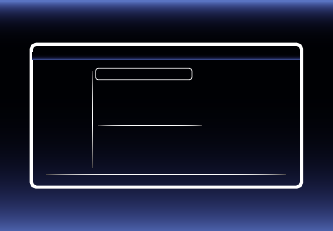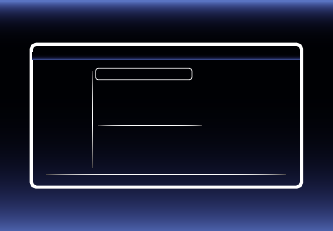
EN-46
7. Use [Î / ï] to select “Auto” or “Manual”, then press
[OK]
.
• If you select “Auto”:
Follow step 4 in “Auto (Wired)” on page 41.
• If you select “Manual”:
Follow steps 3 to 12 and 14 to 16 in “Manual (Wired)” on page 42.
Easy Connect
You can set up the wireless connection quickly.
(“Easy Connect (WPS)” (Wi-Fi Protected Setup) is available only when your router supports it. For details, please
refer to the user manual of your wireless router.)
Push Button Method
Please confirm your wireless router has a PBC (Push Button Configuration) button.
1. Follow steps 1 to 2 in “Auto Scan (Wireless)” on page 44.
2. Use [Î / ï ] to select “Easy Connect (WPS)”, then press
[OK]
.
3. Use [Î / ï] to select “Push Button Method”, then press
[OK]
.
And push the PBC button on your wireless router.
• The unit will start the connection test automatically and the test result will appear right after the connection
test finishes.
Access Point Setting(Easy Connect)
2/7
Cancel
Push Button Method
Please push the PBC(push button configuration)
on
the wireless router and selected ‘Push Button Method’
button on screen.
PIN Code Method
Please input the PIN number into the wireless
router and select ‘PIN Code Method’ button on
screen.
PIN Code is : xxxxxxx
4. Select “End” to complete the settings.
PIN Code Method
1. Follow steps 1 to 2 in “Auto Scan (Wireless)” on page 44.
2. Use [Î / ï] to select “Easy Connect (WPS)”, then press
[OK]
.
3. Set up your wireless router with PIN code shown on the TV screen.
• For details about setting method of your wireless router, please refer to the user manual of the router.
4. Use [Î / ï] to select “PIN Code Method”, then press
[OK]
.
5. This unit will start connecting to the wireless network automatically and the test result will appear right after the
connection test finishes.
6. Select “End” to complete the settings.
■ Network Status / Wireless Status
You can check the current status of network status and wireless status.
1. Follow steps 1 to 2 in “Connection Test” on page 41.
2. Use [Î / ï] to select “Network Status” or ”Wireless Status”, then press
[OK]
.
• The current network settings or wireless router setting will be displayed.
3. Press [HOME] to exit.
Continued on next page.