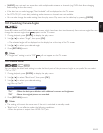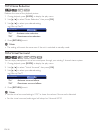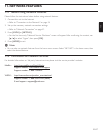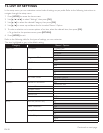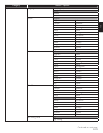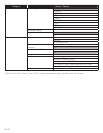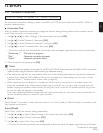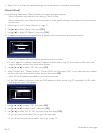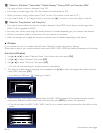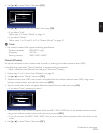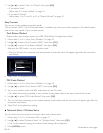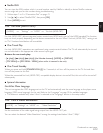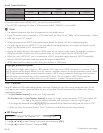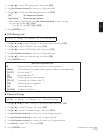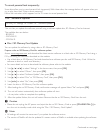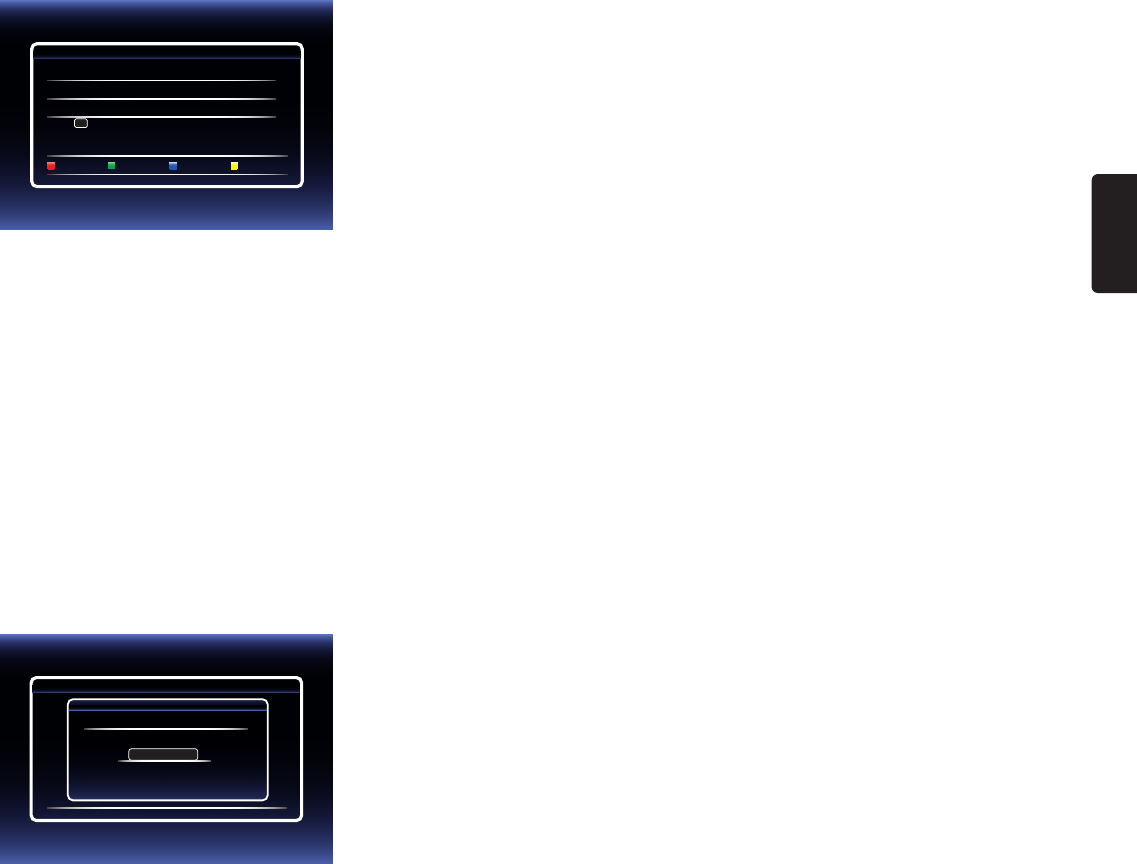
EN
EN-43
10. Proxy address setting screen will appear. Enter proxy address with cursor buttons, number buttons and color key.
Please input the Proxy Address with software keyboard.
http://xxxxx.xx.xx
Done Cancel Clear a/A/@
Network Setting(Manual)
5/7
1234567890
SP
a/A/@
CLR
Done
abcdefghij
hlmnopqrst
uvwxyz.-
--
<>
[Î / ï / Í / Æ]
: Used to move through the menu.
[the Number buttons] : Enter number (remote control).
[OK] : Enter the selected setting.
[RED]* : Confirm and set the enter network setting.
[GREEN] : Exit / Cancel network setting.
[BLUE] : Clear the enter number or letters.
[YELLOW]* : Switch between different characters abc (lower case), ABC (uppercase),and @!?
(special characters).
* These buttons can be used in other network settings.
11. Press [RED] to go to the proxy port setting screen. Enter proxy port number with number buttons.
Cancel
nce
l
l
l
Network Settings (Manual)
5/7
Please input the Proxy Port.
Cancel Clear OK
Proxy Port
xxxxx
12. Use [Î / ï / Í / Æ] to select “OK”, then press [OK].
13. Connection speed setting screen will appear. Use [Î / ï] to select the desired setting, then press [OK]. (The
default setting is “Auto”.)
14. BD-Live™ setting screen will appear. Use [Î / ï] to select the desired setting, then press [OK].
(The default setting is “Allow”.)
“Allow” : Internet access is permitted for all BD-Live™ contents.
“Limited Allow” : Internet access is permitted only for BD-Live™ contents which have content owner
certificates. Internet access without the certificates is prohibited.
“Prohibit” : Internet access is prohibited for all BD-Live™ contents.
15. Connection test confirmation screen will appear. Select “Yes” to start the connection test and the test result will
appear right after the connection test finishes.
16. Select “End” to complete the settings.
Continued on next page.