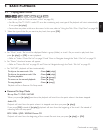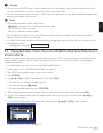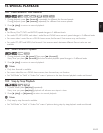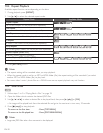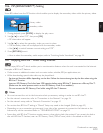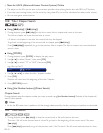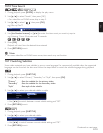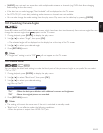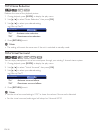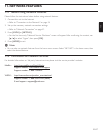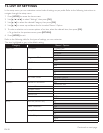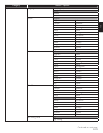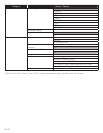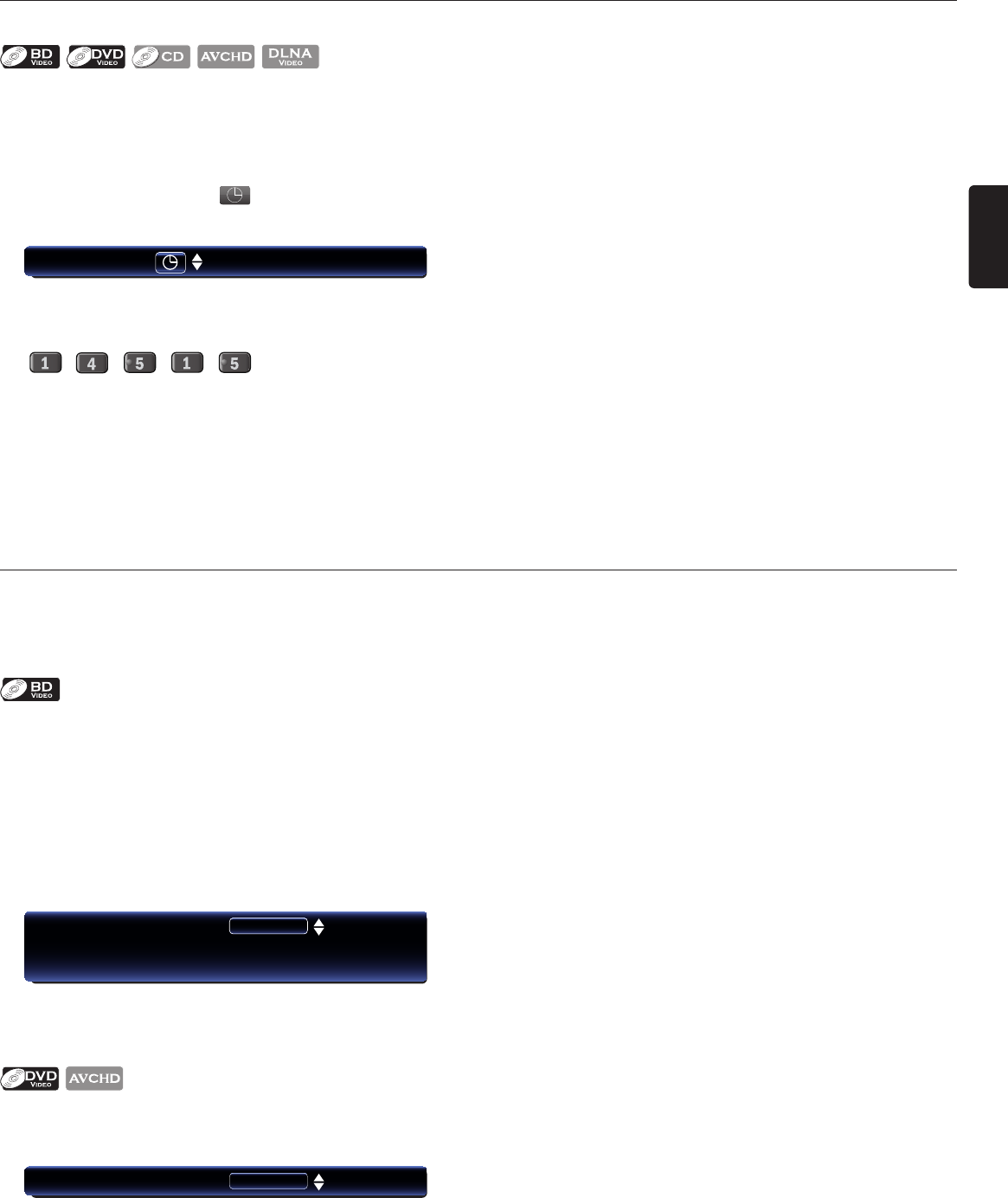
EN
EN-33
10.10 Time Search
1. During playback, press [MODE] to display the play menu.
2. Use [Î / ï] to select “Search”, then press [OK].
• For video files on DLNA server, skip to step 3.
3. Use [Î / ï] to select “
”, then press [OK].
e.g.) Blu-ray Disc™
00:12:44 / 11:13:14
Search
4. Use [the Number buttons] or [Î / ï] to enter the time count you want to jump to.
e.g.) Entering 1 hour 45 minutes and 15 seconds.
5. Press [OK].
Playback will start from the desired time entered.
6. Press [RETURN] to exit.
D Note
• For some video files on DLNA home server, time search may not function.
10.11 Switching Subtitles
Some video materials may have subtitles in one or more languages. For commercially available discs, the supported
languages can be found on the disc case. Follow the steps below to switch the subtitle language during playback.
1. During playback, press [SUBTITLE].
2. Use [Î / ï] to select “Primary”, “Secondary” or “Style”, then press [OK].
“Primary” : Sets the subtitle for the primary video.
“Secondary” : Sets the subtitle for the secondary video.
“Style” : Sets style of the subtitle.
3. Use [Î / ï] to select your desired subtitle or style.
Subtitle Primary
Secondary
Style
1 ENG / 255
Off
Off
• Use [ Í / Æ] to switch between current subtitle setting and “Off”.
4. Press [RETURN] to exit.
1. During playback, press [SUBTITLE].
2. Use [Î / ï] to select your desired subtitle.
Subtitle 1 ENG / 255
• Use [Í / Æ] to switch between current subtitle setting and “Off”.
3. Press [RETURN] to exit.
Continued on next page.