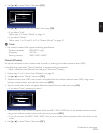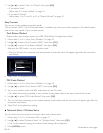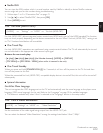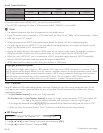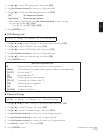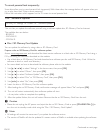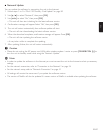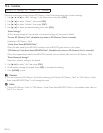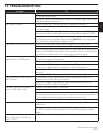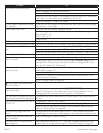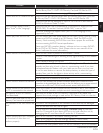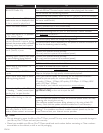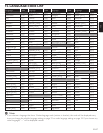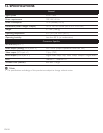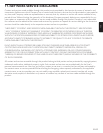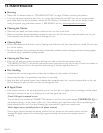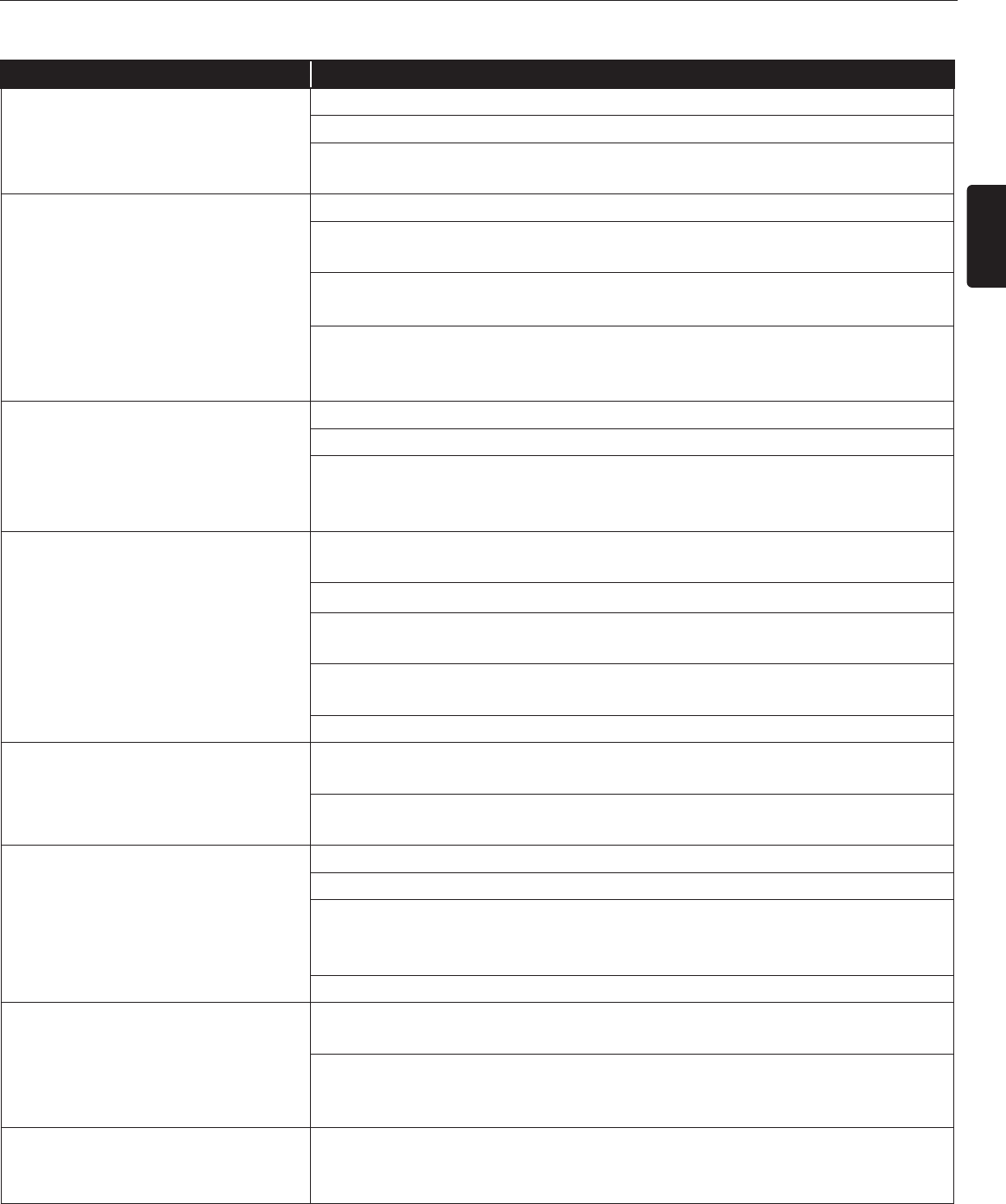
EN
EN-53
Continued on next page.
14. TROUBLESHOOTING
Problem Tip
No power. Check the power cord, if it is properly connected.
Try another power outlet.
Unplug the power cord, and wait for about 5-10 seconds. Plug it back in and
attempt to power on the unit.
No sound or picture. Make sure both the TV and Blu-ray Disc™ player are turned on.
Confirm the connections to the TV are connected properly as shown in the
connection page.
Check whether the connected TV or other device supported HDCP. (This
unit will not output a video signal unless the other device supports HDCP.)
If the player is set on a high resolution output, that is not supported by the
TV, the picture may not appear. Press and hold [ÆÆPLAY] on the front panel
for 5 seconds to change back to default output.
No reaction to the remote control. Confirm that the player’s power cord is plugged into a power outlet.
Check the batteries, and make sure they are inserted properly by + or - symbols.
Aim the remote at the unit’s remote receiver. Then press any arrow key and
confirm the STANDBY/ON indicator dims and blinks when a remote button
is pushed. This confirms that unit is receiving the remote IR signal.
No audio / video signal on the
display device via HDMI cable.
If the unit is connected to a non certified HDMI device, the audio / video
signal will not output on that device.
Make sure the display device is on the correct input / video channel.
Perform the HDMI hotplug: Disconnecting the HDMI cable from the display
device, turn on both devices, and replug the HDMI cable back in.
Check with the TV manufacturer, if there are any software updates available
for the TV.
Check if the HDMI cable is a certified version.
No high-definition video signal on
the TV screen.
Does the disc contain high-definition video? High-definition video is not
available when the disc does not contain it.
Does the TV support high-definition video? High-definition video is not
available when the TV does not support it.
No audio signal from surround
system of the audio system.
Make sure the audio system is turned on.
Check the input mode on the audio system if it is on the correct channel.
Check if the surround system is compatible with either Bitstream or LPCM. If
not sure please check the user manual or contact the surround manufacturer.
Once confirmed check the setting in the step menu of the unit.
Increase the volume level of the surround system.
Distorted picture. Sometimes a small amount of picture distortion may appear. This is not a
malfunction.
Connect this unit directly to the TV. If the audio / video cables are connected
to a VCR, pictures may be distorted due to the VCR copyright protection
system.
Completely distorted picture or
black / white picture with Blu-ray
Disc™ / DVD.
Make sure the disc is compatible with this unit.