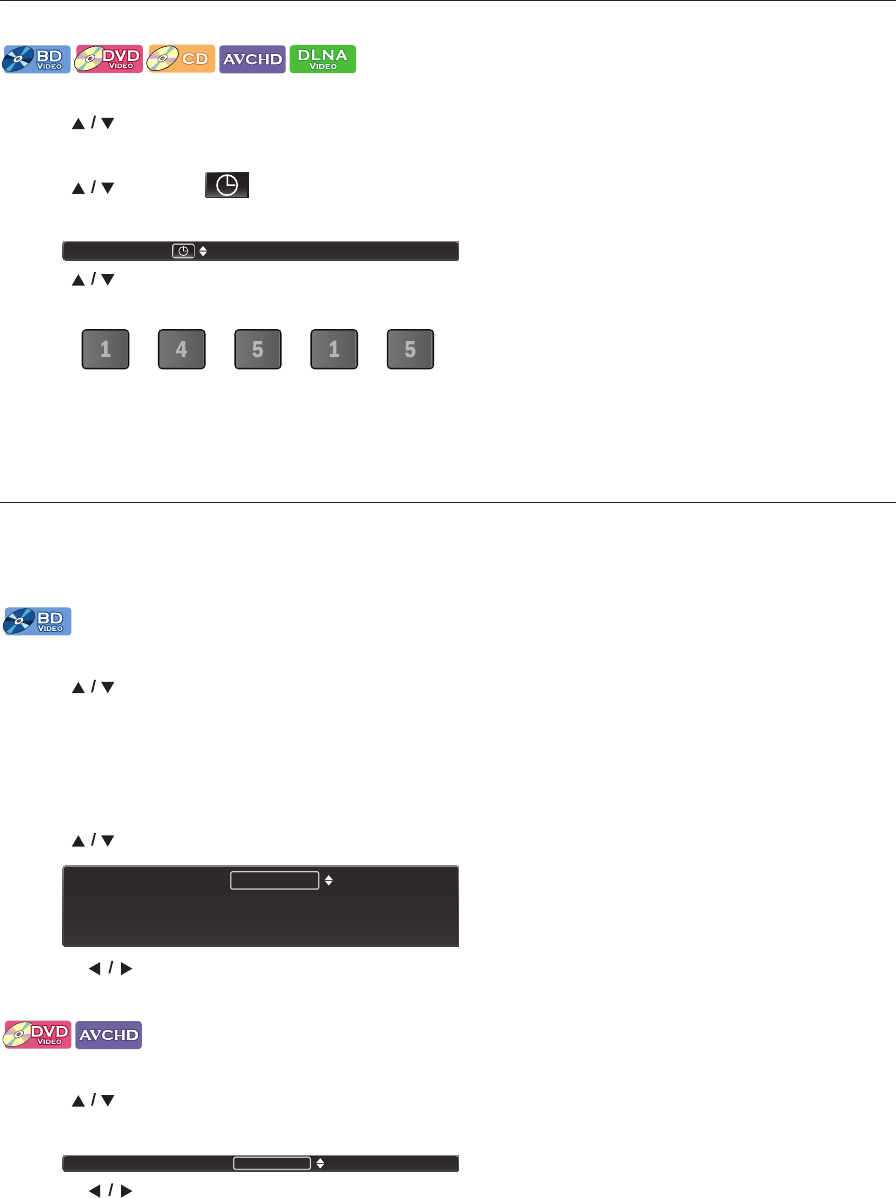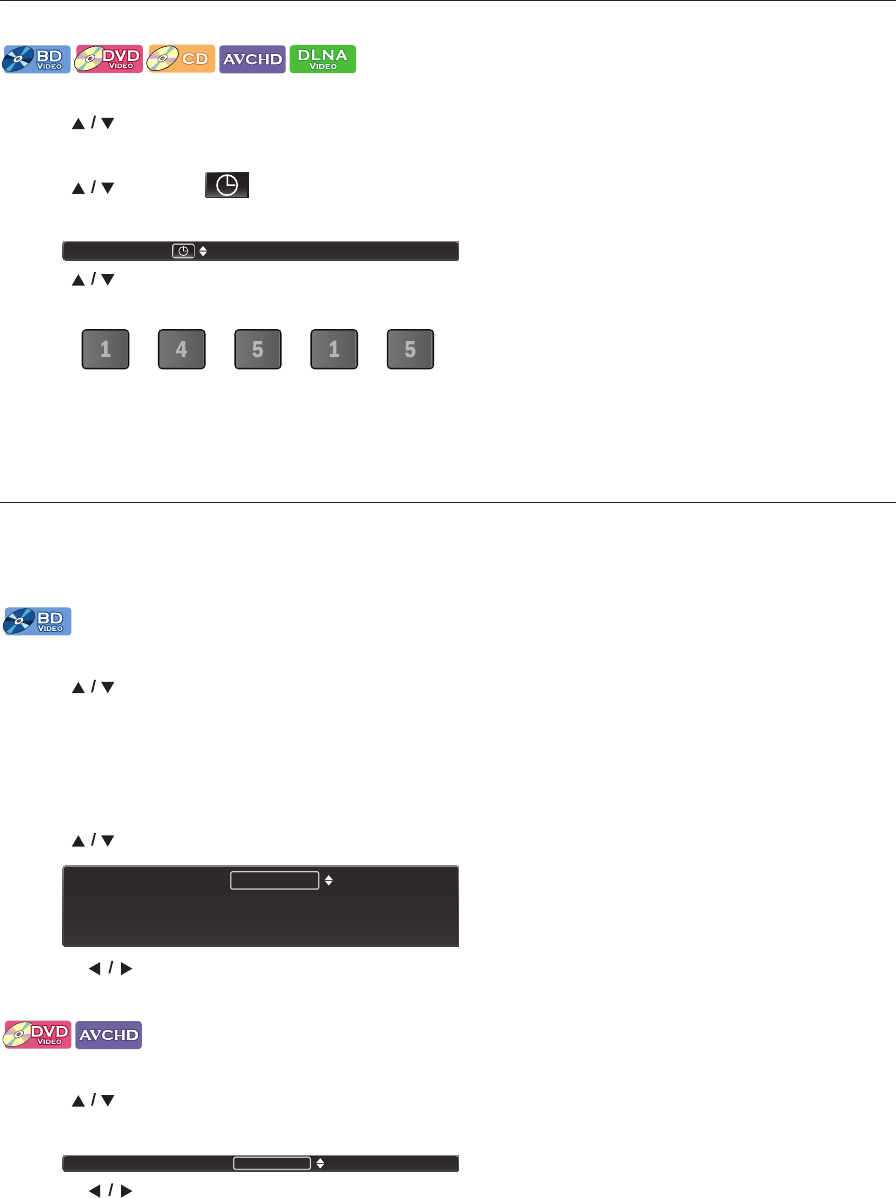
EN - 30
8.10. Time Search
1. During playback, press [MODE] to display the Play Menu.
2. Use [] to select “Search”, then press [OK].
• For video files on DLNA server, skip to step 4.
3. Use [] to select “ ”, then press [OK].
e.g.) Blu-ray Disc™
4. Use [] or [the NUMBER buttons] to enter the time count you want to jump to, then press [OK].
e.g.) Entering 1 hour 45 minutes and 15 seconds.
Press
Playback will start from the desired time entered.
D Note
• For some video files on DLNA Media Server, time search may not function.
8.11. Switching Subtitles
Some video materials may have subtitles in one or more languages. For commercially available discs, the supported
languages can be found on the disc case. Follow the steps below to switch the Subtitle language during playback.
1. During playback, press [SUBTITLE].
2. Use [] to select “Primary”, “Secondary” or “Style”, then press [OK].
• You can also change the setting by pressing [SUBTITLE] repeatedly when the highlight is on “Primary”.
3. Use [] to select your desired Subtitle or Style.
•Use [] to switch between current Subtitle setting and “Off”.
4. Press [RETURN] repeatedly to Exit.
1. During playback, press [SUBTITLE].
2. Use [] to select your desired Subtitle.
• You can also change the setting by pressing [SUBTITLE] repeatedly.
•Use [] to switch between current Subtitle setting and “Off”.
3. Press [RETURN] to Exit.
“Primary”: Sets the Subtitle for the Primary Video.
“Secondary”: Sets the Subtitle for the Secondary Video.
“Style”: Sets Style of the Subtitle.
Search 00:12:44 / 11:13:14
Subtitle Primary
Secondary
Style
1 ENG / 3
Off
Off
continued on next page