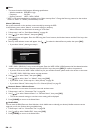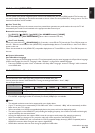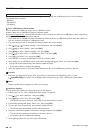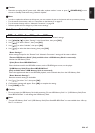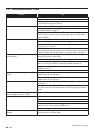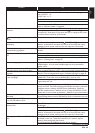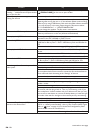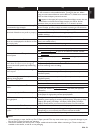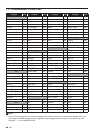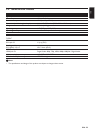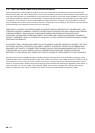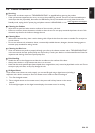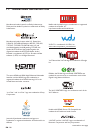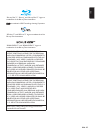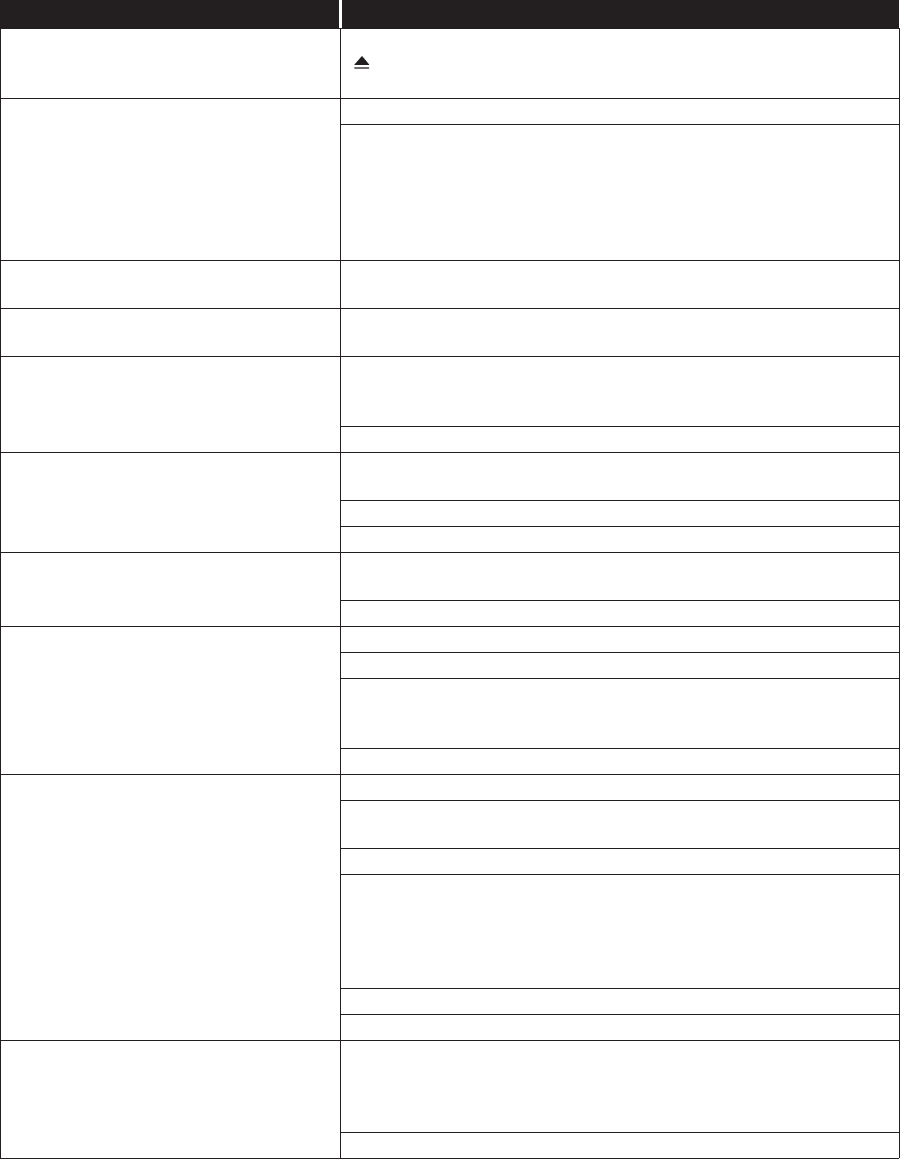
EN - 50
Cannot load a Blu-ray Disc™ (stuck in
“Loading…” mode) and cannot Open the disc
tray to eject the disc.
Unplug unit from AC outlet for 20 seconds. Plug unit back in and press the
[ (OPEN/CLOSE)] on the unit to eject the disc.
The software update screen appears after
Turning On the unit.
Please complete the software update.
When the software update has failed, the software update screen will keep
appearing after turning the unit on. If the software update continues failing,
please try it by using a USB Memory Stick with the update software installed
in its root directory. In this case, please change the file name as below.
“E****UD10000FA1.bin” Ȼ “UPDATE10000FA1.BIN”
Do not change the numbers. The file name is case sensitive.
Cannot read a USB Memory Stick. The format of the USB Memory Stick is not compatible with this unit.
Please try and format it on this unit (All data will be deleted).
Cannot play back JPEG files from a disc. Cannot play back JPEG files from a disc. Make sure that the disc was
recorded in the UDF, ISO9660 or JOLIET format.
Cannot find a JPEG file. Make sure that the selected Group (folder) does not contain more than
9,999 files for Blu-ray Disc™ / DVD / USB Memory Stick and 999 files for
CD.
Make sure that the file extension is .jpg / .JPG / .jpeg / or .JPEG.
Cannot play back MP3 files from a disc. Make sure that the disc was recorded in the UDF, ISO9660 or JOLIET
format.
Make sure that the bit rate of the MP3 files is between 112 and 320 kbps
Make sure that the sample rate of the MP3 files is 32 kHz, 44.1 kHz or 48 kHz.
Cannot find an MP3 file. Make sure that the selected folder does not contain more than 9,999 files
for Blu-ray Disc™ / DVD / USB Memory Stick and 999 files for CD.
Make sure that the file extension is .mp3 or .MP3 for MP3 files.
No Audio signal from Surround system of the
audio system.
Make sure the audio system is turned on.
Check the Input mode on the audio system if it is on the correct channel.
Check if the Surround system is compatible with either Bitstream or LPCM. If
not sure please check the user manual or contact the Surround manufacturer.
Once confirmed check the setting in the “
Settings
” of this unit.
Increase the volume level of the Surround system.
Cannot connect to the network. Check to see if the modem / router has Power turned On.
Confirm if the Internet light is showing activity (light blinking) on the
modem / router.
Check network settings on the unit.
Power cycle the modem’s and/or router’s AC plug from its AC outlet for
30 seconds, and then plug it back in. Then, try reconnecting cords. If you
have a telephone / Internet modem with your cable service, then you may
have to use its reset button or remove the backup battery to reset this type
of modem. Now wait for the lights to show activity and try reconnecting.
Check the cable connection to the router.
Turn On the DHCP function on the router.
Cannot use “Easy Connect (WPS)” to
connect to the Access Point.
If the Access Point's security mode is set to “WEP”, change the setting to
“WPA” or “WPA2 (recommended)”, then try “Easy Connect (WPS)” again.
Refer to “
D
Note” on
page 41
. (For Access Point configuration, please
consult its user manual or manufacturer.)
Connect the unit to the Access Point using “Auto Scan” or “Manual” mode.
Problem Tip
continued on next page