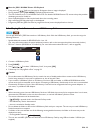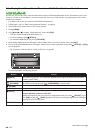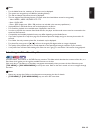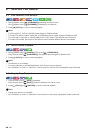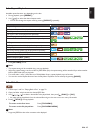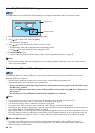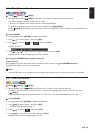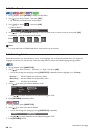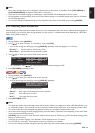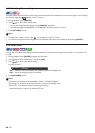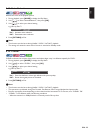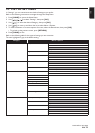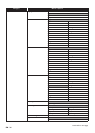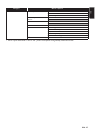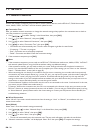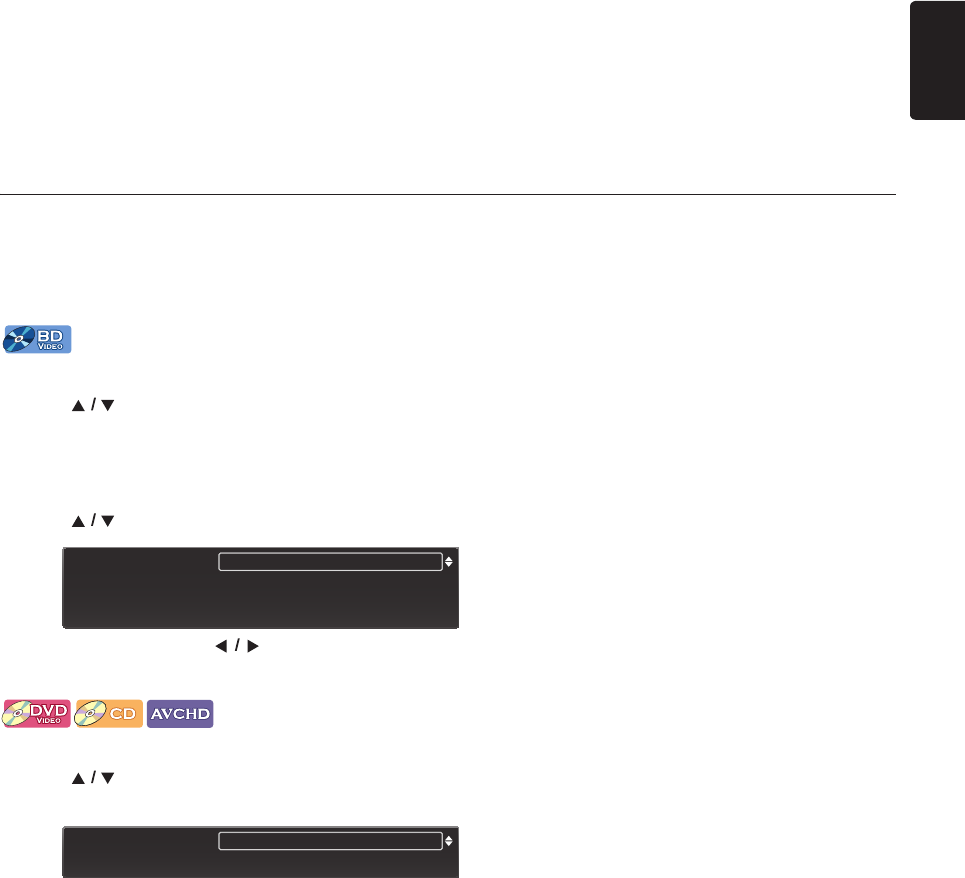
EN - 31
EN
D Note
• Some discs will only allow you to change the subtitles from the Disc Menu or Pop Menu. Press [TOP MENU] or
[POP MENU/MENU] to display the Disc Menu or Pop Menu.
• If the disc has no Subtitle language or Subtitle Style, “Not Available” will be displayed on the TV screen.
• During playback of the Secondary Video, the Primary Subtitle setting is not available except when there is no Subtitle
for the Secondary Video.
• You can also change the Subtitle setting from the Play Menu. Play Menu can be called up by pressing [MODE].
8.12. Switching Audio Soundtrack
When playing back video material recorded with two or more soundtracks (these are often in different audio languages or
audio formats), you can switch them during playback. For Blu-ray Disc™, available audio varies depending on “BD Audio
Mode” setting. Refer to page 35.
1. During playback, press [AUDIO].
2. Use [] to select “Primary” or “Secondary”, then press [OK].
• You can also change the setting by pressing [AUDIO] repeatedly when the highlight is on “Primary”.
3. Use [] to select your desired audio stream channel.
• For “Secondary”, use [] to switch between current audio setting and “Off”.
4. Press [RETURN] repeatedly to Exit.
1. During playback, press [AUDIO].
2. Use [] to select your desired audio stream channel.
• You can also change the setting by pressing [AUDIO] repeatedly.
• For audio CD, you can select following options.
3. Press [RETURN] to Exit.
D Note
• The Secondary Audio will not be output when the Secondary Video is not displayed or when “BD Audio Mode” is set
to “HD Audio Output”. (For some Blu-ray discs, Secondary Audio will be output even when Secondary Video is Off.)
• The sound mode cannot be changed during playback of discs not recorded in multiple audio mode.
• Some discs allow changing the audio language setting from Disc Menu. (Operation varies depending on the discs. Refer
to the manual accompanying the disc.)
• [AUDIO] may not work on some discs with multiple audio streams or channels (e.g. DVDs that allow changing audio
setting on the disc menu).
• If the disc has no audio language, “Not Available” will be displayed on the TV screen.
• For DTS-CD (5.1 music disc), selecting audio streams or channels is not available.
• You can also change the Audio setting from the Play Menu. Play Menu can be called up by pressing [MODE].
“Primary”: Sets the audio for the Primary Video.
“Secondary”: Sets the audio for the Secondary Video.
“Stereo”: Both right and left channels are active (stereo).
“L-ch”: Only left channel is active.
“R-ch”: Only right channel is active.
Audio Primary
Secondary
1 ENG Dolby D Multi-ch /3
1 ENG DTS Multi-ch /3
[Decoding Format] : Dolby D
Audio 1 ENG Dolby D Multi-ch /3
[Decoding Format] : Dolby D