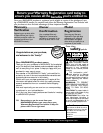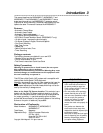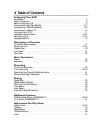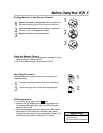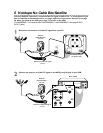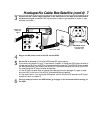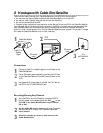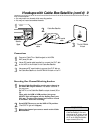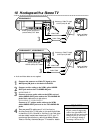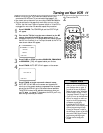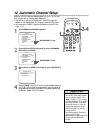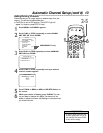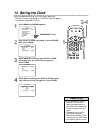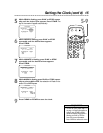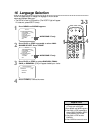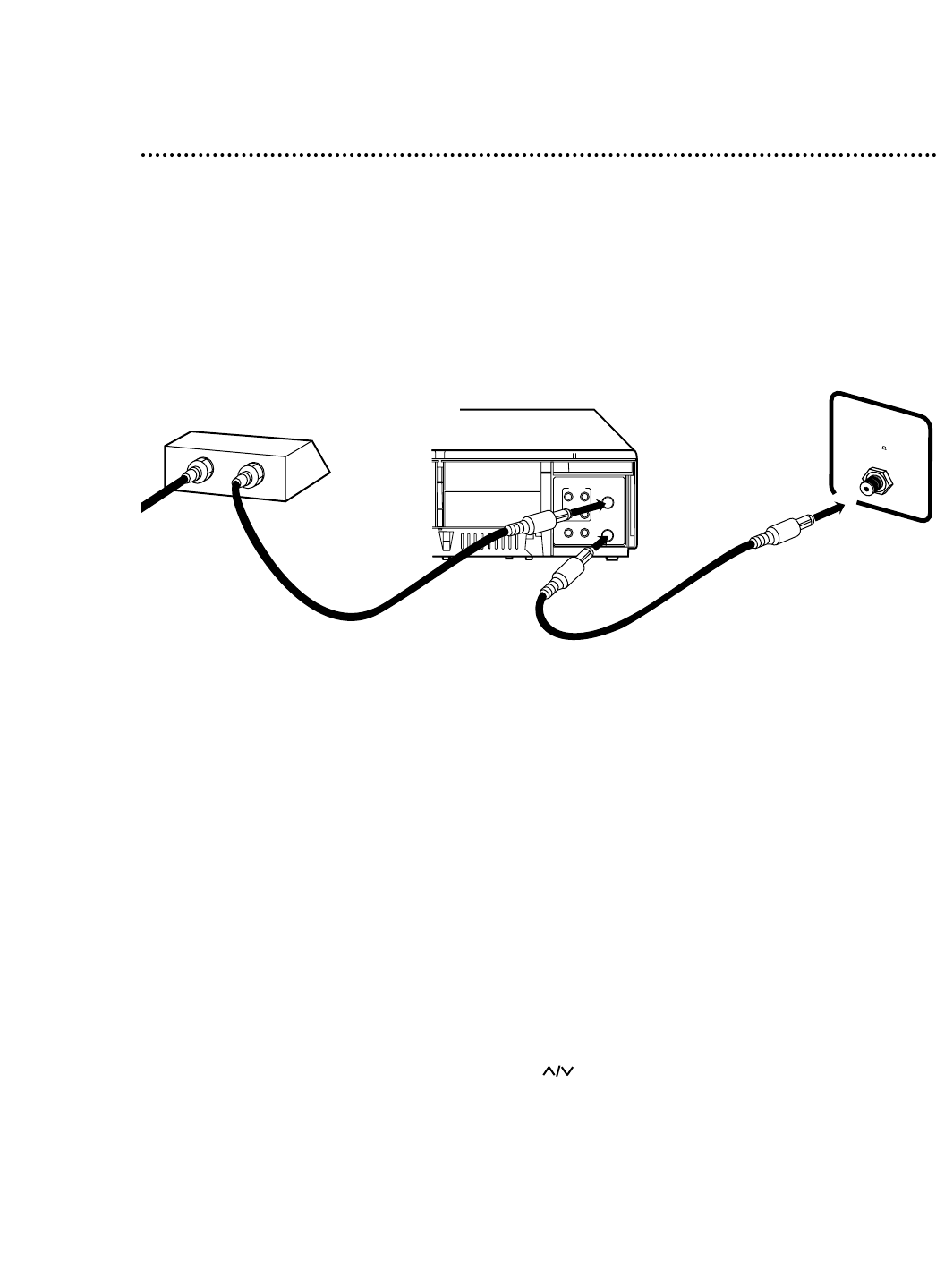
8 Hookups with Cable Box/Satellite
There are two ways to connect your Cable Box/Satellite to the VCR.With this connection:
● You may view any channel. Select channels at the Cable Box/Satellite, not at the VCR.
● You may not view a channel other than the one you are recording.
● Do not set up channels at the VCR.
● Program a timer recording for one channel at a time. Set the TV and the VCR to the Cable Box/Satellite
output channel (03 or 04); set the RF output channel of the VCR to the same channel (see page seven). Set
your Cable Box/Satellite to the channel you want to record.When you enter the channel you want to
record in a timer recording, enter 03 or 04 (the Cable Box/Satellite output channel). (This is step 7 on page
28.) Leave the Cable Box/Satellite on for a timer recording.
ANT
AUDIO
VIDEO
IN
OUT
OUT IN
OUT
L
R
IN
OUT
IN
75
ANT /
CABLE
TV’s
ANTENNA IN
Jack
Cable Box/Satellite
VCR
Connections
1
Connect a Cable TV or Satellite signal to the IN Jack on the
Cable Box/Satellite.
2
Use an RF coaxial cable (supplied) to connect the OUT Jack
on the Cable Box/Satellite to the ANT(enna) IN Jack on the
VCR.
3
Use a second RF coaxial cable to connect the OUT Jack on
the VCR to the TV’s ANTENNA IN jack.
Recording/Viewing Any Channel
1
With the VCR on and in VCR position (the green VCR/TV
light will appear on the display panel), use CH to set
the VCR to the Cable Box/Satellite output channel
(03 or 04).
2
Set the VCR’s RF output channel to 3 or 4. The default
setting is channel 3. See page seven. Set the TV to the
same channel.
3
Select the channel you want to view/record at the
Cable Box/Satellite.
1
2
3
Cable TV or
Satellite
Signal
RF coaxial
cable
RF coaxial
cable