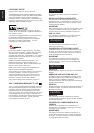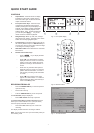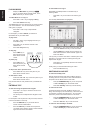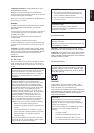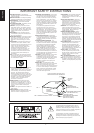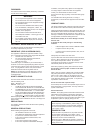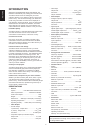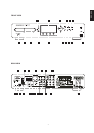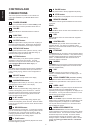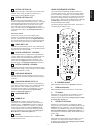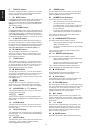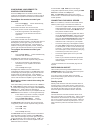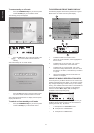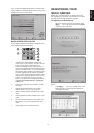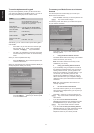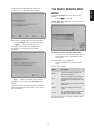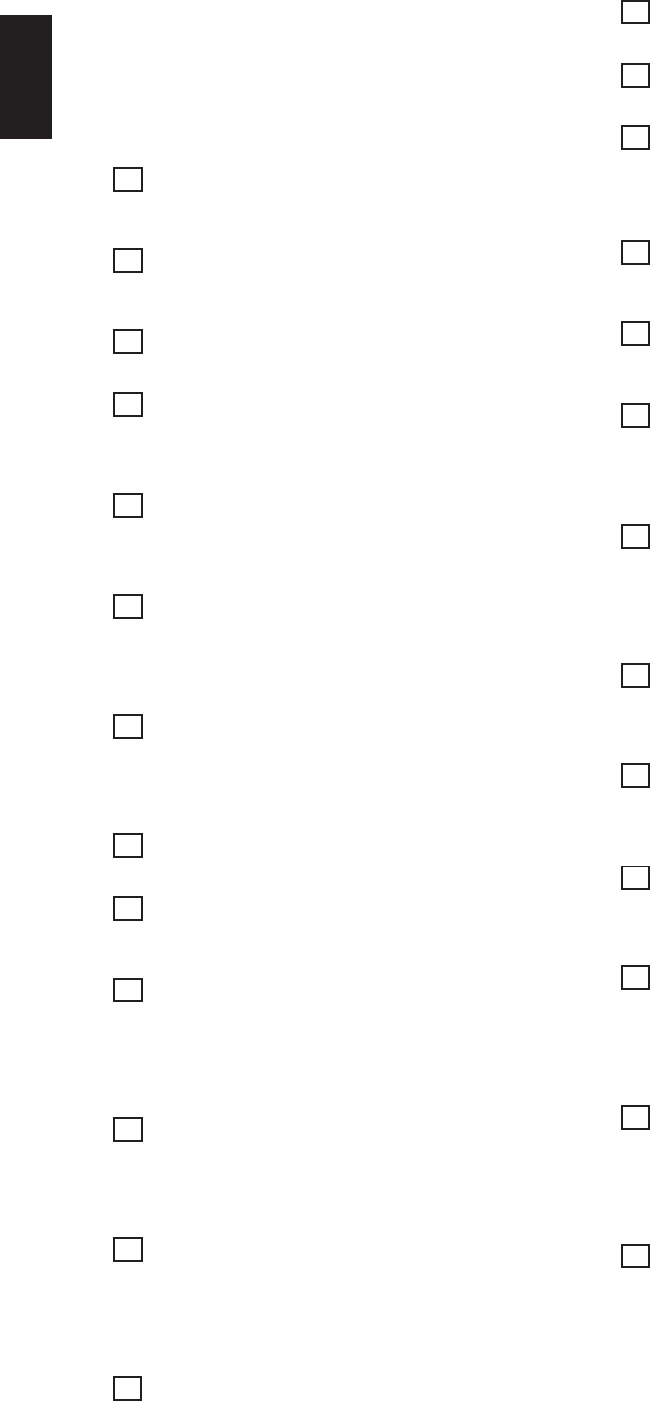
8
ENGLISH
CONTROLS AND
CONNECTIONS
This section provides information on the controls and
connections available on your DH9300 Music Server.
FRONT
1 POWER/STANDBY
Press to put your Music Server into either standby or off
mode, press again to switch your Music Server back on.
2 ONLINE
The online indicator is illuminated when the modem is
active.
3 DISC TRAY
Insert a disc with the label side up.
4 OUTPUT button
Press the output button to display what music is playing on
the currently selected output. Pressing the output button
for a second time will select the next output in sequence.
5 OPEN/CLOSE button
Pressing the open/close button opens the disc tray. Place
a compact disc on the tray with the label side facing up.
Press the button again to close the tray.
6 ACTION buttons
Action buttons allow you to perform specific operations
dependent on the current menu screen. For more
information on using the action buttons see the chapter
called Using the Music Server action keys p.12.
7 DISPLAY
The display shows information about the music available on
the unit, the status of the Music Server (for instance if the
unit is currently playing), and the current configuration of
the unit.
8 SELECT button
Selects the option currently visible on the display.
9 NAVIGATION buttons
The Navigation buttons allow you to move up, down, left or
right through the menus shown on the display.
10 R / E button
When the button is pressed briefly during playback, play
restarts at the beginning of the current track. A second
brief press moves to the beginning of the previous track.
When the button is held for a longer period of time the
music will rewind at high speed.
11 D/ Q button
When the button is pressed briefly during playback, play
restarts at the beginning of the next track. When the button
is held for a longer period of time the music will fast forward
at high speed.
12 J RECORD button
The record button is an action key - on some menu screens
you can use this button to begin a recording, either from the
CD inside the unit, or from the input connectors. When
managing playlists this button is also used to create new
playlists or add tracks to an existing playlist.
13 A PLAY button
Press the play button to recommence playback if the music
has been stopped or paused.
14 C PAUSE button
Press the pause button to interrupt playback temporarily.
15 B STOP button
Press the stop button to halt playback on the current output.
16 REMOTE SENSOR
This window receives signals transmitted from the remote
control unit.
REAR
1DATA
Allows the Music Server to send control information to other
supported devices.
2 USB
Allows the Music Server to communicate with supported
USB devices.
3 CONTROLLER
The Controller port provides serial communication with
supported devices. For instance a multiroom control
system may communicate with the Music Server using the
XiVA-Link protocol.
4 ETHERNET
The Ethernet port can be used to connect the Music Server
to a high speed internet connection. It may also be used by
supported software applications to communicate with the
system. A shielded Ethernet cable should be used in
conjunction with this connection.
5 MODEM
The Modem port can be used to connect the Music Server
to a standard analogue telephone line for internet access
(using the supplied cable).
6 VGA
The VGA connector may be used to connect a VGA
monitor or a suitable Plasma screen for displaying the TV
User interface.
7 OPUS CONNECTION
[
not available on all models
]
The Opus Connection allows the Music Server to be
attached to an Opus Multiroom control system for remote
access.
8 VIDEO 1 OUT
Connect the Video 1 composite output of the Music Server
to the composite input of a suitable PAL/NTSC TV
(depending on the supplied configuration) to display the TV
User Interface. You may also need to switch the TV to the
relevant AUX input to display the picture.
9 S-VIDEO OUT
Connect the S-VIDEO output of the Music Server to the S-
VIDEO input of a suitable PAL/NTSC TV (depending on the
supplied configuration) to display the TV User Interface.
You may also need to switch the TV to the relevant AUX
input to display the picture.
10 MODULATED REMOTE IN
The Modulated Remote In connection allows remote
control information to be carried from remote rooms directly
into the Music Server. The connection number is linked to
the default output to be controlled; for instance remote
control information received at connection 3 will control
analogue output 3 of the Music Server by default. See the
chapter called Using your Music Server in a multiroom
system p.27.