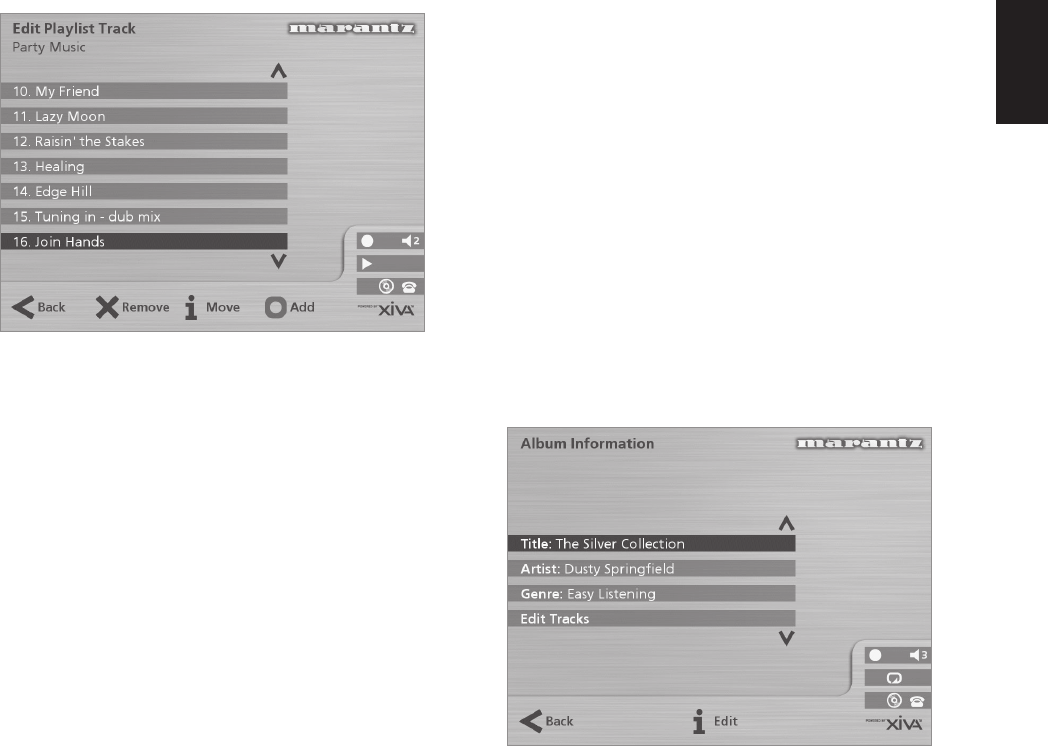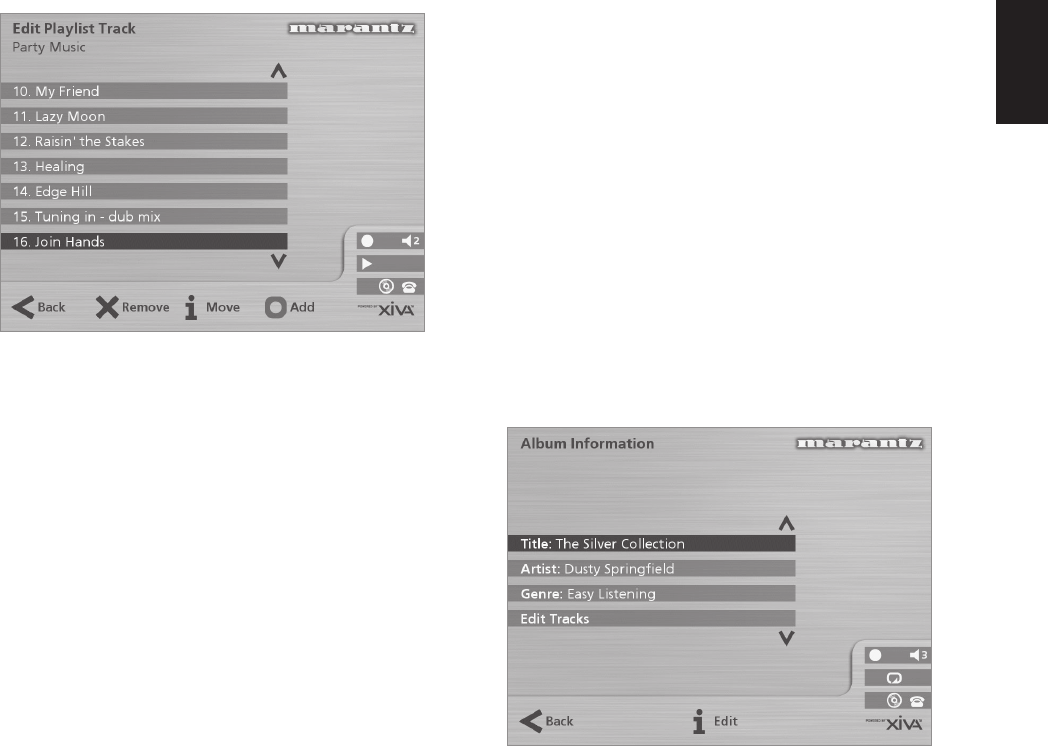
23
ENGLISH
The tracks you have added will be shown in the playlist:
Editing a Playlist
You can change a playlist at any stage by adding items,
deleting tracks, or changing position of tracks in the playlist.
To add items to a playlist
Either:
• Select the playlist you want to change from the
Select Playlist menu in the library.
• Press the 3Info action key to display the Playlist
Information menu.
• Use the 9 or 8 keys to highlight the Edit tracks
option and press the 5Select action key.
Or:
• Select Edit Playlists from the Library menu and
highlight the playlist you want to change.
• Press the 5Select action key to open the playlist
for editing.
• Use the 9 or 8 keys to highlight the Edit tracks
option and press the 5Select action key.
Once you have selected the appropriate playlist:
• Press the KAdd action key to add new tracks, and
locate the item you want to add by browsing
through the music library.
To remove a track from a playlist.
• Open the playlist as previously described.
• Press the 9 or 8 keys to highlight the track you
want to remove.
• Press the 2Remove action key to remove the
track.
• Press the 5Remove action key to confirm your
choice.
To change the position of a track within a playlist.
• Open the playlist as previously described.
• Press the 9 or 8 keys to highlight the track you
want to change.
• Press the 3 Move action key to move the track.
• Press the 9 or 8 keys to move the track up or
down as required.
• Press the 5Store key to confirm the new track
position.
To edit album information
• Display the Main Menu by pressing the 1M
key on your Music Server remote control.
• Press the 9 or 8 key to highlight the Library
option and press the 5Select action key.
Either:
• Press the 9 or 8 key to highlight the Edit albums
option and press the 5Select action key.
• Select the album you want to edit and press the
5Select action key.
Or:
• Press the 9 or 8 key to highlight the Albums
option and press the 5Select action key.
• Select the album you want to edit and press the
3Info action key.
The following menu allows you to choose information to
edit:
• Select the item you want to edit and press the 3Edit
action key.
• Proceed as follows to enter a new name.
ENTERING AND EDITING NAMES
Your Music Server labels the albums, artists, tracks, and
playlists in your music library with names which identify the
track you are listening to, and these help you locate items
when you are browsing through the library.
If you have an Internet connection, your Music Server reads
the CD information automatically from the Internet CD
database. Alternatively you can enter the names manually,
using the front panel or your Music Server remote control.
You can also edit the names at any stage to suit your own
preferences.
To enter text using the alphanumeric keypad
• Press the 7 or 6 keys to move the cursor to the
required position.
• Use the keys on the alphanumeric keypad to enter
a letter.
For example to enter S press the 7 key four times, because
S is the fourth letter on the 7 key.
• Press the DELETE key on your Music Server
remote control to delete letters.
• Press the CAPS key on either the front panel or
your Music Server remote control to switch between
upper-case and lower-case letters.