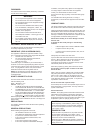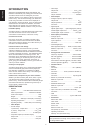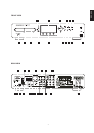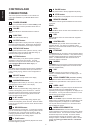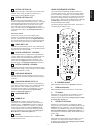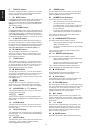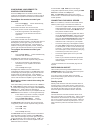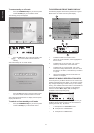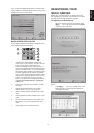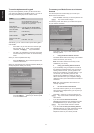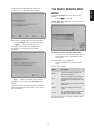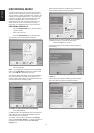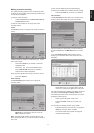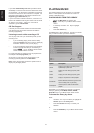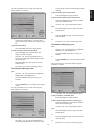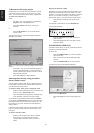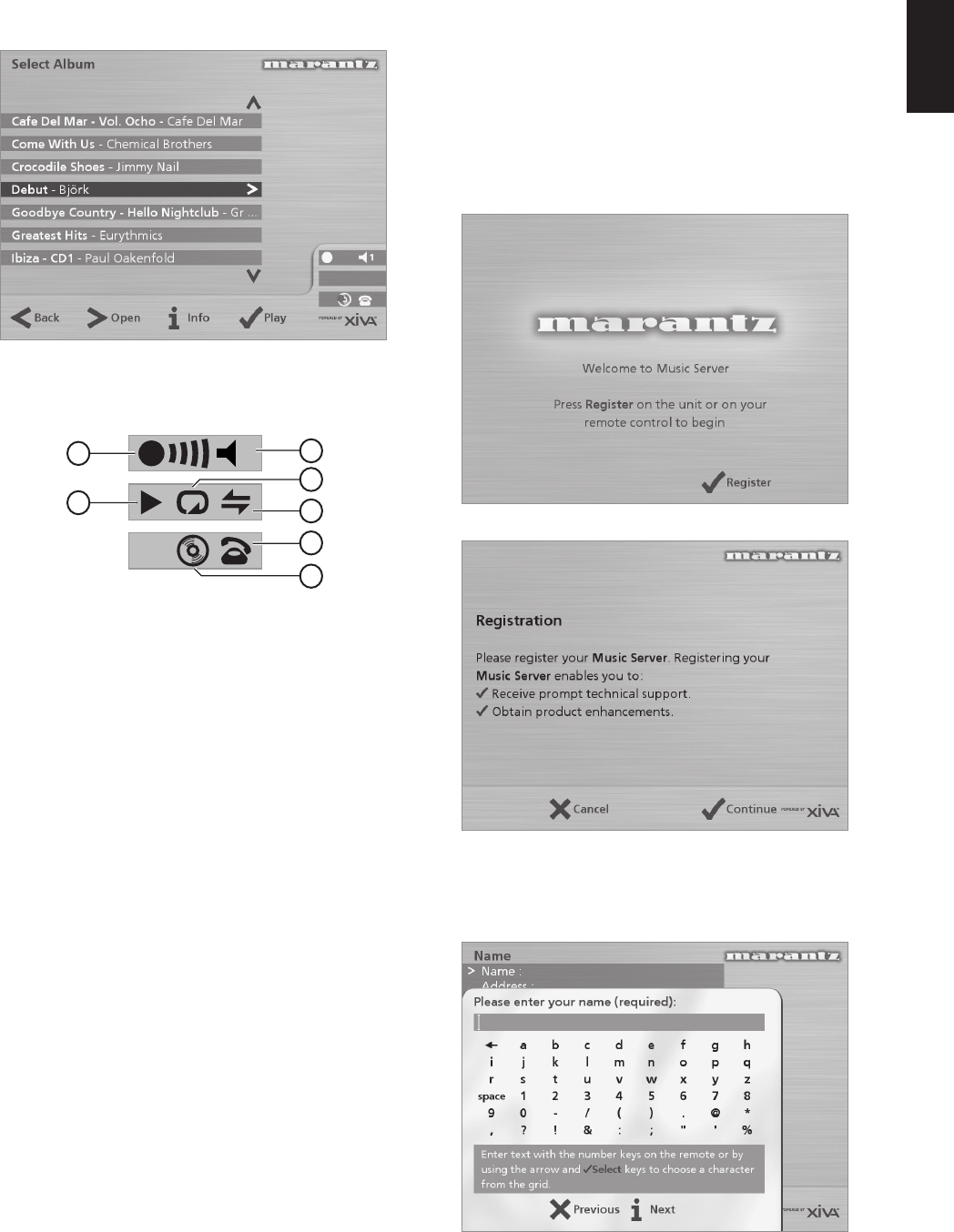
13
ENGLISH
The TV screen also displays these actions as well as other
actions available on the Music Server remote control. In the
example above the TV screen shows:
MUSIC SERVER STATUS ICONS
The TV display shows the current status of the Music Server
using a series of icons as shown below:
11
1
2
3
4
5
6
7
1. Indicates which remote location currently has
control of the TV user interface. The bar to the right
shows how long the user has before the TV
interface is available for other users to access. A
green circle indicates that infrared is being received
from the controlling location. A red circle indicates
that infrared is being received from another location
and will be rejected until the interface is available
again. A yellow circle indicates that infrared is being
received and no update is required on the TV user
interface. For information on using your Music
Server in a multiroom environment see the chapter
called Using your Music Server in a multiroom
system, p.27.
2. Shows which output the user interface is currently
controlling.
3. Indicates the playback status of the currently
selected output (e.g. play, stop, pause etc.)
4. Indicates whether repeat is enabled on the current
output.
5. Indicates whether random is enabled on the current
output.
6. When the handset is lifted the unit is online, when
the handset is on top of the telephone the unit is
offline.
7. Indicates that a disc is inside the CD tray.
REGISTERING YOUR
MUSIC SERVER
Before using your Music Server you should spend some
time registering your purchase. This enables you to receive
technical support as well as software upgrades.
To register your Music Server
• When the welcome screen is first displayed, press
the P key on the remote control or the Regstr
action key on the front panel.
The following registration screen will be displayed:
The same information is also shown on the front panel
display.
• Press the P key on your remote control or the
Cont. action key on the front panel to display the
first registration screen: