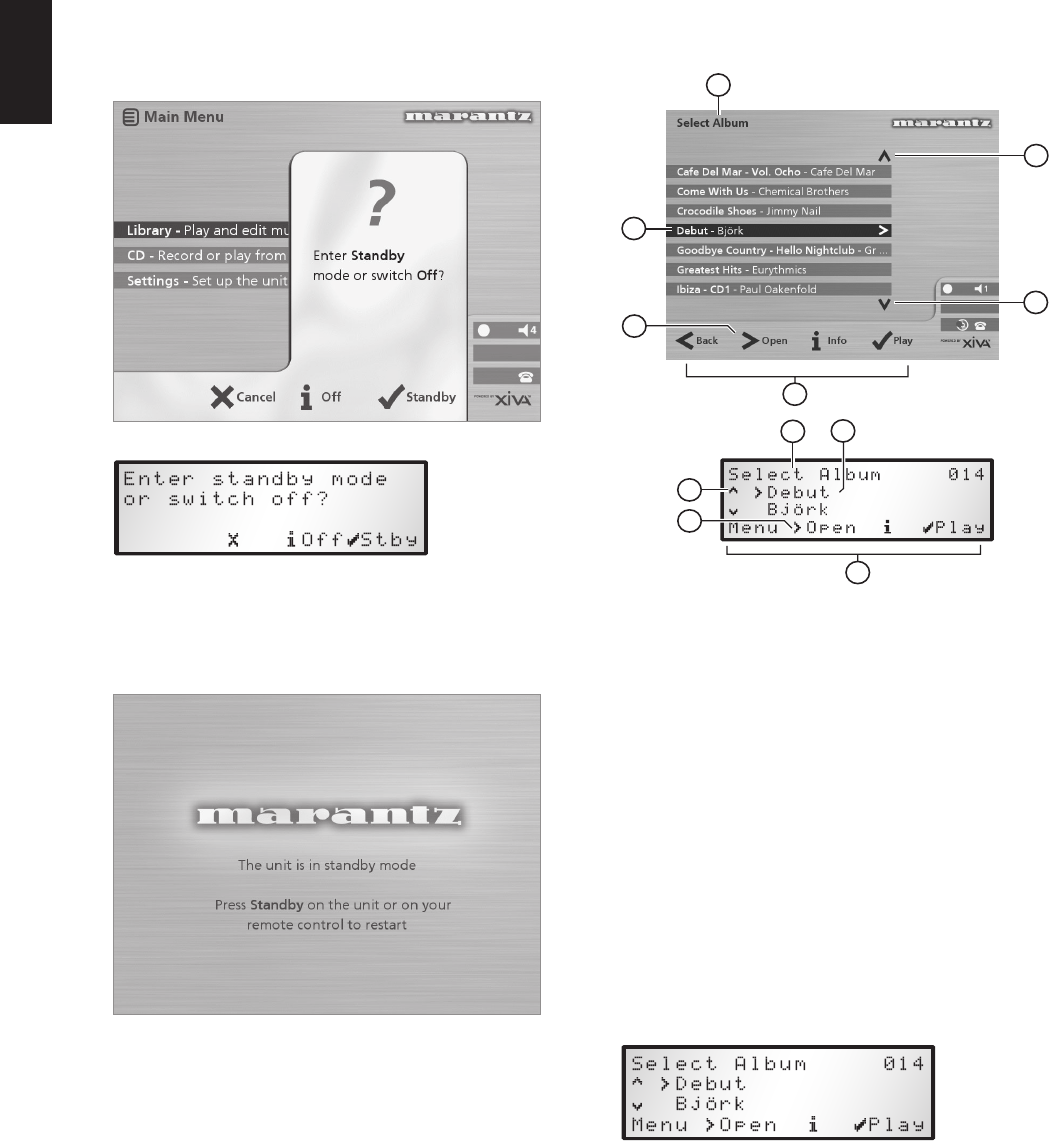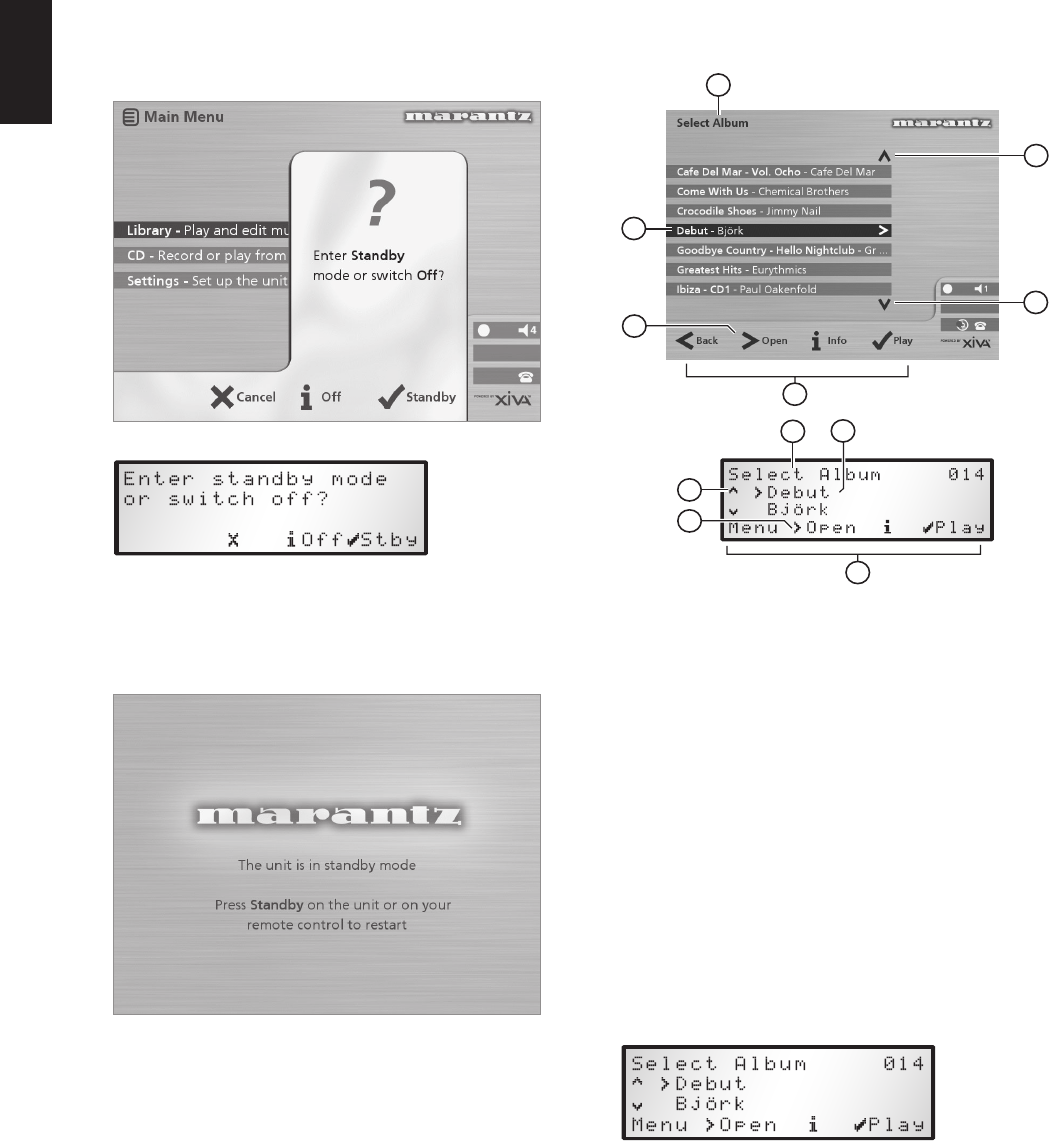
12
ENGLISH
TV SCREEN AND FRONT PANEL DISPLAY
The following diagram shows the key features of a typical
Music Server TV screen and front panel display:
1
2
3
3
4
5
1
2
3
4
5
1. Indicates the title of the current screen.
2. Title of the current selection, shown highlighted on
the TV screen.
3. Indicates that you can use the 9 or 8 keys to
browse up and down the current menu list.
4. Indicates that you can press the 7 key to look
inside the currently selected item, such as to show
the tracks in an album, or the albums by an artist or
in a genre.
5. Action keys available from the current menu for
selection or navigation.
USING THE MUSIC SERVER ACTION KEYS
The front panel of your Music Server has four “action” keys
located underneath the main display. The function of these
keys changes depending on which menu you are currently
viewing. The available actions are shown on the bottom line
of the front panel display. For example, in the following
menu the functions Menu, Open, Info, and Play are
available on the corresponding keys:
Next to each option is a symbol indicating where a key on
the Music Server remote control may be used instead of
pressing the action key. By default:
• 3 corresponds to an information action
• 2 corresponds to a cancel action
• 5 corresponds to a select action
To enter standby or off mode
• Press the POWER/Standby key on the front panel
or the LStandby key on the remote control.
The following prompt is displayed:
The front panel display shows:
Either:
• Press the Stby action key on the front panel or the
P key on the remote control to switch to
standby.
After a short delay the TV screen shows:
Or:
• Press the Off action key on the front panel or the 3
key on the remote control to switch to off mode.
After a short period of time the TV display and front panel
display will switch off.
To switch on from standby or off mode
• Press the POWER/Standby key on the front panel
or the L Standby key on the remote control.