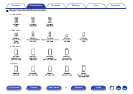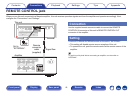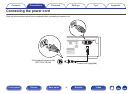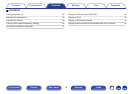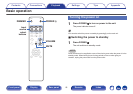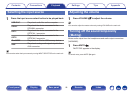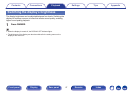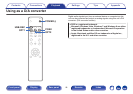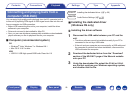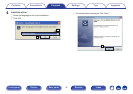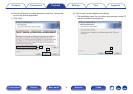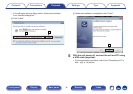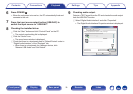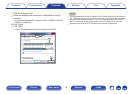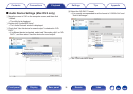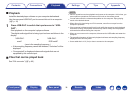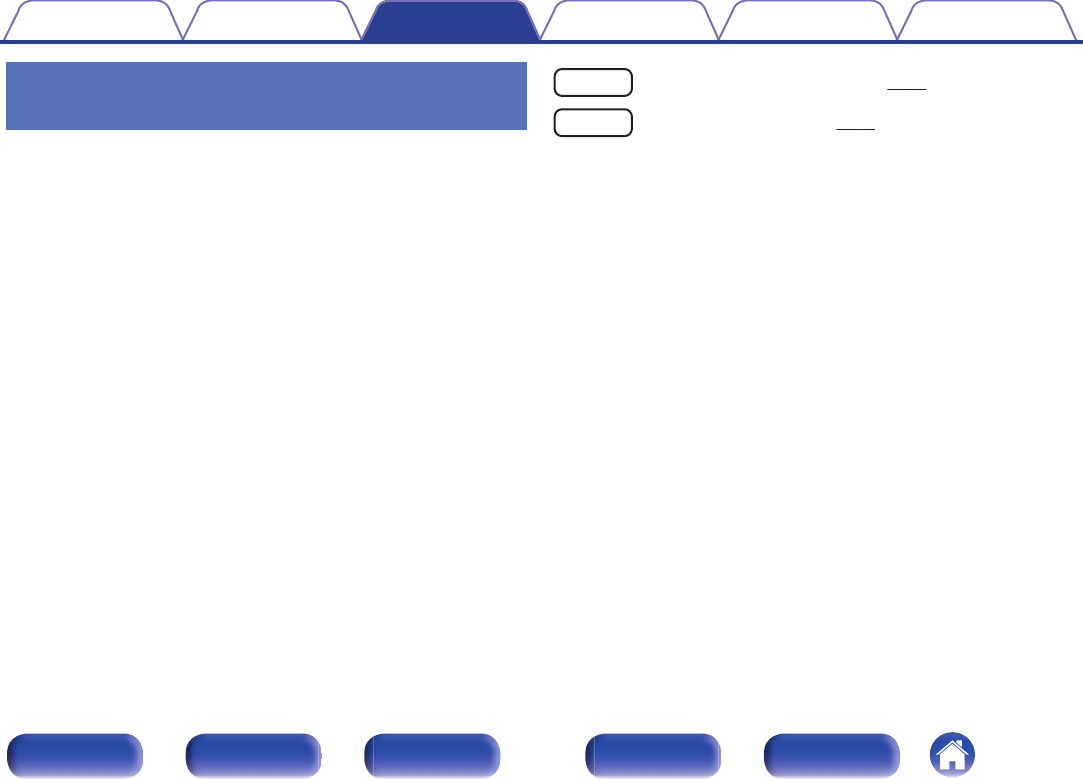
Connecting and playing back from a
computer (USB-DAC)
You can enjoy high-quality audio playback from the D/A converter built in
to this unit by inputting PCM signal or DSD signal music files into this unit
from a computer via USB connection.
0
Before USB connecting this unit to your computer, install the driver
software in your computer.
0
Drivers do not need to be installed for Mac OS.
0
Also, you can use whichever commercially available or downloadable
player software you like to playback files on your computer.
o
Computer (recommended system)
OS
0
Windows
®
Vista, Windows 7 or Windows 8/8.1
0
Mac OS X 10.6.3 or later
USB
0
USB 2.0: USB High speed/USB Audio Class Ver.2.0
Windows OS
Installing the dedicated driver (v p. 29)
Mac OS
Audio Device Settings (v p. 35)
o
Installing the dedicated driver
(Windows OS only)
n
Installing the driver software
1
Disconnect the USB cable between your PC and the
unit.
0
The driver software cannot be installed correctly if your PC is
connected to the unit by a USB cable.
0
If the unit and your computer are connected by a USB cable and
the computer is switched on before installation, disconnect the
USB and restart the computer.
2
Download the dedicated driver from the “Download”
section of the HD-DAC1 page of the Marantz website
onto your PC.
3
Unzip the downloaded file, select the 32-bit or 64-bit
exe file that matches your Windows operating system,
and double-click the file.
Contents Connections Playback Settings Tips Appendix
29
Front panel Display Rear panel Remote Index