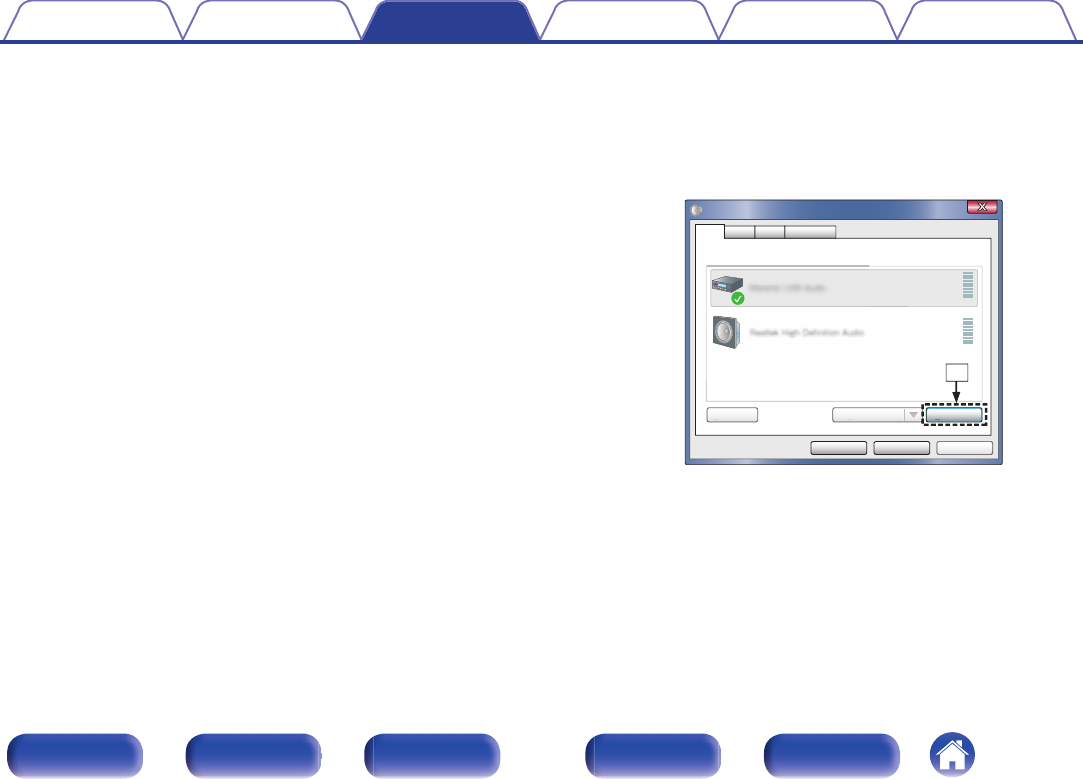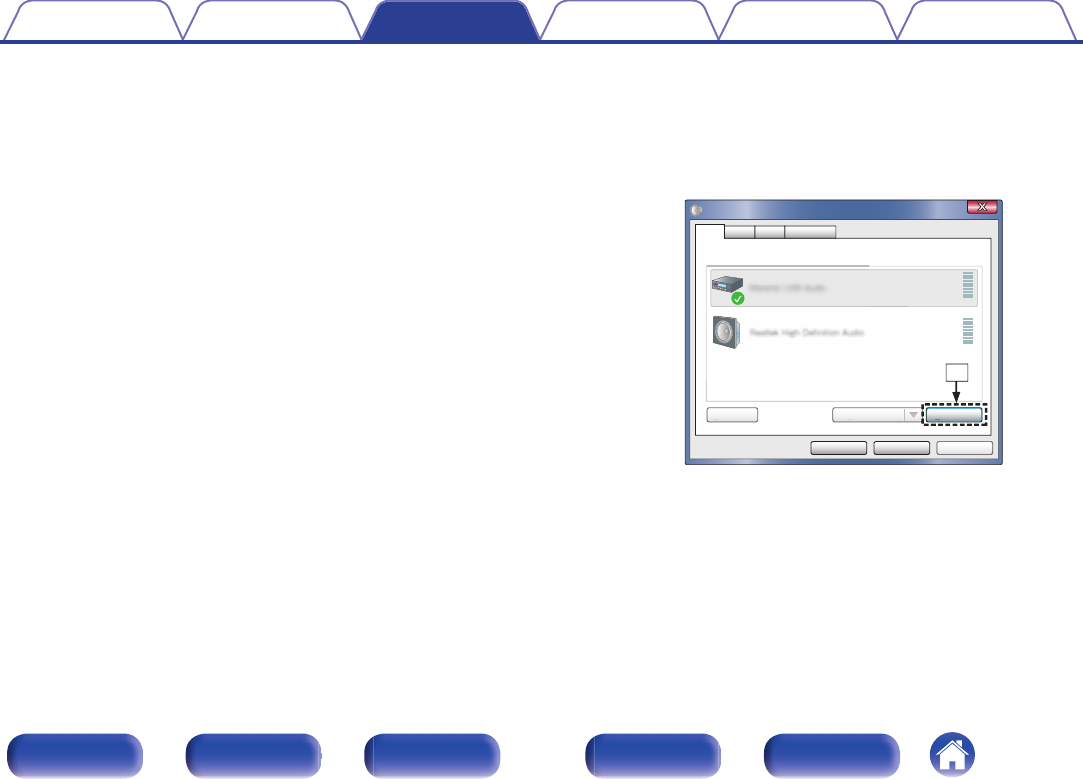
6
Press POWER X.
0
When the unit power is turned on, the PC automatically finds and
connects to the unit.
7
Press the input source select button (USB-DAC) to
switch the input source to “USB-DAC”.
8
Checking the installed driver.
A
Click the “Start” button and click “Control Panel” on the PC.
0
The control panel setting list is displayed.
B
Click the “Sound” icon.
0
The sound menu window is displayed.
C
Check that there is a checkmark next to “Default Device” under in
“Digital Audio Interface” of the “Playback” tab.
0
When there is a checkmark for a different device, click
“Marantz USB Audio” and “Set Default”.
9
Checking audio output.
Outputs a TEST signal from the PC and checks the audio output
from the USB-DAC function.
A
Select “Digital Audio Interface” and click “Properties”.
0
The Digital Audio Interface Properties window is displayed.
.
Properties
Select a playback device below to modify its settings
Sound
Configure
Playback
Recording CommunicationsSounds
elect a playback device below to modif
Contents
Connections Playback Settings Tips Appendix
33
Front panel Display Rear panel Remote Index