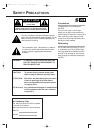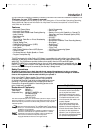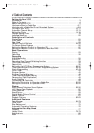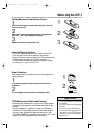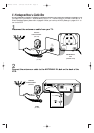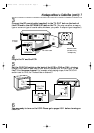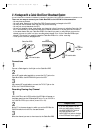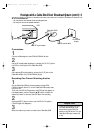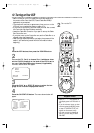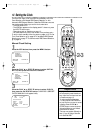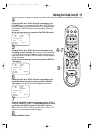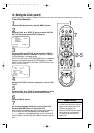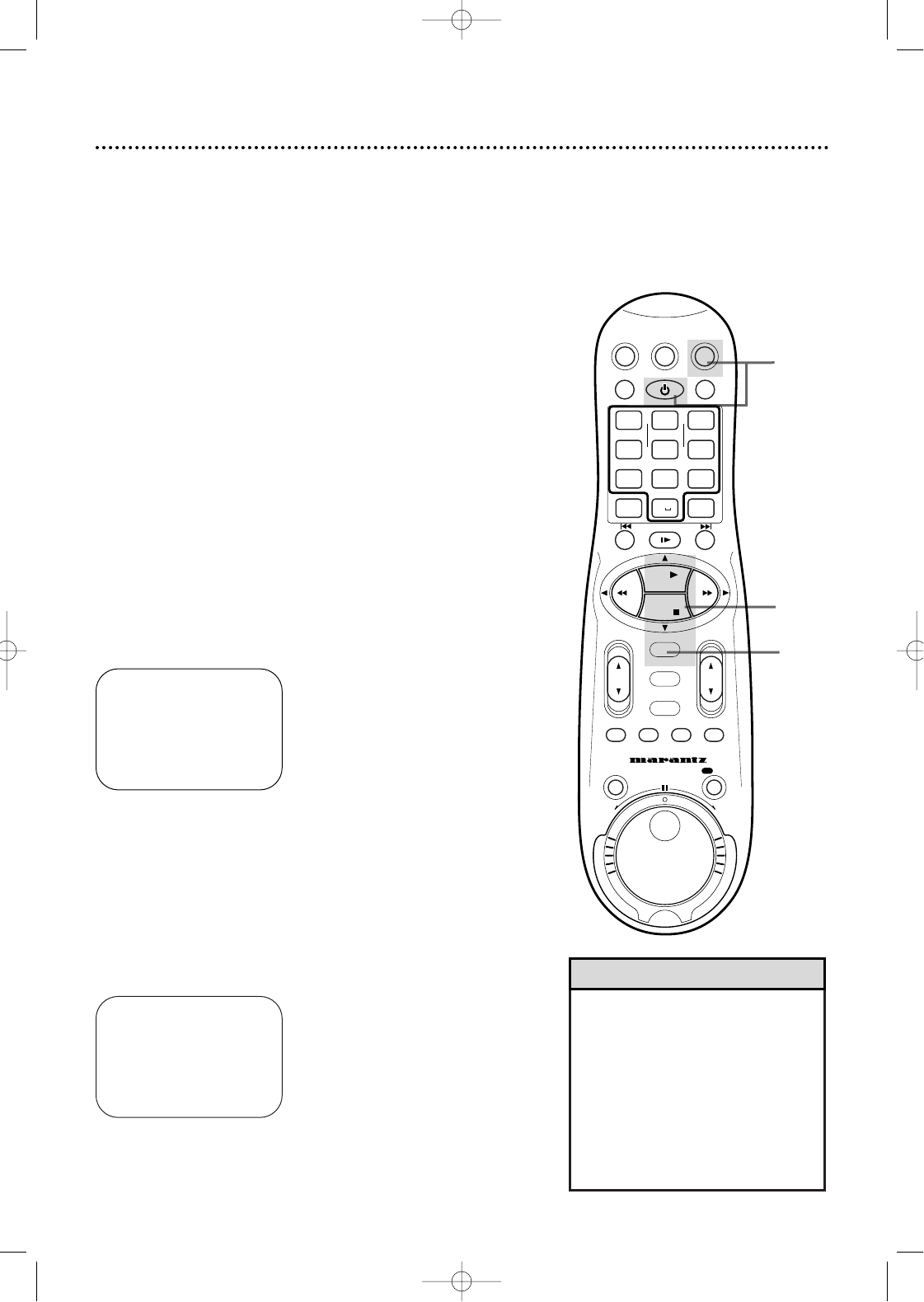
10 Turning on Your VCR
• Before turning on your VCR, make sure there are batteries in
the remote control and the VCR,TV, and Cable Box/DBS (if
applicable) are connected.
• The menus will continue to appear every time you turn on the
VCR until you complete the steps on pages 10-11.
• If you want to set up the Controller now, you must first connect
the Controller. See page 50 before continuing.
• Leave the Cable Box turned on if you plan to set up the Cable
Box Controller now.
• If you plan to set up the Controller now, set the Cable Box to a
channel other than channel 09.
• Read through these steps before you begin; the process will be
easier if you familiarize yourself with this information before
beginning.
1
Press the VCR button, then press the POWER button.
3
Press the PLAY 8 or STOP 9 button to select the lan-
guage of the on-screen displays and menus.
2
Turn on the TV.
4
Press the OK/STATUS button. The menu shown below will
appear.
➔ ENGLISH
ESPAÑOL
FRANÇAIS
SELECT: 89 CONFIRM:OK
END: MENU
CABLE BOX CONTROLLER
OFF
AOFF CH.=CHANNEL
ON CH.2 ON CH.7
ON CH.3 ON CH.8
ON CH.4 ON CH.9
ON CH.5 ON A/V FRONT
ON CH.6 ON A/V REAR
SELECT: , 9 CONFIRM:OK
END:MENU
• Auto or – – : – – may appear on
the display panel until the clock is
set.
• If you do not want to set up chan-
nels now, press the MENU button
at step 6.TUNER NOT SET will
appear on the screen briefly.
• You may not set up channels at
step 6 if you are using a Cable
Box/DBS.
Helpful Hints
3
4
1
2
Turn on the TV. Set it to channel 3 or 4, whichever chan-
nel the CH3/CH4 switch on the back of the VCR is set to
(or your Cable Box/DBS output channel, if applicable).
The menu shown below will appear.
VCRTV
VCR/TV
QUICK PROGRAMMING
POWER
STILL/SLOW
SMARTPICTURE
CHVOL
MENU
TIMER
JOG/SHTL
TURBO
TIMER
AUDIO/
MUTE
SKIP
SEARCH
TAPE
MANAGER
OK/STATUS
-
.......... ..........
+
CBL/DBS
1
–+
*
2
ABC
3
DEF
4
GHI
5
JKL
6
MNO
7
PQRS
8
TUV
9
WXYZ
START STOP DATE
VPS/PDC DAILY
SPEED DBS/SAT
PLAY
REW FF
STOP
WEEKLY
/OTR
REC
-
+
-
+
ALT
0
CLEAR
SAT/
REV
FWD
MV5100 04-26 7/21/00 10:58 AM Page 10