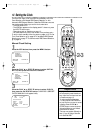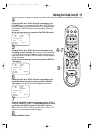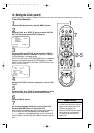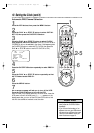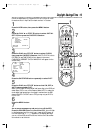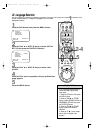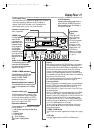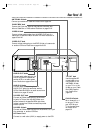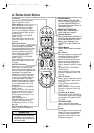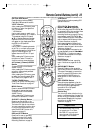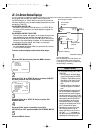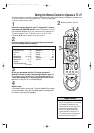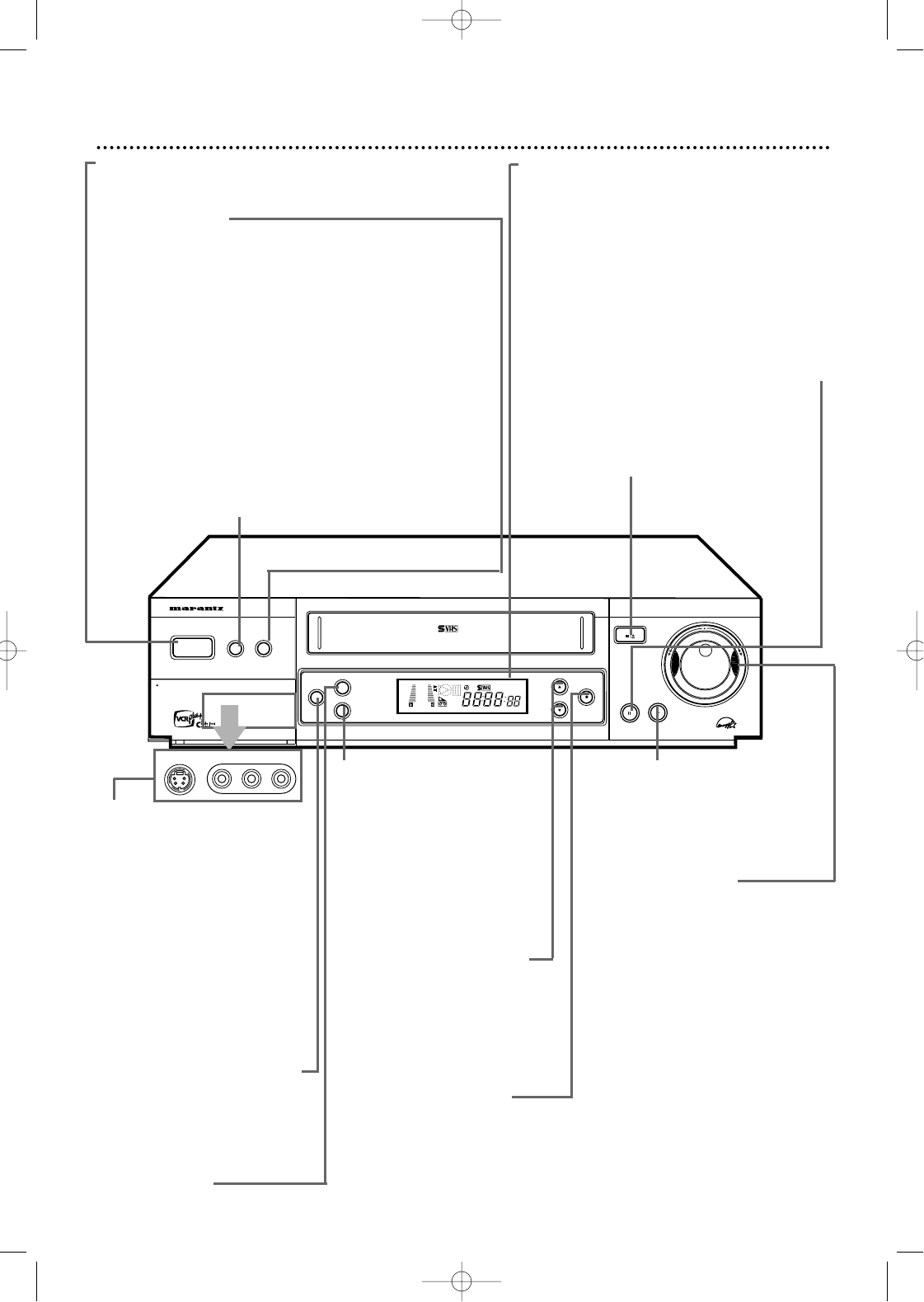
SUPER VHS ET
REC/OTR
MENU
OK/STATUS
S-VHS ET
AUDIO
POWER
VCR/TV
CHANNEL
PLAYPAUSE/STILL
STOP/EJECT
OPEN A/V FRONT CONNECTORS
DUBBING
VCR
SP SLP
NORM
-15dB
6
0
4
+8
L
HI-FI STEREO VIDEO CASSETTE RECORDER MV5100
POWER Button
Press to turn the VCR power on and off.
VCR/TV Button
Press to select the signal that your TV receives.
VCR Position:
Use to watch a tape, to watch a program while recording it,
or to watch a TV broadcast using the CH(annel) 8/9 or
Number buttons to change channels at the VCR. The VCR
light will appear on the display panel when the VCR is in VCR
position.
TV Position:
Use to watch TV (changing channels at the TV) or to watch
one program while recording another. Details are on page 33.
The VCR light will not appear on the display panel when the
VCR is in TV position.
S-VHS ET Button
Press to select S-VHS ET recording mode .The lamp (the but-
ton itself) will lit.S-VHS ET allows recording with S-VHS pic-
ture quality on VHS cassettes.Details are on page 32 .
22 Front Panel
Remote Sensor
Receives a signal from your remote control so
you can operate your VCR from a distance.
Press the VCR button on the remote control
before pressing other VCR operation buttons.
PAUSE/STILL Button
During tape playback, press once to freeze the
picture. Press repeatedly to advance the Still pic-
ture frame by frame. During tape playback, press
and hold for three seconds to start Slow
Motion playback. Details are on page 62. During
recording, press to temporarily stop the record-
ing. Details are on page 30.
STOP/EJECT Button
Press once to stop the tape.When tape play-
back is stopped, press to eject the tape.
PLAY Button
Press to play a tape. Press to release
Slow, Still or Search mode and return
to normal playback. Details are on
page 62.
Jog Dial/Shuttle Ring
Turn the Jog Dial for frame by frame
tape playback.Turn the Shuttle Ring in
either direction for forward or
reverse searching of a tape. Details
are on page 63.
When using the menus, turn the
Shuttle Ring to the right to change
the setting of a menu item, or to the
left to return to a previous menus.
*S-VIDEO Input Jack
Use an S-Video audio cable to
connect to the S-Video output
jack on another VCR or cam-
corder.
*VIDEO Input Jack
Use a video cable to connect
this jack to the video output
jack on another VCR or cam-
corder.
*AUDIO Input Jacks
Use audio cables to connect this
jack to the audio output jacks
on another VCR or camcorder.
AUDIO DUBBING Button
Replaces the normal audio
sound of a previously recorded
tape with a new soundtrack,
using an audio component.
Detail are on page 49.
MENU Button
Press to access or remove the
VCR menu.
OK/STATUS Button
Press to go to the next VCR
menu. Press to see the status
display. Details are on page 26.
Press repeatedly to see the real-
time counter, remaining tape
time, the current channel, or the
current time on the display panel.
Details are on page 21.
CHANNEL 8/9 Buttons
Press to scan through the VCR’s
channels. During tape playback,
press to manually adjust the
tracking. Details are on page 76.
Press to select an item in the
VCR menu.
REC(ord)/OTR Button
Press once to record. Details are
on page 30. Press repeatedly to
start a One-Touch Recording.
Details are on page 33.
VIDEOS-VIDEO L AUDIO R
* Pull the
door to
access the
jacks.
MV5100 04-26 7/21/00 10:58 AM Page 22