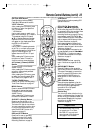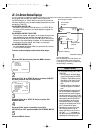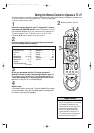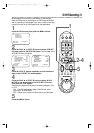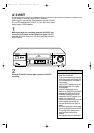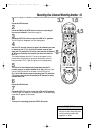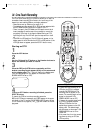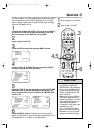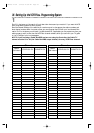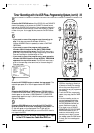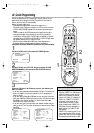Recording One Channel/Watching Another 33
5
To return to the channel being recorded, use the TV
remote control to select channel 03 or 04 (whichever chan-
nel the CH3/CH4 switch on the back of the VCR is set to).
Or, if the VCR remote control operates your TV, press the
TV button, then use the CH(annel) 8/9 button to select
channel 03 or 04.
• If you use a Cable Box/DBS, you
may not be able to watch one chan-
nel while recording another. See
pages 8-9 for details.
Helpful Hint
3
Press the VCR/TV button to put the VCR in TV position.
The VCR light will disappear from the display panel.
4
Use the TV remote control to select the channel you want
to watch at the TV. Or, if the VCR remote control oper-
ates your TV, press the TV button, then use the CH(annel)
8/9 button to select the channel you want to watch at
the TV.
The channel selected with the TV controls will appear on the
screen while the channel you previously selected to record is
being recorded. (The
\
light will appear on the display panel.)
6
Press the VCR button.
7
Press the VCR/TV button to put the VCR in VCR position.
(The VCR light will appear on the display panel.) The channel being
recorded will appear on the screen.
8
To stop the recording, press the STOP 9 button.
2
Press the REC(ord)/OTR button to start a recording of
the current channel. Details are on page 30.
1
Press the VCR button.
2
8
1,6
4,5
3,7
VCRTV
VCR/TV
QUICK PROGRAMMING
POWER
STILL/SLOW
SMARTPICTURE
CHVOL
MENU
TIMER
JOG/SHTL
TURBO
TIMER
AUDIO/
MUTE
SKIP
SEARCH
TAPE
MANAGER
OK/STATUS
-
.......... ..........
+
CBL/DBS
1
–+
*
2
ABC
3
DEF
4
GHI
5
JKL
6
MNO
7
PQRS
8
TUV
9
WXYZ
START STOP DATE
VPS/PDC DAILY
SPEED DBS/SAT
PLAY
REW FF
STOP
WEEKLY
/OTR
REC
-
+
-
+
ALT
0
CLEAR
SAT/
REV
FWD
MV5100 27-84 7/21/00 10:59 AM Page 33