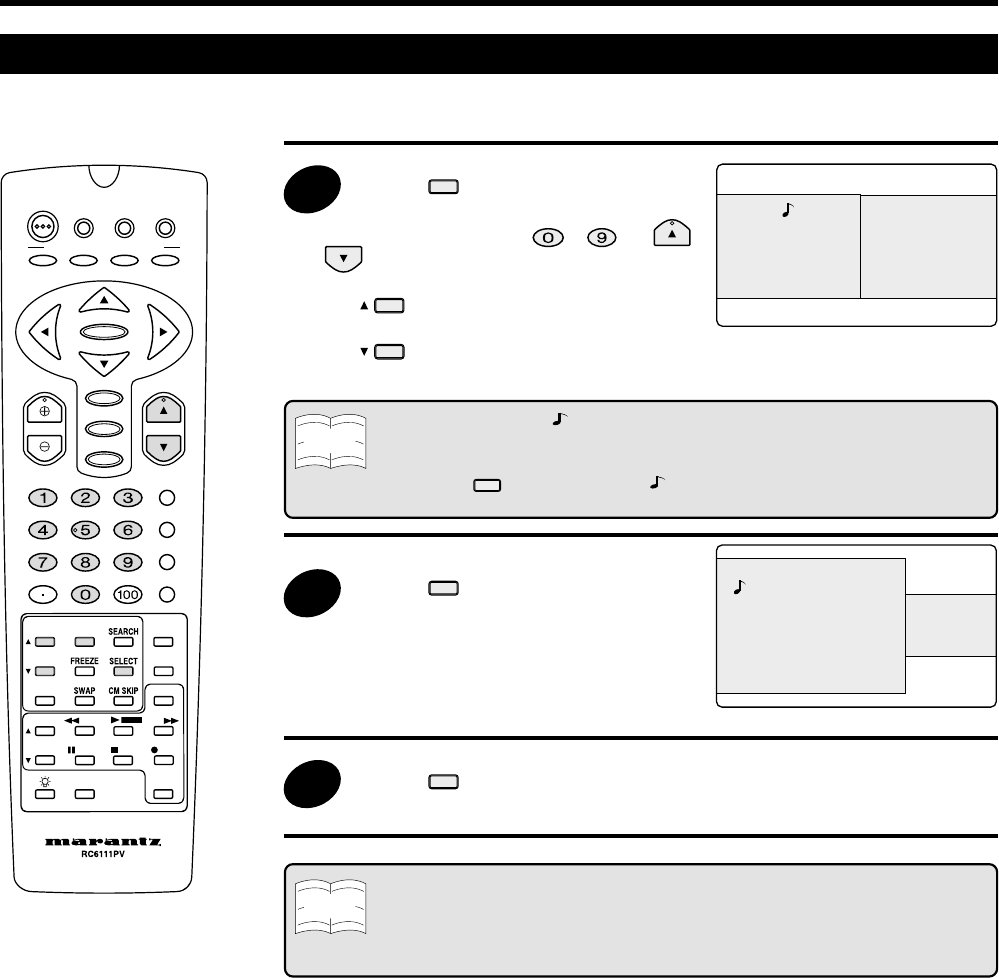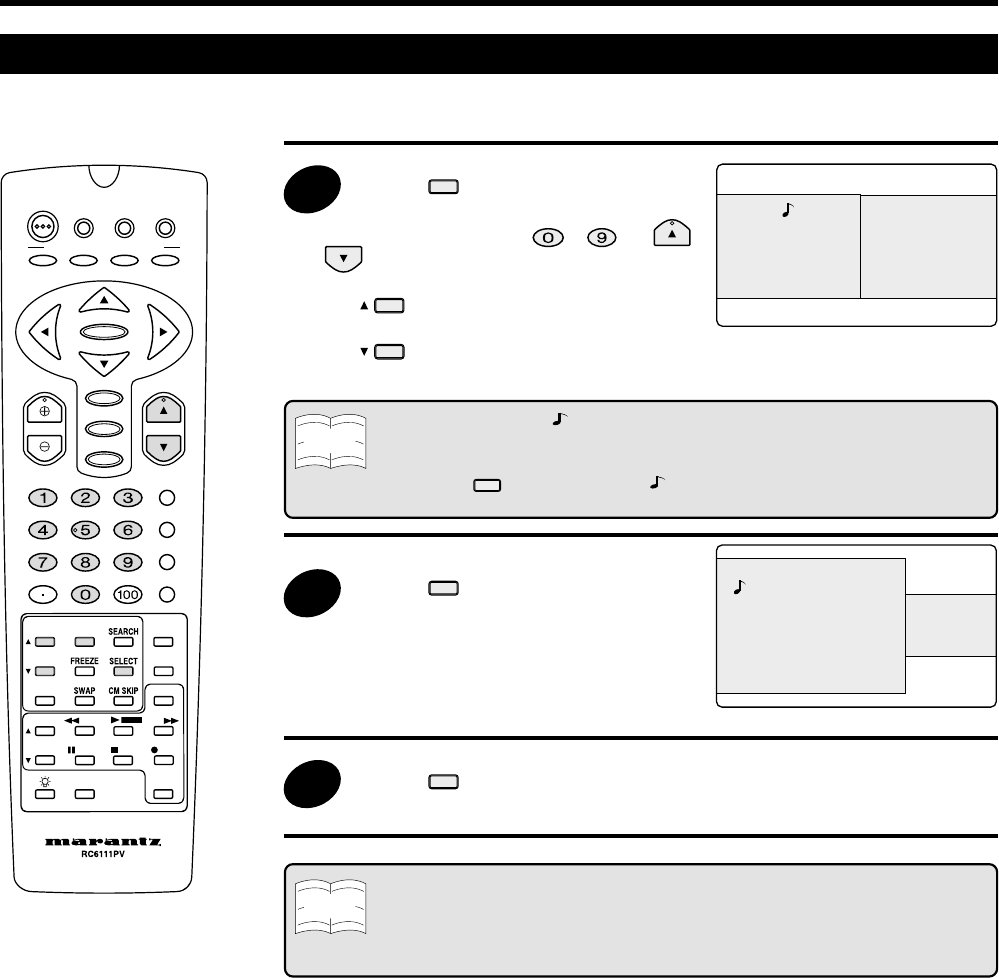
59
Multi-screen Function
View two Screens (TWIN PICTURE Screen)
The screen can be split vertically, making it possible to view different images on the left and right.
1
Press
PI
T
R
.
• Press
DIRECT ACCESS
( ~ ) or
or to select your desired channel for the
Main picture.
• Press
to select your desired
channel for the Sub-picture.
Note
• The screen on which “ ” is displayed is the main picture, and the other screen is
the sub-picture. Sound will be output for the main picture.
• Regular operations can be performed for the main picture.
• When the
ELE
button is pressed, “ ” will move to the other screen.
• The closed caption function does not work in the Twin picture screen.
2
Press
PI
T
R
to make the left part
of the screen become larger.
• The only image that can be enlarged is
the left one. It is not possible to enlarge
the image on the right.
3
Press
PI
T
R
to return to the initial
screen.
Note
• In the TWIN PICTURE screen mode, it is not possible to display two images from
the same input source.
• The broadcasting signal in ANT-A, ANT-B in the TWIN PICTURE screen mode
cannot change as in the normal screen.
12 10
Main picture Sub-picture
ANT-B
ANT-A
DTV
STB
VCR/
TV
DVD/
CATV
POWER
A
ENTER
MENU
VOL CH
AV MODE
MUTE
INPUT
ANT-A/B
DISPLAY
FLASHBACK
ENT.
PLAY
PA
T
RE
DDF
INP
M
D
PI
T
R
V
R
DV
P
WE
-SOUN
BCD
H
KI
PERSONAL PREFERENCE
10
12
ANT-A
ANT-B