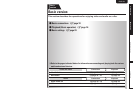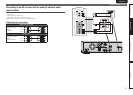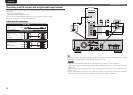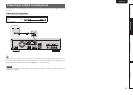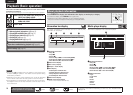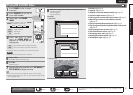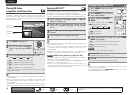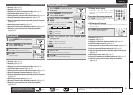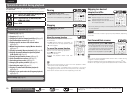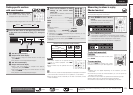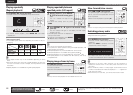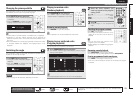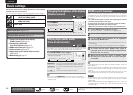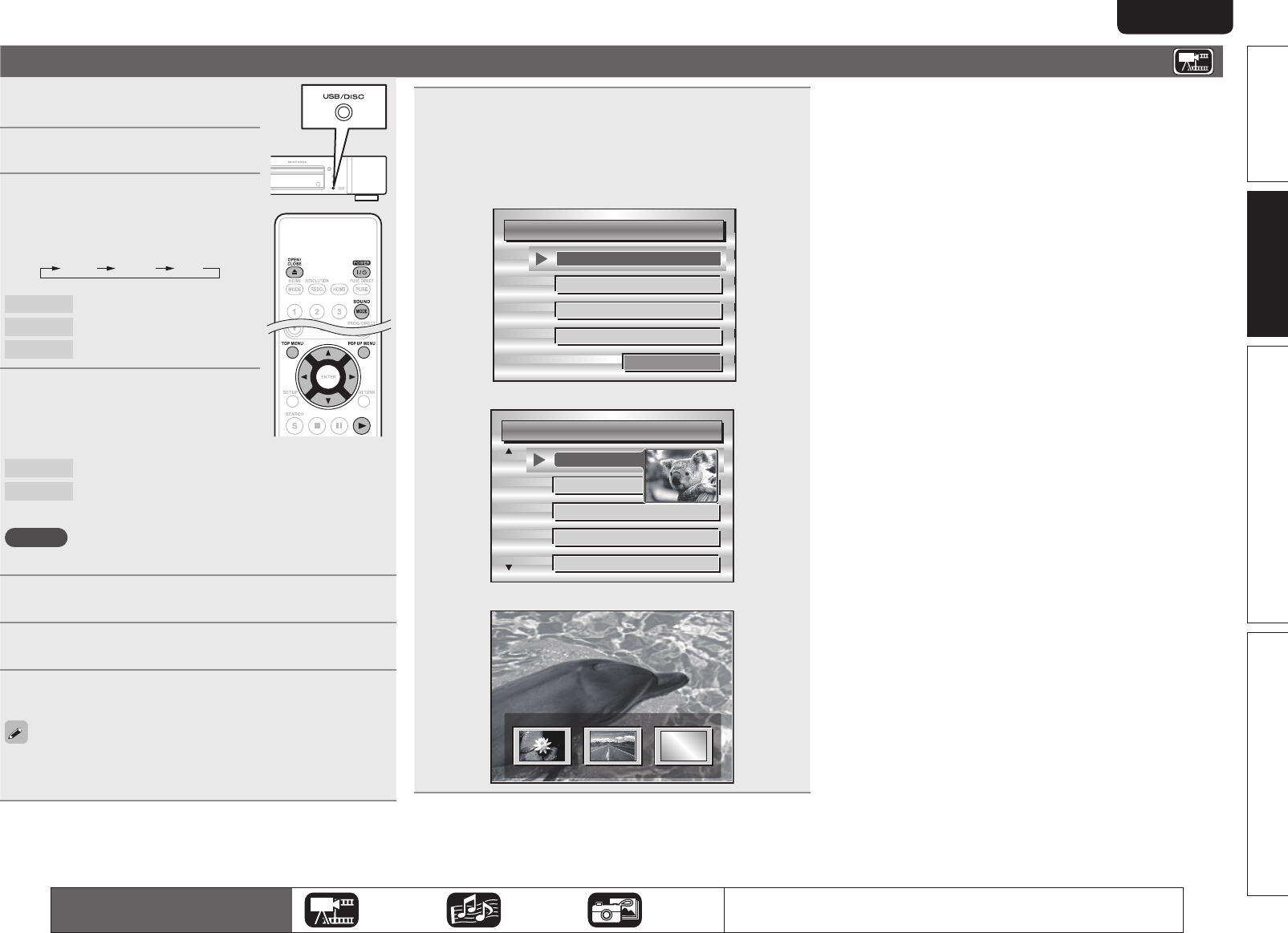
17
Advanced versionSimple version Information
ENGLISH
Basic version
Playing BD and DVD-Video
1
Press POWER to turn on power
to the unit.
2
Press USB/DISC on the unit to
select “DISC MODE”.
3
Select “BD ” with SOUND
MODE.
• The Media changes each time SOUND
MODE
is pressed for 2 seconds.
Multi Video BD
Multi
Super Audio CD
Video
DVD-Audio
BD Hybrid BD
4
Select “BD layer” or “DVD
layer” for SOUND MODE for
playback of a hybrid BD disc
(vpage 50).
BD
Plays the BD layer of the BD hybrid disc.
DVD Plays the DVD layer of the BD hybrid disc.
• The above setting is necessary only for BD hybrid discs.
NOTE
Select the disc layer before a disc is inserted.
5
Insert a disc.
Press 5 to open/close the disc tray.
6
Press 1 .
Playback begins.
7
During DVD-Video playback, press TOP MENU or
POP UP MENU to display the menu.
• If the menu continues, press uio p to get to the next part.
• With BD, depending on the disc, you can select title and chapter
from the pop up menu.
8
Make the settings shown below on the disc menu.
• Subtitle language
• Audio language
• Audio format etc.
GExampleH
n Disc menu
n Top menu
n Pop up menu
n Pausing (vpage20)
n Stopping (vpage20)
n Skipping to a desired chapter/track/file (vpage20)
n Fast-forward/fast-reverse (vpage20)
n Finding specific sections with search modes (vpage21)
n Memorizing locations to replay (Marker function)
(vpage21)
n Playing repeatedly (Repeat playback) (vpage22)
n Playing repeatedly between specified points (A-B repeat)
(vpage22)
n Playing images frame by frame (vpage22)
n Slow-forward/slow-reverse (vpage22)
n Switching primary audio (vpage22)
n Changing the primary subtitle (vpage23)
n Switching the angle (vpage23)
The icons show the category of
content applicable to each operation.
Video Audio Photo
For details of the media corresponding to each icon, see “Playable media”
(vpage48).