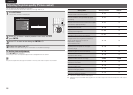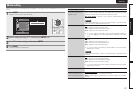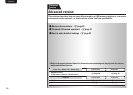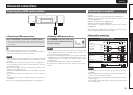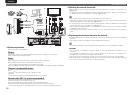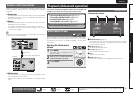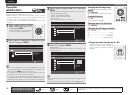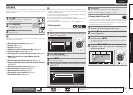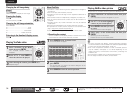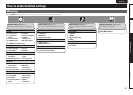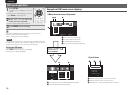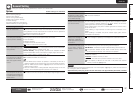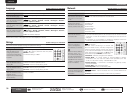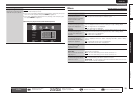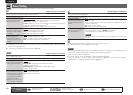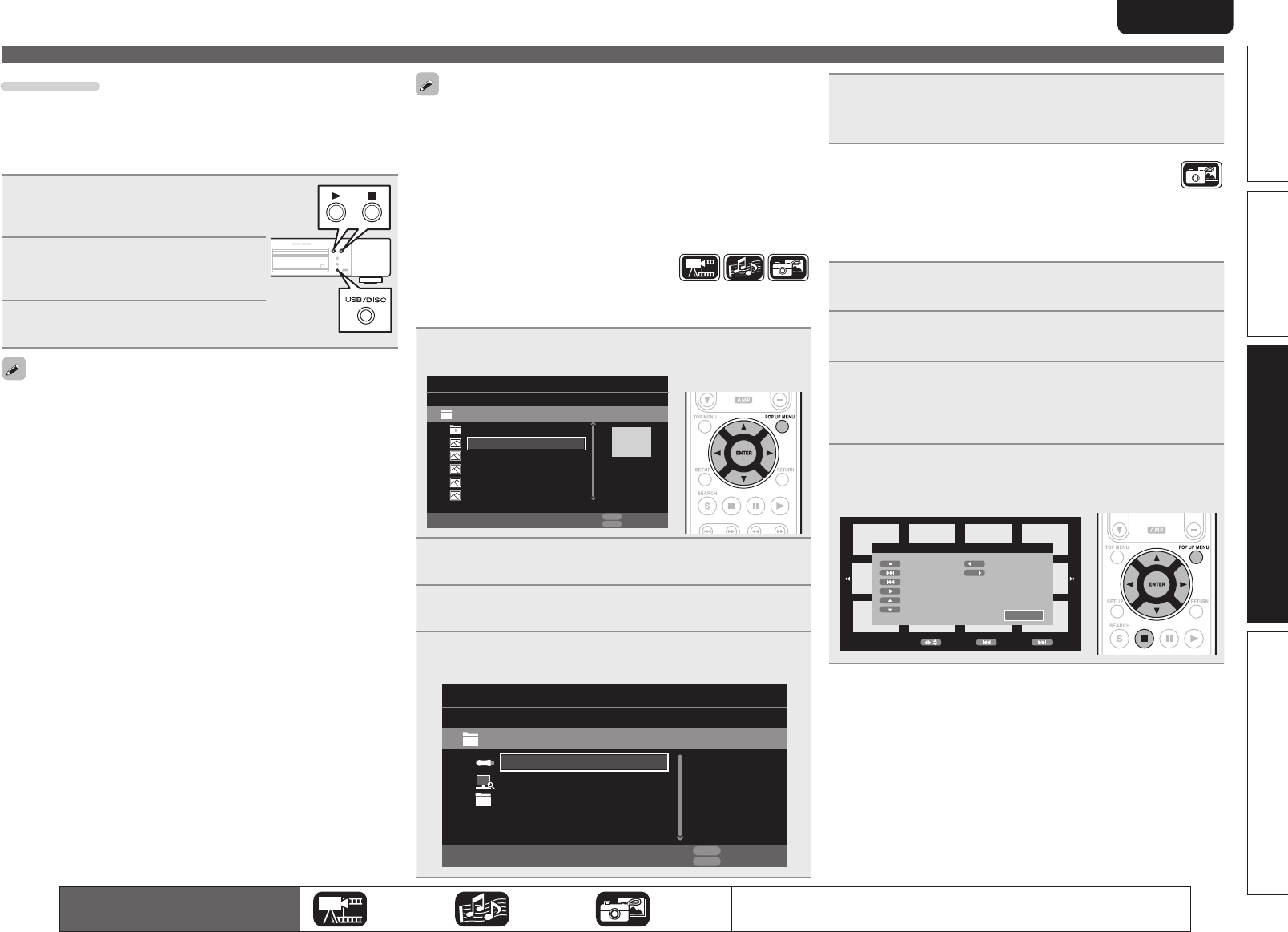
33
Basic versionSimple version Information
ENGLISH
Advanced version
The icons show the category of
content applicable to each operation.
Video Audio Photo
For details of the media corresponding to each icon, see “Playable media”
(vpage48).
Home menu screen
• Playback Video or audio may be interrupted or playback may be
disabled, depending on the connection environment of devices
connected via the network.
• If a file cannot be played on the unit, it may be played by converting
the format on the connected device.
• The connected device cannot play data from the unit.
• It may require a little time to start playback, depending on the size
of a file to be played.
• For the file types that can be played, see “Files” (vpage49).
n Playing playlist
Favorite files on a USB memory device, disc are played using the
playlist.
1
Select a le to be played on the le list on the screen
with
ui
, then press
p
.
Type:Jpg
Size:0.516M
Resolution:
City001
Item 1/5
Media Player
City002
USB1/Photo/Big City
..
City003
POPUP
Edit Menu
RETURN
Exit
City004
City005
2
Press POP UP MENU.
The menu of playlist is displayed.
3
Press ENTER.
File is added to playlist.
4
Select a playlist on which a le to be played is stored
with
ui
o
.
USB1
Item 1/3
Media Player
DLNA Search
Type:USB
Size:120.627M
FS:FAT16
POPUP
Edit Menu
RETURN
Exit
Playlist
5
Playing les.
See “Playing files (MEDIA PLAYER)” (vpage32).
• If the unit is set to standby, the playlist is cleared.
n Playing Kodak Picture CD
This unit can also run JPEG files stored on Kodak Picture CD. You
can enjoy picture images on the display device set by playing back
the picture CD. For details of Kodak picture CD, contact a shop that
provides developing service of Kodak Inc.
1
If a Kodak Picture CD is inserted in the disc tray of
the unit, a slide show begins on the screen.
2
Pressing 2 stops the slide show, and the thumbnail
screen is displayed.
3
Use uio
p to select a desired picture to be played
back, then press ENTER.
An image will be played back from the selected track and go to
the next one in turn.
4
Pressing POP UP MENU with the thumbnail screen
displayed shows the screen for describing the
playback operations.
Move2 / 32 Previous Next
Remote Key Function
Thumbnail Mode
Next Picture
Previous Picture
Picture Mode
Invert
Mirror
Contrarotate
Rotate Clockwise
Exit
DISC MODE
If the source of a file to be played is changed from the USB media
player or server to a disc, you can also change the media with the
procedures below.
1
Press ■.
Playback of a file from a USB memory
device or server stops.
2
Press
USB/DISC
.
The playback mode of the unit is
changed to disc mode.
3
Press 1.
Playback begins.
The playback media mode setting remains in the memory, even when
the power is set to standby.
n About playback information (vpage16)
n Pausing (vpage20)
n Stopping (vpage20)
n Skipping to a desired chapter/track/file (vpage20)
n Fast-forward/fast-reverse (vpage20)
n Finding specific sections with search modes (vpage21)
n Memorizing locations to replay (Marker function)
(vpage21)
n Playing repeatedly (Repeat playback) (vpage22)
n Playing repeatedly between specified points (A-B repeat)
(vpage22)
n Playing images frame by frame (vpage22)
n Slow-forward/slow-reverse (vpage22)
n Switching primary audio (vpage22)
n Changing the primary subtitle (vpage23)
n Switching the angle (vpage23)