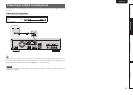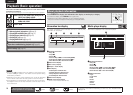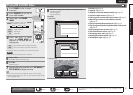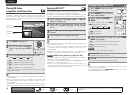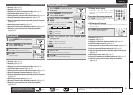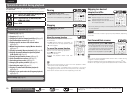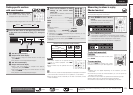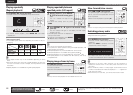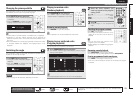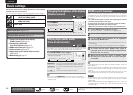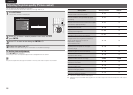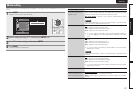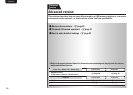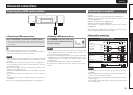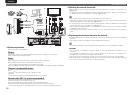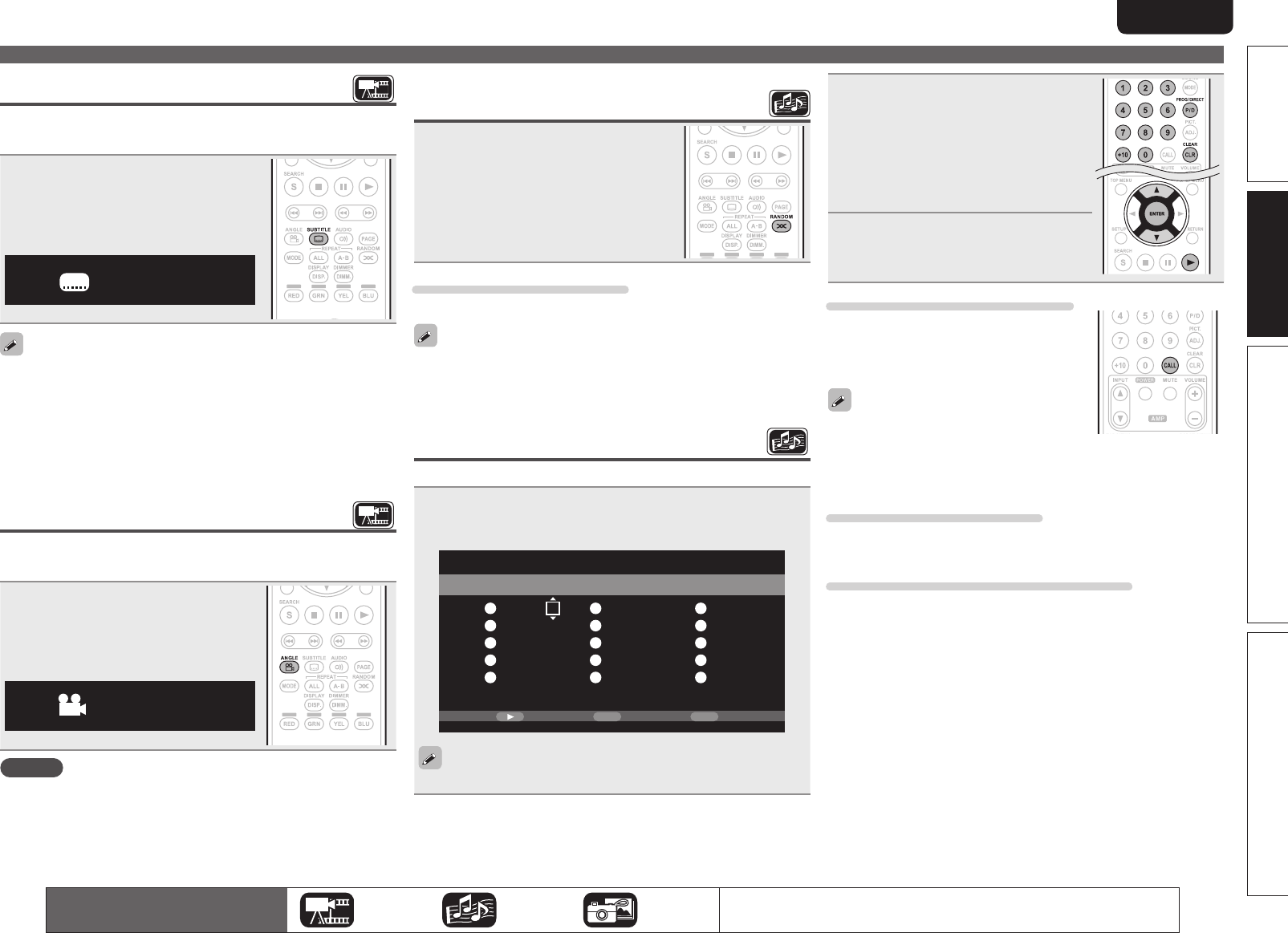
23
Advanced versionSimple version Information
ENGLISH
Basic version
Playing in random order
(Random playback)
Press RANDOM during playback.
The “RAND” lights on the display and
“Random Mode” is displayed on the screen.
Resuming normal playback
Press RANDOM during random playback.
Random playback may not be available with some discs.
Playing in your preferred order
(Program playback)
You can program up to a maximum of 15 tracks.
1
Press PROG/DIRECT during playback.
The “PROG” indicator lights on the display, and the program
setting screen appears.
00
Track:
CD Track Total:
Program
13
1
2
3
4
5
6
7
8
9
10
11
12
13
14
15
Play
CLEAR
Clear
RETURN
Stop
The program playback does not work with music file playback.
2
Enter the track numbers you
want to program on the program
setting screen.
0 – 9, +10 ·································· Number entry
ui ······················································Select
ENTER ·············································· Set entry
CLEAR ·····················································Clear
3
Press 1.
Playback begins in the programmed
order.
Checking the program contents
Press CALL while stopped.
• The programmed tracks are shown on the
display of the unit each time the button is
pressed.
• You can also check the contents of the
program on the unit’s display.
• Repeat playback is available during program
playback.
Resuming normal playback
Press PROG/DIRECT during program playback.
• The program setting screen appears and press
PROG/DIRECT.
Erasing programmed tracks one by one
Press CLEAR on the program setting screen.
• If the unit is set to standby or the disc tray is opened, the program
is cleared.
Operations enabled during playback
The icons show the category of
content applicable to each operation.
Video Audio Photo
For details of the media corresponding to each icon, see “Playable media”
(vpage48).
Changing the primary subtitle
During playback of a disc or file with recorded subtitles, you can switch
the subtitles on/off as well as the subtitle language.
Press SUBTITLE during playback.
• The subtitle number currently being played
is displayed.
• Each time SUBTITLE is pressed, the subtitle
language supported by a disc is changed.
1/3 English
• If a disc does not include subtitles, “Prohibited mark” is displayed.
• Depending on the disc, subtitle switching may be restricted to
operation of the disc menu. In this case, switch the subtitles on the
disc menu.
• With a DivX
®
file, the currently playing subtitle number and number
of recorded subtitles are displayed; the language option is not
displayed.
Switching the angle
During playback of a BD or DVD-Video recorded with several camera
angles, you can change the angle.
Press ANGLE during playback.
• The angle number for current playback is
displayed.
• Each time ANGLE is pressed, the angle
supported by a disc is changed.
1/2Angle:
NOTE
Angle changing may be restricted, depending on the disc.