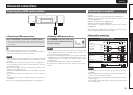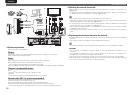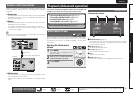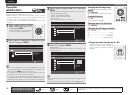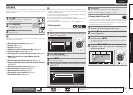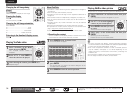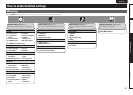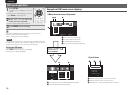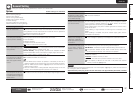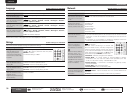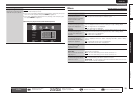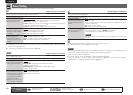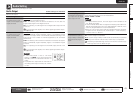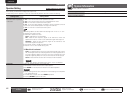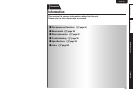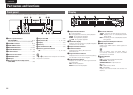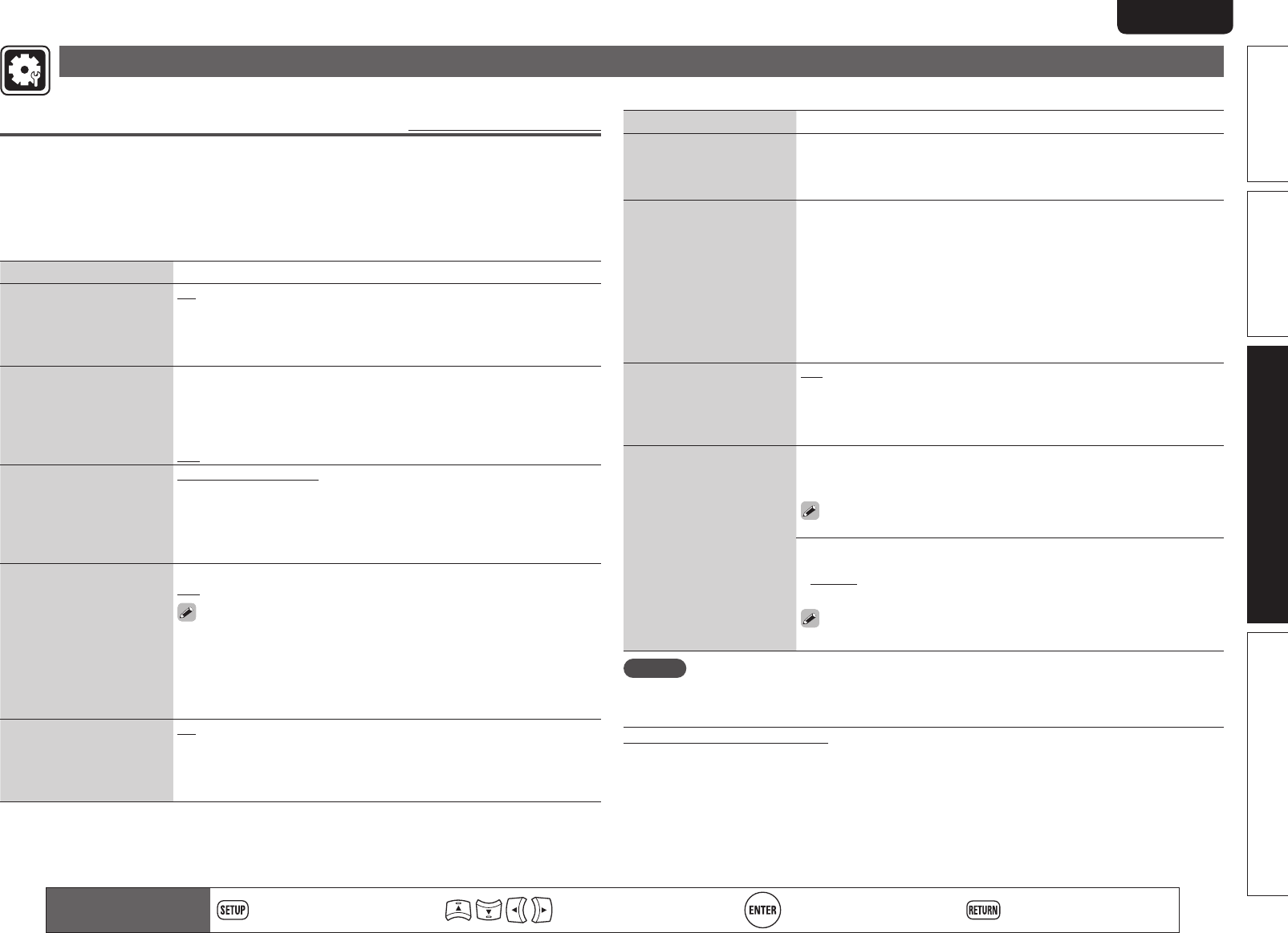
37
Basic versionSimple version Information
ENGLISH
Advanced version
General Setting
Settings for system, language, parental lock, network, etc. can be made.
System
Default settings are underlined.
Set the following settings.
• Screen saver settings
• Power saving mode settings
• HDMI control function settings
• Initialize settings
• Firmware update from the Internet
• BD-LIVE Memory switching settings
Setting items Setting details
Screen Saver
Sets the screensaver.
On : The screensaver function activates when stop or pause status
continues for about three minutes. The screensaver function also activates
during playback of a CD, Super Audio CD or audio file when no operations
are performed for about three minutes.
Off : Does not use the screensaver.
Auto Power Mode
This setting automatically
sets the power to standby.
On : This setting automatically sets the power to standby if any of the
following states continues for approximately 30 minutes.
• Disc not loaded
• Playback stopped
• Stopped due to the resume function
Off : Does not use the auto power mode.
Power Saving
Sets to power saving mode
during standby.
Power Saving Standby : This is the lowest power consumption mode.
During standby, operations are not accepted via HDMI control and RS-232C.
Power indicator status in standby mode : Off
Normal Standby : During standby, operations are accepted via HDMI
control and RS-232C. Power consumption is slightly higher at this time.
Power indicator status in standby mode : Red
HDMI Control
Links the unit and a device
connected with an HDMI
cable that supports HDMI
control.
On : Links with the device connected to HDMI.
Off : Disables the HDMI control function.
• For the HDMI control function to operate, it is necessary for the unit or
HDMI-compatible TV connected to the unit to have an HDMI connection.
• Refer to “HDMI control functions” (vpage24) for more information on
HDMI control functions.
• After the “HDMI Control” setting has been changed, always turn off the
power to the connected equipment and then turn it back on.
HDMI Power Off Control
Links the power of the unit
and a device connected with
an HDMI cable that supports
HDMI control.
On : Turns the unit’s power to standby through linkage to the TV.
Off : Does not turn the unit’s power to standby through linkage to the TV.
Setting items Setting details
Initialize
All settings including audio
mode and picture quality are
set to default settings.
Cancel : Does not initialize.
OK : Executes initialization.
Firmware Update
Updates the firmware of the
unit via the Internet.
Check for Update : Checks if a newer version of firmware exists. You
can also check approximately how long it will take to complete an update.
If the firmware is already updated to the latest version, the firmware
updating operation starts after you press
ENTER.
When updating starts, the power indicator lights red and the GUI menu
screen shuts down.
While updating, a rough estimate of remaining time is indicated on the
display.
When updating is complete the power indicator lights green and the
normal status is resumed.
Update Notification
Displays the message for
updating on a television
screen just after the power
is turned on.
On : The message for updating is displayed on a television screen.
Off : The message for updating is not displayed on a television screen.
BD Data Utility
Initializes the BD data stored
in the built-in memory or
external memory used for
BD-Live.
BD Data Information : The BD data used for BD-Live are initialized.
The space remaining in the memory being used is displayed.
FMT BD Data : Initializes the space for BD data being used for BD-Live.
This operation deletes all data. When a USB memory device that
stores the data is inserted, never execute this operation.
BD-Live Memory : Built-in memory or external memory is selected for
the BD-Live memory.
• Internal : The built-in memory is used.
• External : The USB memory device inserted in the unit is used.
If the capacity of BD-Live is more than 1 GB, select the external
memory in advance (vpage18).
NOTE
When the following message is displayed after “Firmware Update” (vpage37), follow the instructions in
the message to perform operations.
“Disconnect the power plug of the unit from the outlet, wait approximately 30 seconds, and then
insert the plug again before use.”
Remote control operation
buttons
Displaying the menu
Cancel the menu
Move the cursor
(Up/Down/Left/Right)
Decision the setting Return to previous menu