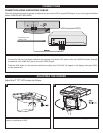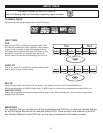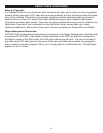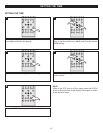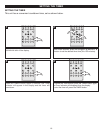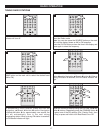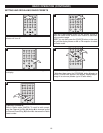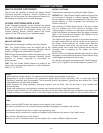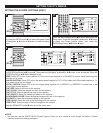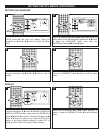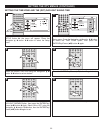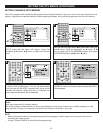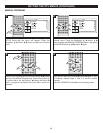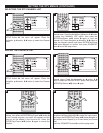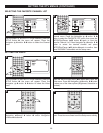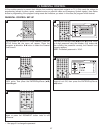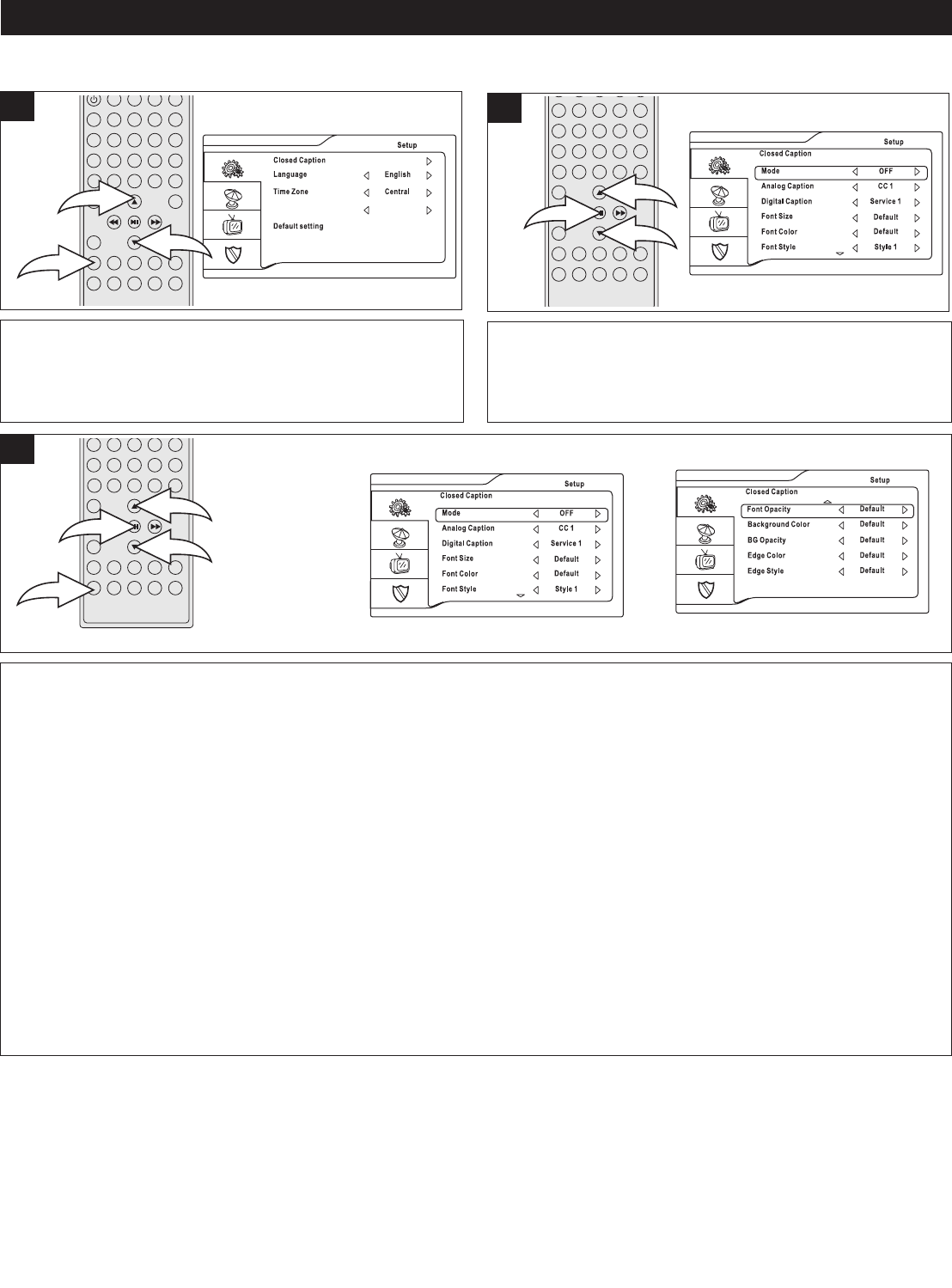
20
SETTING THE DTV MENUS
SETTING THE CLOSED CAPTIONS (ATSC)
Press the ENTER/Play/Pause (®p) button 1 to enter the
Setup menu. Press the Navigation π 2 and/or † 3 button
to select the Closed Caption option, then press the
ENTER/Play/Pause (®p) button 1 again.
2
With the power on and the DTV mode selected (see page
32), press the SETUP button 1; the menu will appear. Press
the Navigation π 2 and/or † 3 button to select the Setup
menu.
Daylight saving O
1
3
1
2
3
2
1
Select the desired Closed Caption setting (as shown below) by using the Navigation π 2 and/or † 3 button, then pressing
the ENTER/Play/Pause (®p) button 1. Then press the Navigation π 2 and/or † 3 button to set as desired. Press the
ENTER/Play/Pause (®p) button 1 again to set.
MODE: Select OFF to turn closed captions off, ON to turn closed captions on or ON MUTE to turn on closed captioning only
when the unit is muted.
ANALOG CAPTION: Select OFF to turn the analog closed captions off, CC1-CC4 to select one of the closed captions or T1-
T4 to select one of the text modes.
DIGITAL CAPTION: Select OFF to turn the digital closed captions off or SERVICE1 to SERVICE 6 to select one of the
service digital closed captions.
FONT SIZE: Select a font size for the captions.
FONT COLOR: Select the desired font color for the captions.
FONT STYLE: Select a desired font style for the captions.
FONT OPACITY: Select the desired font effect for the captions.
BACKGROUND COLOR: Select the desired background color for the captions.
BG OPACITY: Select the background effect for the captions.
EDGE COLOR: Select the color of the font’s edges for the captions.
EDGE STYLE: Select the style of the font’s edges for the captions.
Press the ZOOM/EXIT button 4 twice to exit the setup menu.
3
3
2
1
4
NOTES:
• You can also use the SUBTITLE/CC (Closed Caption) button on your remote to scroll though and select a Closed
Captions option while viewing a program.