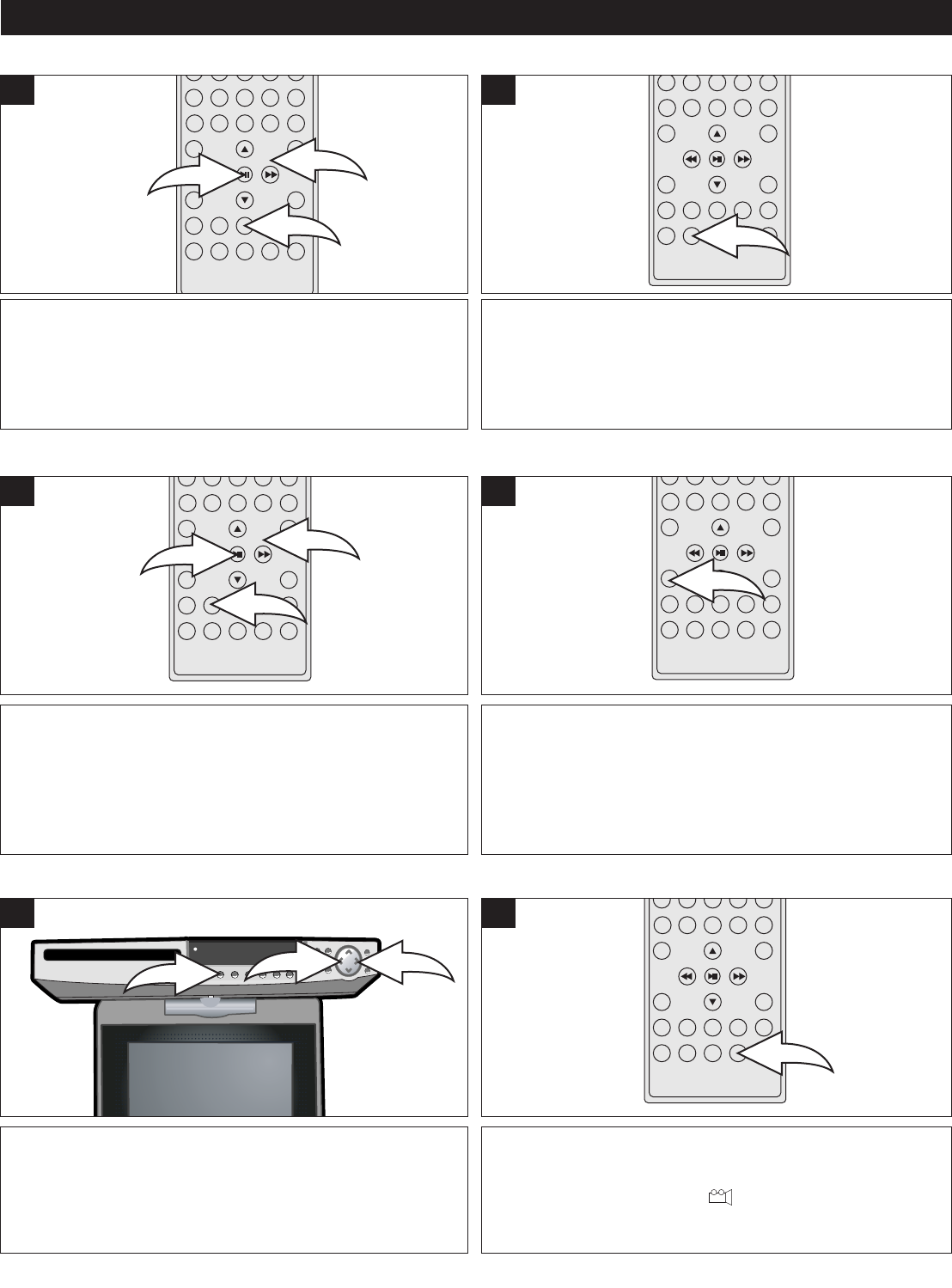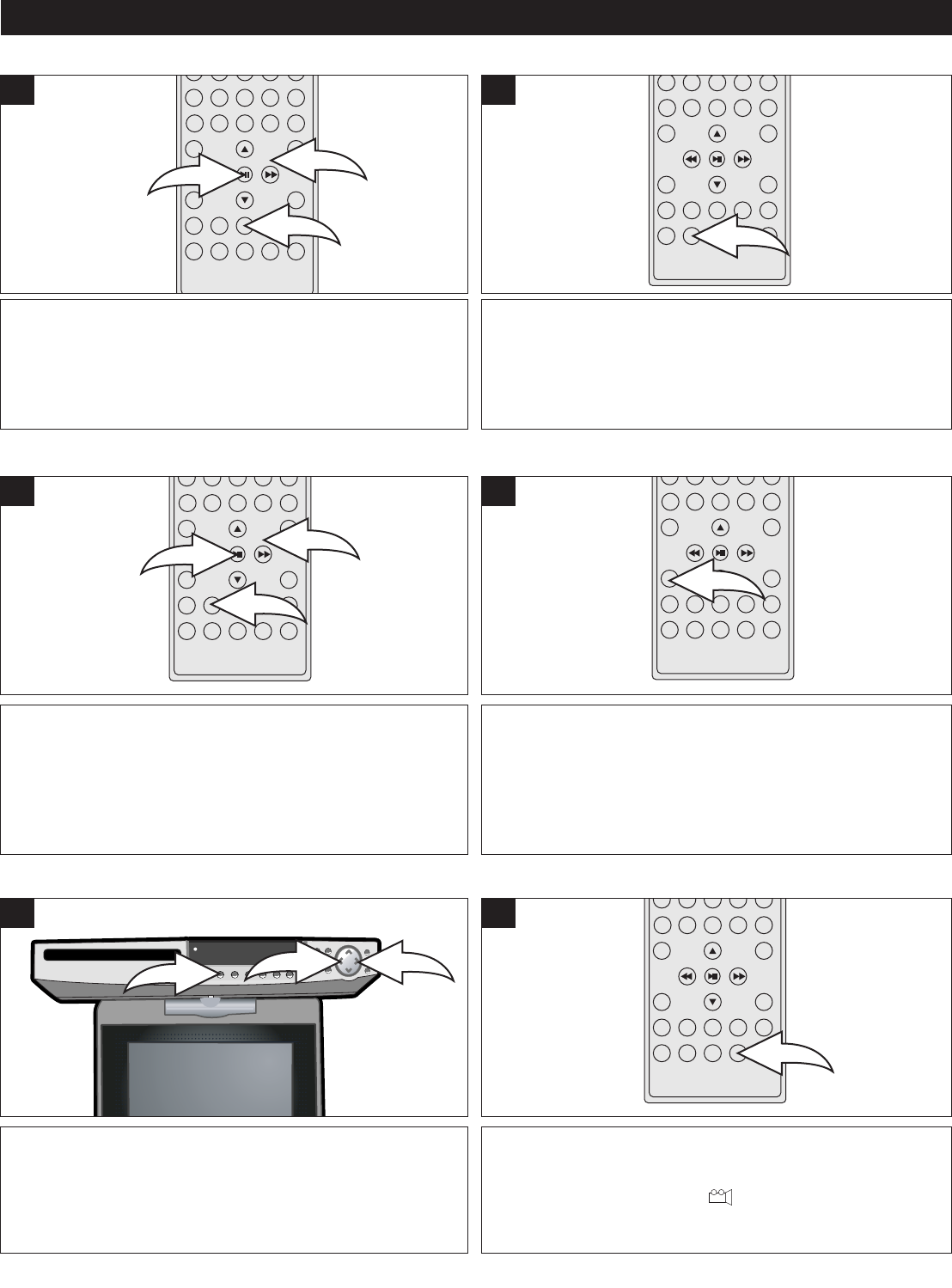
46
DVD OPERATION (CONTINUED)
Press the TITLE button 1, and the Title Menu of the disc
will appear. Use the Navigation (√,®,π,†) buttons 2 to
select the desired option, and then press the
ENTER/Play/Pause (®p) button 3.
This is not available on all discs.
1
Press the SUBTITLE MENU button repeatedly to select a
subtitle language, and to turn the subtitle menu on/off. This
feature is not available on all discs.
1
TITLE MENU SUBTITLE MENU
Press the MENU button 1, and the Main Menu of the disc
will appear. Use the Navigation (√,®,π,†) buttons 2 to
select the desired option, and then press the
ENTER/Play/Pause (®p) button 3.
This is not available on all discs.
1
When in the DVD playback mode, press the OSD/INFO
button once to display the disc type, track, chapter and
elapsed playing time. Press a second time to display the
Language, Language type, Audio type, Subtitle mode and
Angle. Press a third time and the OSD information will
disappear from the display.
1
DVD MENU OSD/INFO
When in the DVD mode, press the BAND button 1 on the
main unit repeatedly to select one of the video options,
BRIGHTNESS, Saturation and Screen type (Wide Screen or
normal). Adjust as desired using the Navigation (√,®)
buttons 2.
1
Some discs may contain scenes which have been shot
simultaneously from a number of different camera angles. This
feature only works on discs with more than one camera angle. The
jacket will be marked with “ ”. Press the ANGLE button
repeatedly to select an alternate angle.
This feature is not available on all discs.
1
ADJUSTING THE PICTURE ANGLE