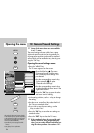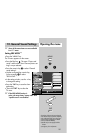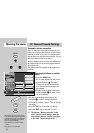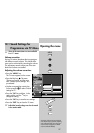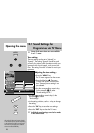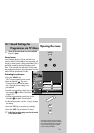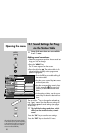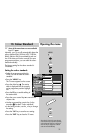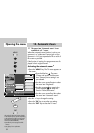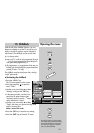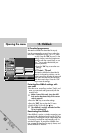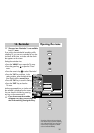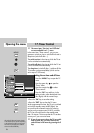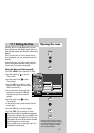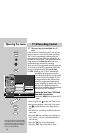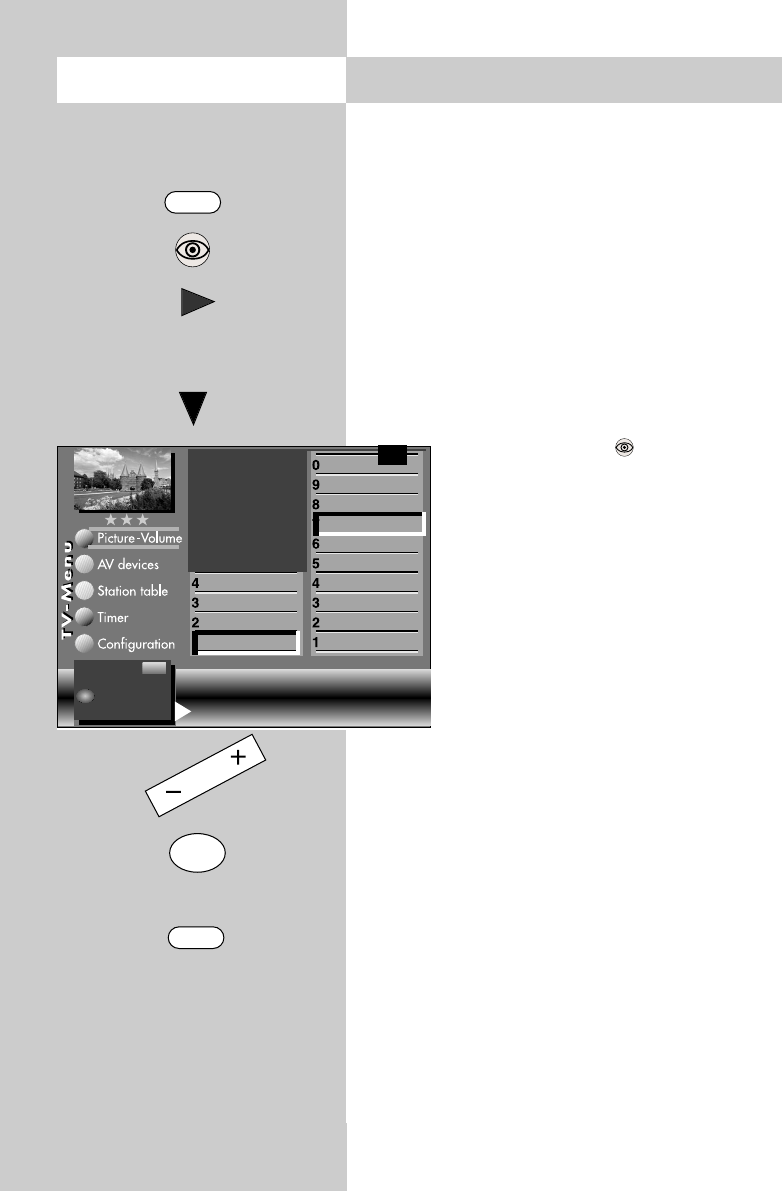
32
Opening the menu
14. Automatic Zoom
The menu item "Automatic zoom" is not
available in a 2 ** menu.
When the automatic zoom function is active, pro-
grammes in a "widescreen" format (such as pro-
grammes in 16:9) are expanded to fill as much of
the screen as possible.
If the function is inactive, the programmes are dis-
played in their original format.
Activating the automatic zoom
2)
• Press the "MENU" key. The TV menu appears on
the screen.
• Press the blue key . The menu
"Picture and sound" and the menu
item "General picture settings" are
pre-selected.
• Use the cursor control key ̈ to select
the menu item "Brightness".
• Use the corresponding numeric key
(in the example:
¶) to select the
function "Zoom/Panorama".
• Use the cursor control key ̄ to select
the menu item "Automatic zoom".
• Use the
-
+
key to change the setting.
• Press the "OK" key to save the new setting.
• Press the "EXIT" key to close the TV menu.
☞
Rotation
2)3)
Progressive
2)3)
Comb filter
2)3)
Zoom/Panorama
2)3)
CTI
3)
Noise reduction
3)
Picture sharpness
Colour intensity
Contrast
Brightness
Sound set,.prog.pos
Sound settings, gen.
Pict.set.,prog.posn.
Pict. settings, gen.
Zoom value 0
Picture pos., vert. 0%
Automatic zoom off
Change with
Accept value with
F1
➔
MENU
OK
EXIT
ᕧ
OK
The number of subjects and sections depends
on the selected scope of operation. Depending
on the configuration of the TV set, the various
menu items may be displayed in a different
order and numbered differently.
2) Possible only on sets equipped with this
function.
3) See glossary for an explanation.
– +