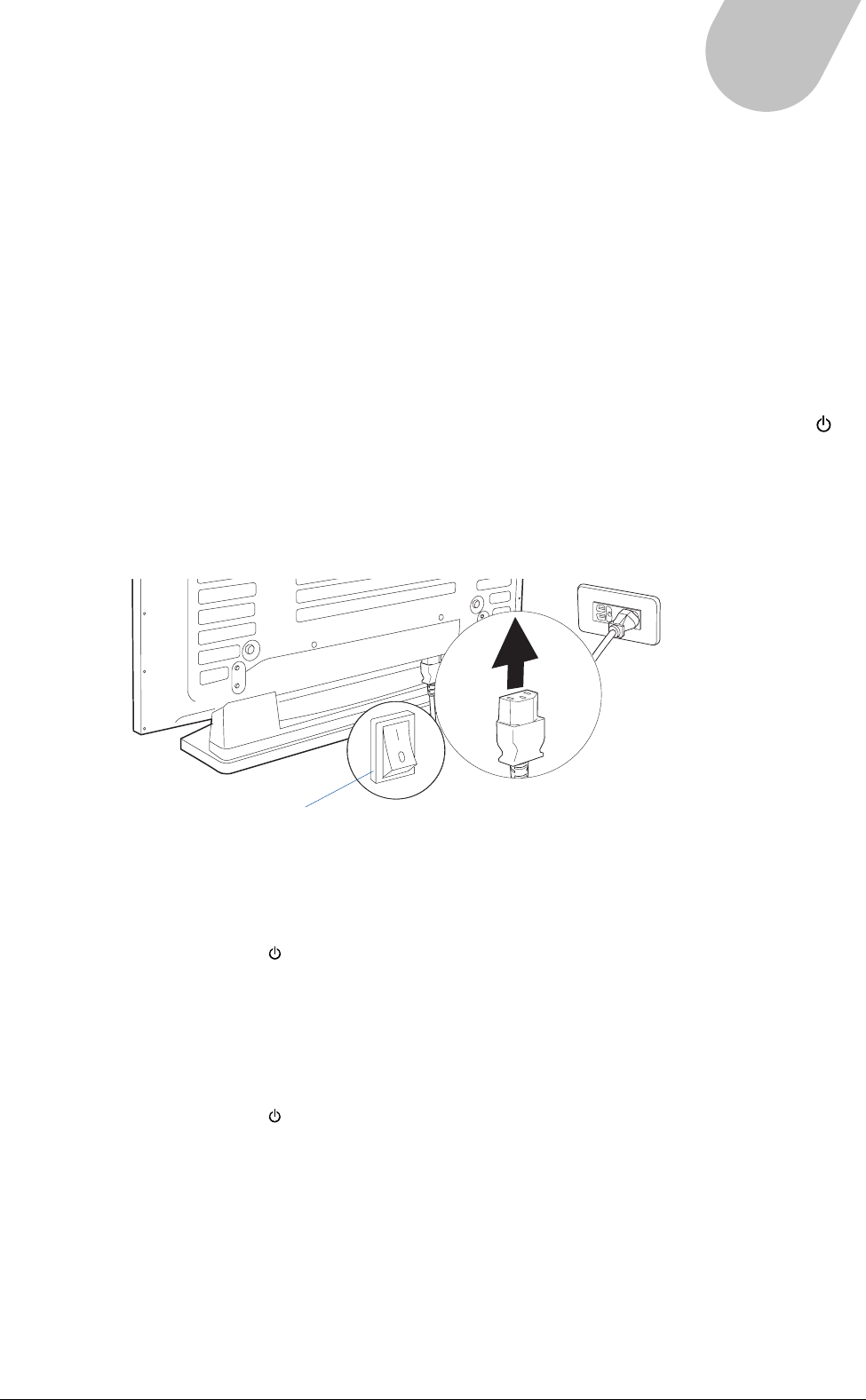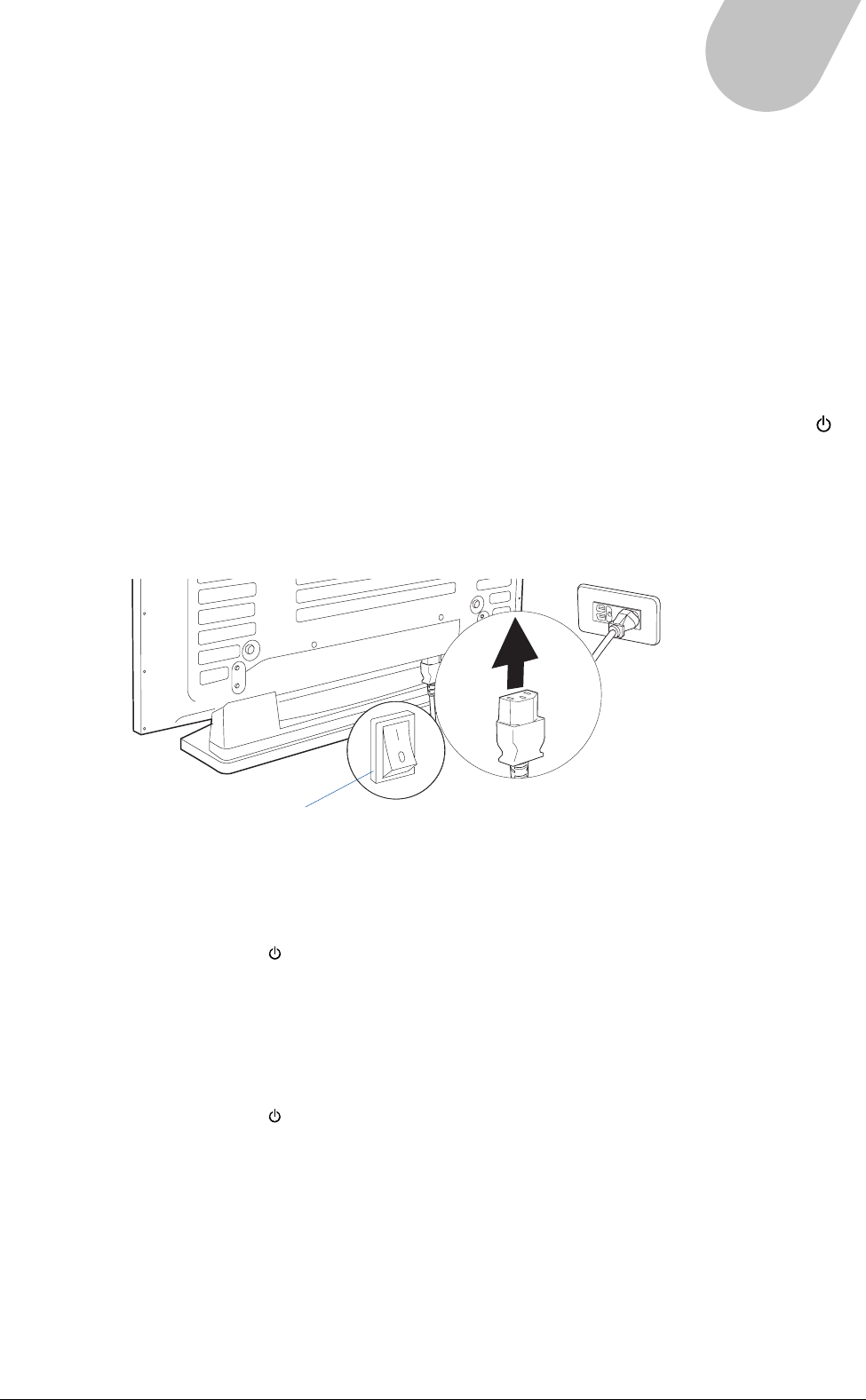
15
42" PLASMA DISPLAY
CHAPTER 3
Making Connections
Follow the instructions in this section to connect your PDP to various audio/video devices, or to view
TV programming from an aerial signal, cable box, or a digital set-top box.
Connecting Power
A master power switch is located at the rear of the PDP to completely turn power on and off. After
connecting the power cord, you can control the PDP’s power with this switch. For everyday use, you
can quickly and conveniently turn the PDP on or put it in standby mode by pressing the POWER ( )
button on the remote control.
1. Plug the power cord into the power connector on the rear of the PDP unit.
2. Plug the other end of the power cord into a wall socket.
To turn on the PDP:
1. Switch the power of the PDP to on. The power indicator on the front panel should stay in standby
(lights in red) status.
2. Press the POWER ( ) button on the remote control or on the PDP to turn on the PDP.
When the PDP is turned on, the power indicator changes from red to green; the PDP begins to
detect the previously set input signal source. When an input signal source is detected, the source
will be displayed on the PDP screen. If no signal is detected, a “No input signal” message will be
displayed on the PDP screen
To turn off the PDP:
1. Press the POWER ( ) button on the remote control or on the PDP to turn off the PDP.
When the PDP is turned off, the power indicator then changes to red, indicating the PDP is in
standby mode. You can leave the PDP in this state or switch the power to the “OFF” position.
Disconnect the power cord when the PDP is not used for an extended period of time.
2. Disconnect the power cord from the PDP.
NOTE:
• Only use the provided power cable. The cable includes a three-prong grounded plug. To keep
power properly grounded, use an appropriate outlet or converter plug.
• Use only the indicated voltages (AC 100 – 240 V, 50/60 Hz) to avoid fire or electric shock.
Power switch