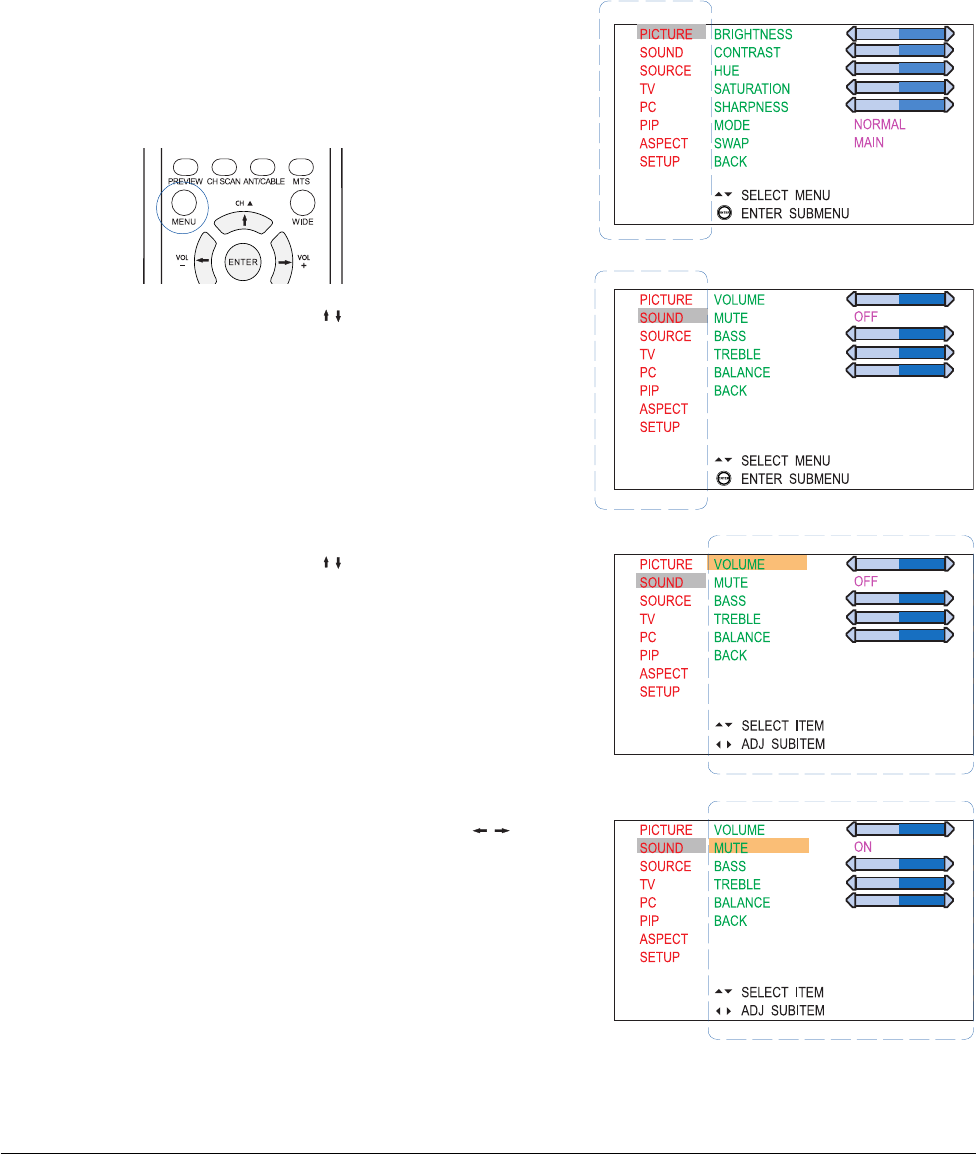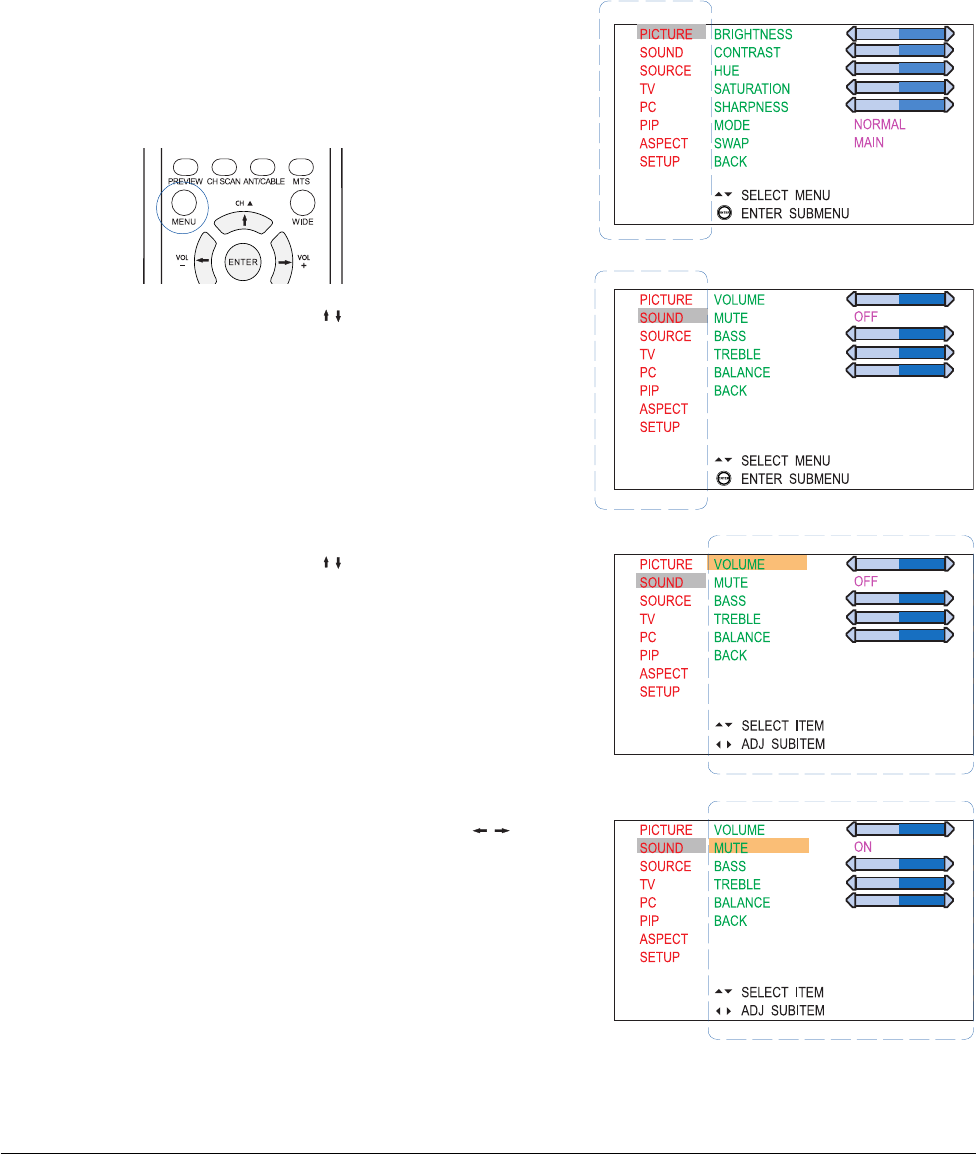
30
CHAPTER 5
Using the PDP’s Features
Features in your PDP can be accessed through remote control buttons, the on-screen menu, or
sometimes both. The on-screen menu enable you to make adjustments to the picture and sound, change
source modes, enable picture-in-picture (PIP) mode, set the menu language, and more. This chapter
explains each submenu in order, noting also functions that are accessed through the remote control.
Navigating the Menu
1. Press the MENU button on the remote control or
on the PDP unit to display the main menu.
Each main menu heading opens a submenu of
related items.
2. Press the UP/DOWN ( / ) button on the remote
control to move up and down in menus.
The selected individual menu item is highlighted
in color.
3. Press the ENTER button to confirm your selection
and enter the submenu.
4. Press the UP/DOWN (
/ ) button on the remote
control to select a submenu item. After selecting an
item, you can adjust settings.
The selected submenu item is highlighted in color.
5. Adjust settings using the LEFT/RIGHT (
/ ) button.
Some item settings are controlled with slider bars,
while others have one or more settings to choose
from.
Once a user setting is selected, the setting takes
effect on the screen immediately.
6. To leave a submenu and return to the main menu,
press the MENU button on the remote control or
select “Back” item in menu.
7. To exit the main menu, press the MENU button
again.