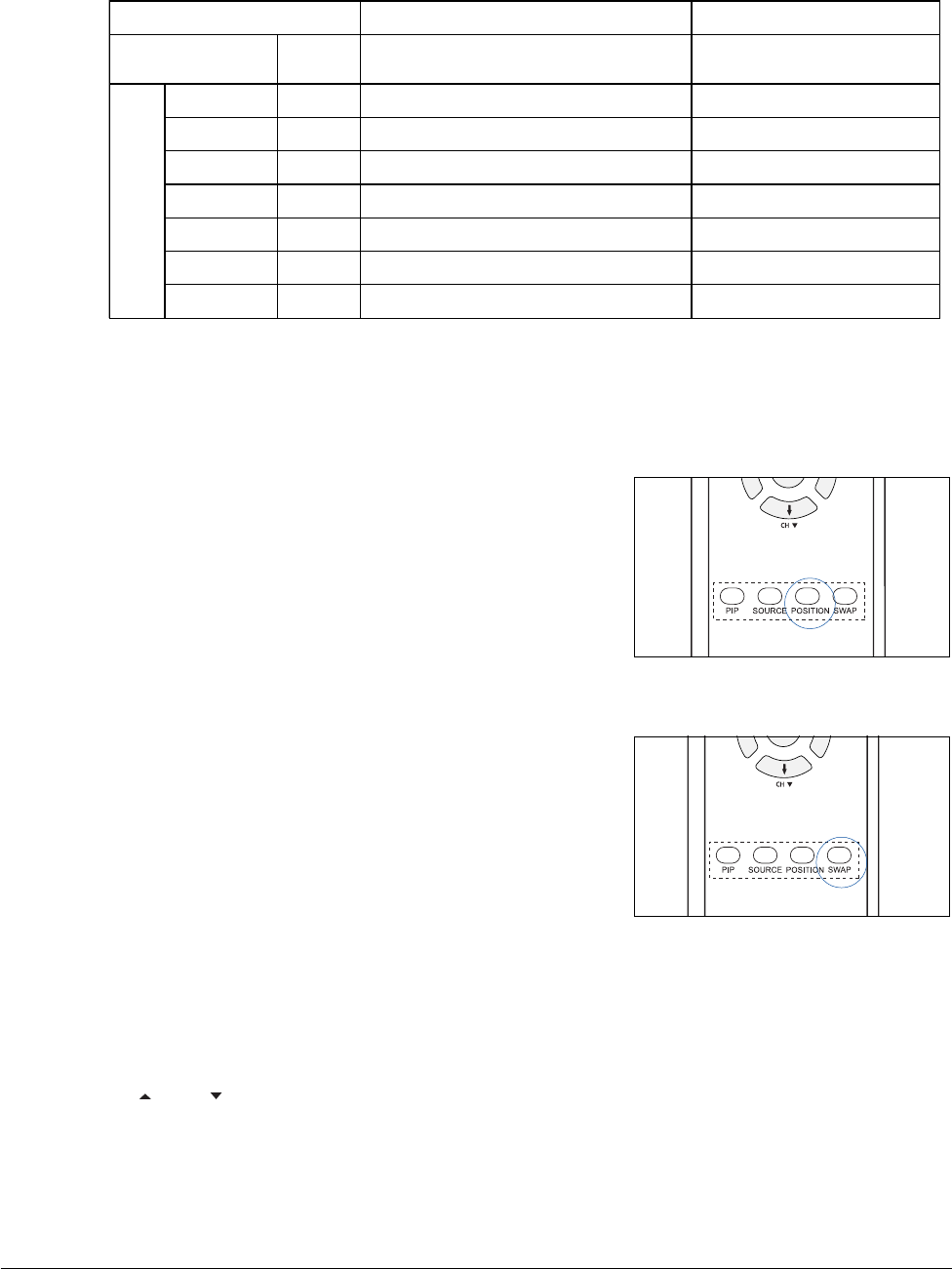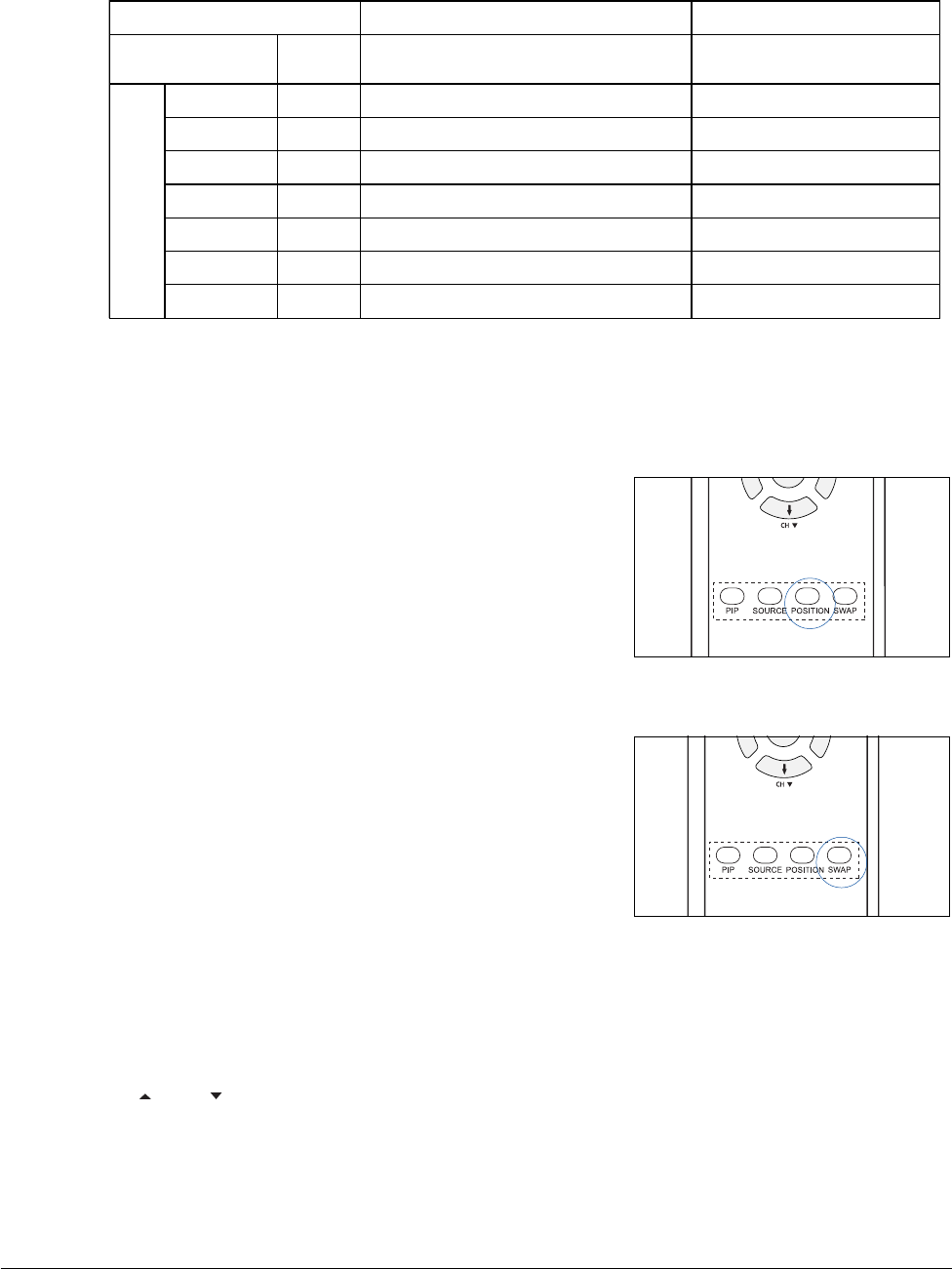
38
Changing the Location of the PIP Window
To change the location of the PIP window, press the POSITION
button on the remote control, or use the on-screen menu.
Each time you press the POSITION button, you can toggle
though Up Left, Up Right, Lower Left, and Lower Right options.
The selected option takes effect on the screen immediately.
Alternating the PIP and Main Screen
Sources
To alternate the PIP and main screen sources, press the SWAP
button on the remote control or use the on-screen menu.
NOTE:
If you swap a window to a Group 1 source or Group 2 source
(Video 1 or Video 2, for example), then other sources from the
group become available.
For example, if the PIP window is set to Video 2 and the main
window is set to Video 1, after swapping, you can select other
Group 1 sources for the PIP window, such as S-Video 1 or
YCbCr.
Changing the PIP Channel
If the PIP window is currently set to TV programming, press the
CH or CH buttons on the remote control to move channels
up or down
(v: Available, —: Not available)
Group 1 Group 2
Main screen source
HDTV
(YPbPr)
Video 1 TV 1 YCbCr S-Video 1 Video 2 TV 2 S-Video 2
PIP
Video 1v____vvv
TV 1v____vvv
YCbCrv____vvv
S-Video 1 v _ _ _ _ v v v
Video 2 v v v v v _ _ _
TV 2vvvvv___
S-Video 2vvvvv___
NOTE:
The main and PIP windows are each limited to one type of source at a time. Thus, if the main screen is
set to a Group 1 source (Video 1, TV1, YCbCr, or S-Video 1), the PIP screen can be set to other
sources, such as Group 2 (Video 2, TV2, S-Video 2), but not Group 1 sources.