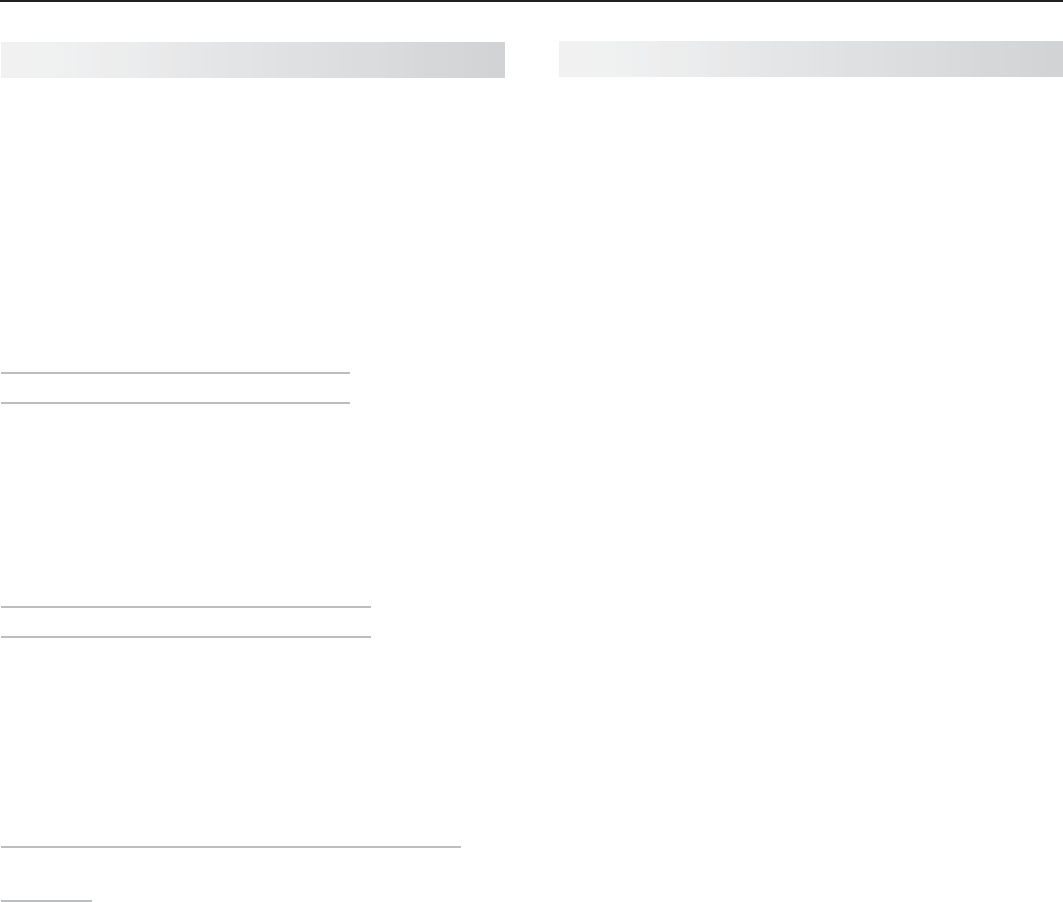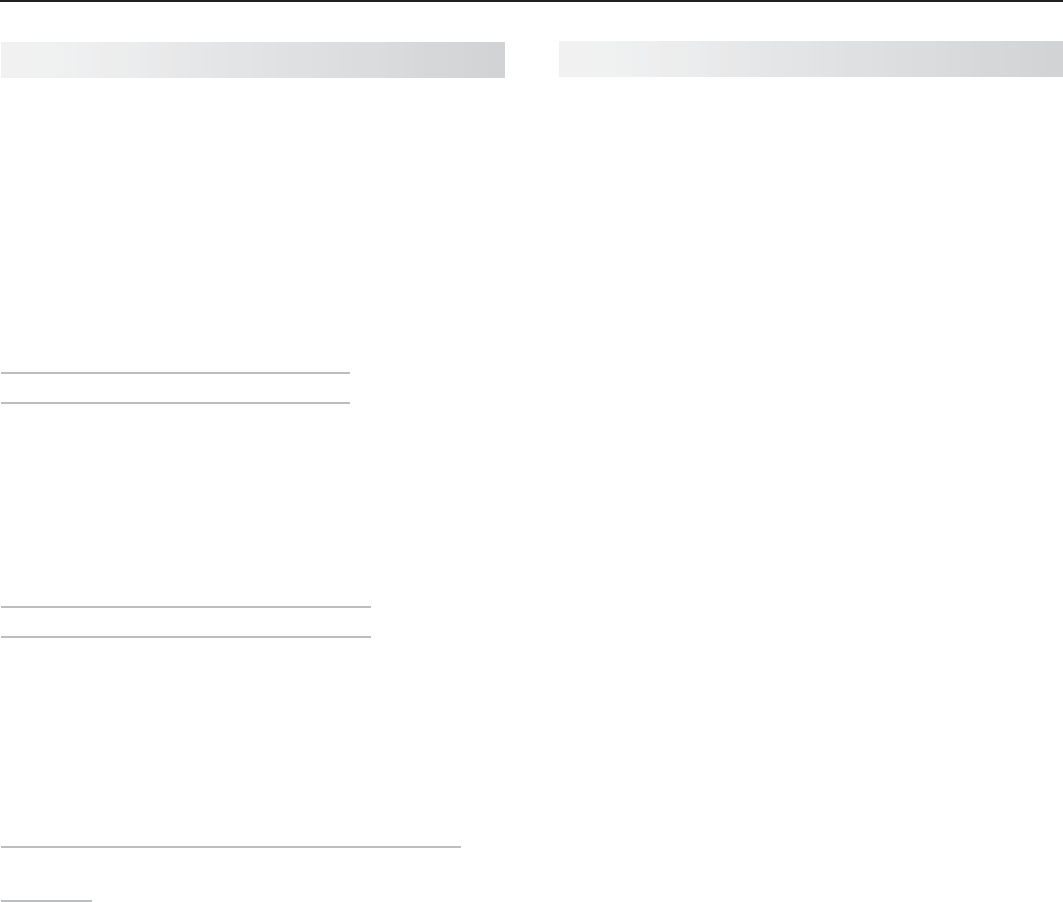
16 2. TV Setup
Setting Up TV Inputs, continued
Controlling A/V Receiver Sound Volume
Use one of the methods below to control sound volume from
the A/V receiver.
With a Standard TV Setup
Recommended Method:• Program the TV’s
remote control for your A/V receiver and enable the
Audio Lock feature. See page 70.
Program the TV’s remote control for your A/V •
receiver and set the TV remote’s slide switch to the
AUDIO
position to control A/V receiver volume. Set
the switch back to the
TV
position to control the TV.
Use the remote control that came with the A/V •
receiver.
With NetCommand IR Control
Set up NetCommand control of the A/V receiver’s
volume functions in the Inputs > AVR menu. The TV’s
remote will then control A/V receiver volume. See page
60.
With NetCommand for HDMI (CEC-Enabled
HDMI A/V Receiver)
The TV’s remote control may control some functions
of the A/V receiver. See “About Home-Theater Control
Systems,” page 17 and Appendix E, page 80.
Tips on Auto Sensing and Changing
Connected Devices
Choose a different name for each input.•
Antenna inputs (• ANT 1/ANT 2) are never detected,
although you can turn off unused antenna inputs in the
Inputs > Name menu.
You can change the device type displayed in the • Input
Selection menu by using the Inputs > Name menu (page
50). Any “learned” NetCommand IR codes will be erased,
however.
Changing Devices on an HDMI Input
Disconnect the HDMI device.
1.
Delete the HDMI input in the
2.
Inputs > Name menu.
See page 50.
Connect the new device and the
3.
Auto Input
Sensing screen will display. If you want the device
under NetCommand IR control, perform NetCom-
mand “learning” for the new device.
Disconnecting an Analog A/V Receiver
When you disconnect an analog A/V receiver, be sure
to change the Speakers setting to TV to:
Hear sound from the TV speakers.•
Redisplay the • Auto Output Sensing screen when
you reconnect a device to the
AVR AUDIO OUTPUT
.
Change the setting using the remote control’s
AUDIO
key
or the AV > Audio > Speakers menu.
Resetting the SUBWOOFER OUTPUT Jack (AVR
AUDIO R)
246 Series TVs. Follow these steps to enable redisplay
of the Auto Output Sensing screen.
Repeatedly press the
1.
AUDIO
key to display the Sub-
woofer option and change it to Off.
Power off the TV.
2.
Disconnect the subwoofer from the TV.
3.
Power on the TV.
4.
Connect the device to the
5. SUBWOOFER OUTPUT
(
AVR AUDIO R
) jack and the Auto Output Sensing
screen will display.