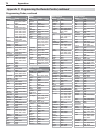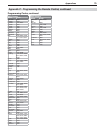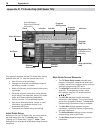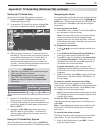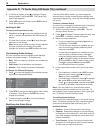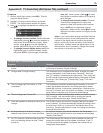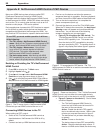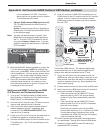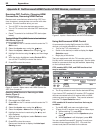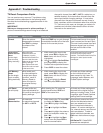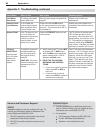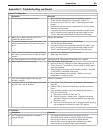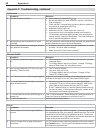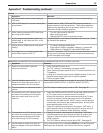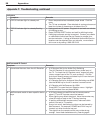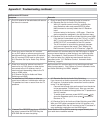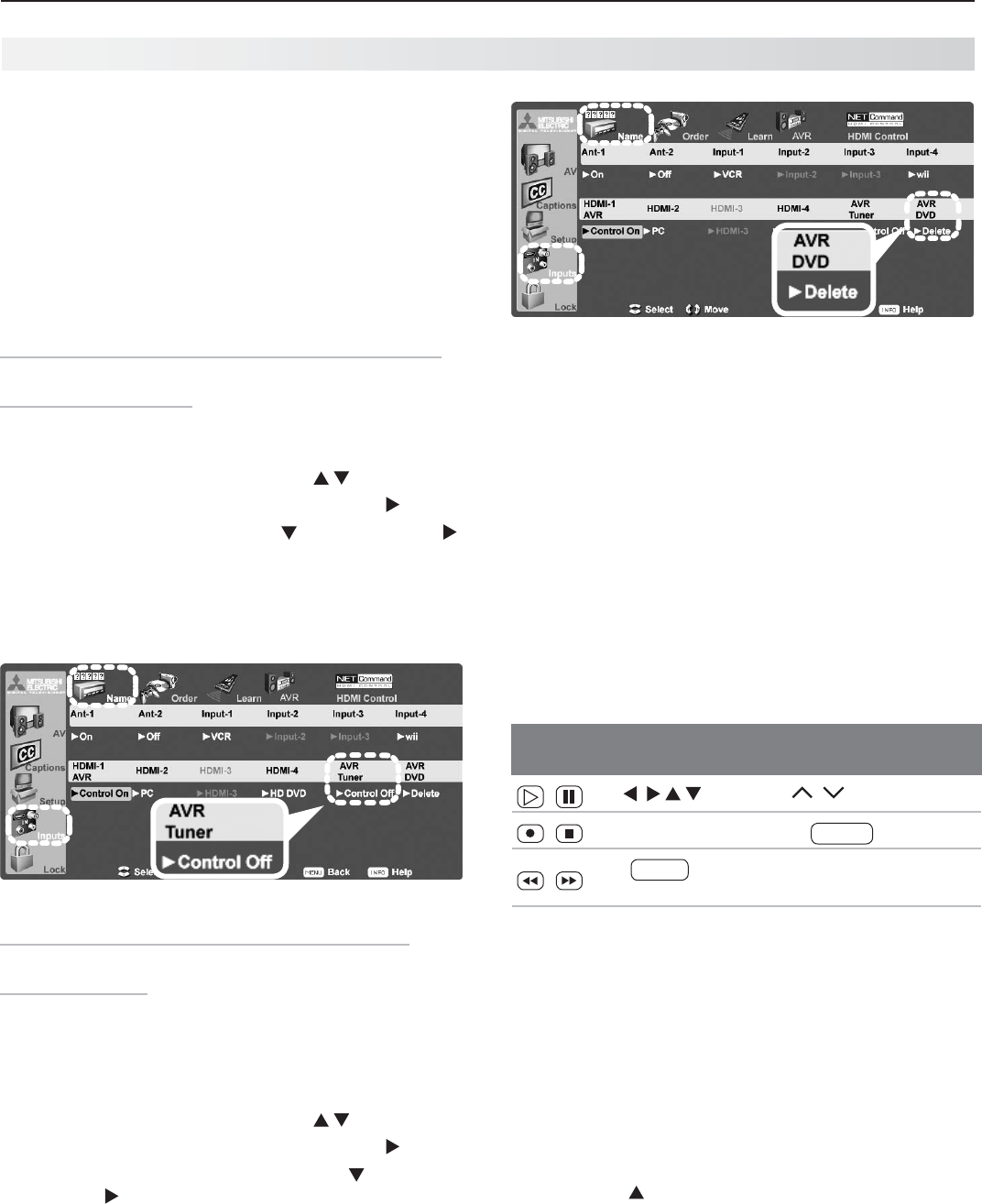
82 Appendices
Resolving CEC Conflicts, Changing HDMI
Connections, Removing HDMI Devices
Because each manufacturer selects which CEC func-
tions to support, some devices can conflict with other
devices. If control conflicts arise, you can:
Turn off CEC in the other device’s setup menu.•
Turn off TV control of an individual CEC device (see •
below).
Reset TV control of an individual CEC device (see •
below).
Turning Off the TV’s HDMI Control of an Individual
CEC Device (Figure 5)
Press
1.
MENU
on the TV remote control to enter the TV
Main menu.
Select the
2.
Inputs menu using the keys.
Select the
3.
Inputs > Name menu using the key.
Highlight the device using the
4.
key and then the
key.
With the device highlighted, select
5.
Control Off to
turn off the TV’s ability to control the device.
Press
6.
EXIT
to clear the menus.
Figure 5. Inputs > Name menu with HDMI Control for
AVR Tuner turned off
Resetting HDMI Control or Removing an HDMI
Device (Figure 6)
Power off the device.
1.
Disconnect the HDMI cable.
2.
Press
3.
MENU
on the TV remote control to enter the TV
Main menu.
Select the
4.
Inputs menu using the keys.
Select the
5.
Inputs > Name menu using the key.
Highlight the device to reset using the
6.
key and
then the key.
With the device highlighted, select
7.
Delete to reset
HDMI Control.
Press
8.
EXIT
to clear the menus.
Reconnect the device to display the Auto Input
Sensing screen.
Figure 6. Inputs > Name menu with AVR DVD deleted.
Using NetCommand HDMI Control
As an example of using NetCommand for HDMI
devices, you would press
PLAY
on the device itself to:
Turn on the TV if not already on•
Switch to the device (no need to display the • Input
Selection menu)
Begin play of the device•
Test your equipment with the TV’s remote control to
find out which commands are supported. See the table
below for commands that may be available, depending
on the individual device.
CEC-enabled VCR, DVD, and DVR functions that
may be available:
Record/
Playback
Menu
Navigation
Channel Tuning Other
CH
/
GUIDE
ENTER
Digits
0–9
,
—
CANCEL
F1
(content)
*
—
CANCEL
(to cancel)
ENTER MENU
*
The
F1
key defaults to work like the device’s
LIST
key.
If you have a CEC-enabled A/V receiver, CEC-enabled
devices connected to the A/V receiver with an HDMI
cable may also be controllable. They can be selected
from the TV’s Input Selection menu.
CEC-enabled A/V receiver functions that may be
available:
Try the •
VOL
,
MUTE
, and menu-navigation keys.
To open the A/V receiver menu, follow these steps:•
While watching TV, press 1.
AUDIO
.
Press 2. repeatedly until the Speakers option
displays.
While3. Speakers is still displayed, press
MENU
.
You can use NetCommand IR “learning” to add com-
mands to those supported by CEC. You must first
connect and place IR emitters for the devices.
Appendix E: NetCommand HDMI Control of CEC Devices, continued