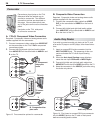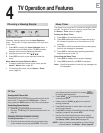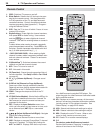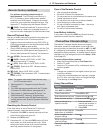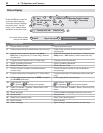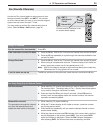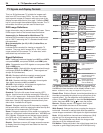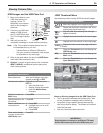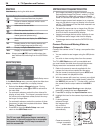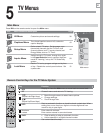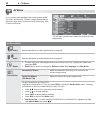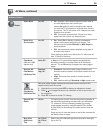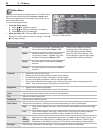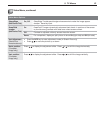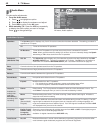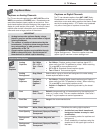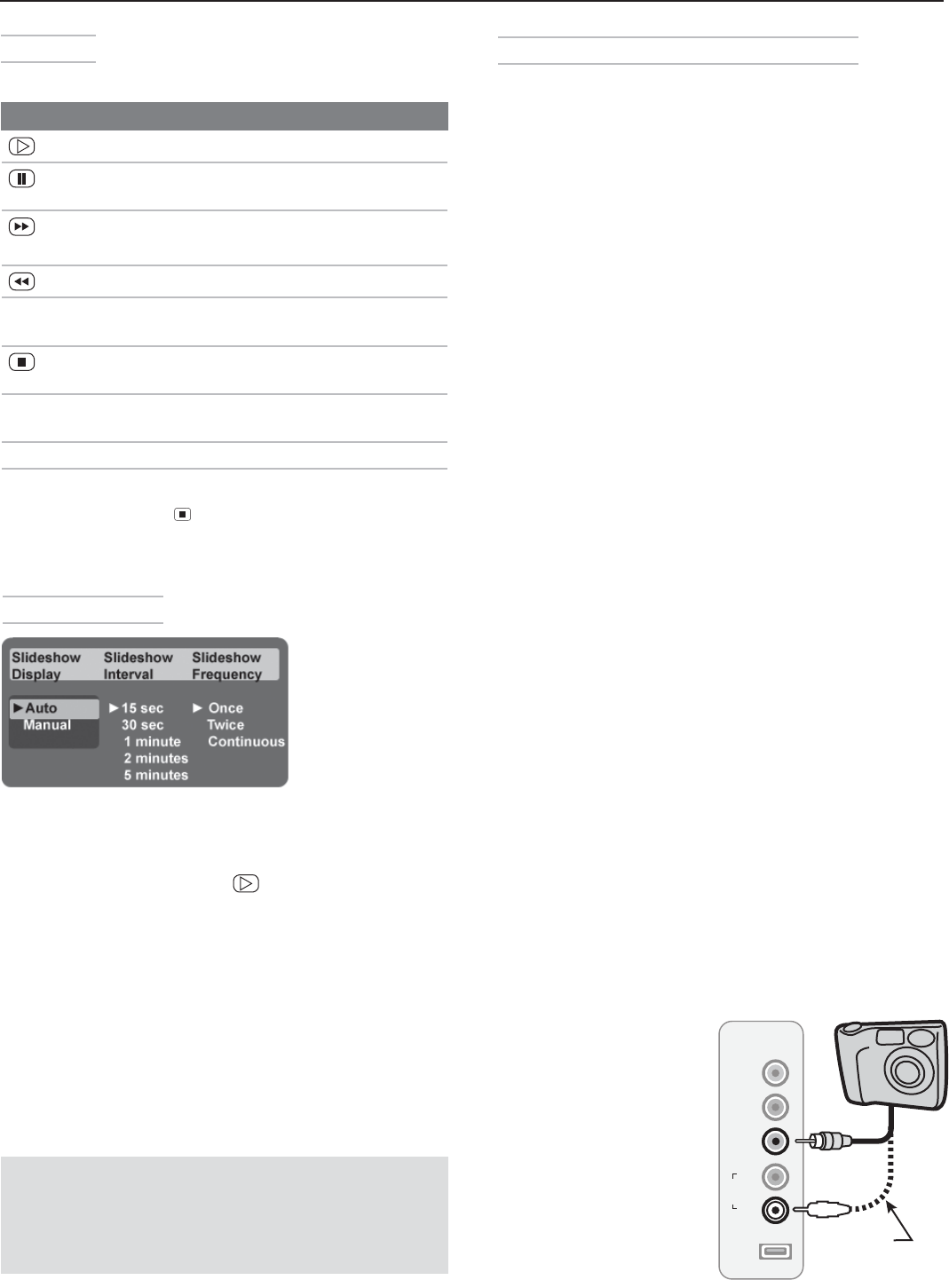
36 4. TV Operation and Features
Media Setup Menu
Media Setup menu
In the Media Setup menu you can adjust the slide show
display, number of repetitions, or display interval.
• SelecteitherAuto or Manual advance. During
manual operation, press or
ENTER
to advance to
the next slide.
• Forautomaticadvance,selectthetimeintervalfor
display of each slide. The interval you select here is
the minimum time between slides; actual time may
be longer for larger files.
• Forautomaticadvance,selectthenumberoftimes
(frequency) to play the complete slide show: Once,
Twice, or Continuous.
• Press
EXIT
to close the Media Setup menu and
return to the USB Photo menu.
USB Photo Menu Compatible Picture Files
• Stillimagesrecordedondigitalcamerasusingthe
Exchangeable Image File Format, version 2.1 (EXIF
2.1) standard for digital still cameras and Design
Rules for Camera File Systems version 1.0 (DCF 1.0)
• Someimagesopenedandresavedonacomputer
may not play back or may not display in the thumb-
nail list. This happens if the files were resaved in an
incompatible format.
• Fullpathfilenamescanbenolongerthan50char-
acters and must end in a .jpg extension. Only the
first 20 of the 50 characters will display.
• Imagesonstoragedeviceswithacapacityofover
256 MB can take a longer initial time to display.
The storage device must use the FAT/FAT32 files •
system.
Camera Photos and Moving Video as
Composite Video
Connect the camera to the TV using a composite video
cable if:
• YouareunabletoseeimagesusingtheUSBphoto
port.
•
You wish to view moving video from the camera.
The TV’s USB Photo menu will be unavailable and
you must control the slide show through the camera.
Display resolution is standard-definition (480i).
Refer to the owner’s manual supplied with the
1.
camera for instructions needed for this setup.
Set the camera’s output signal type to
2.
NTSC and
put the camera into playback mode.
With the camera still turned on, connect your digital
3.
camera’s composite video cable (usually yellow) to
the
VIDEO/Y
jack on the TV. To hear audio, connect
the camera’s audio output cable to the
AUDIO
L
jack.
When the
4.
Auto Input Sensing screen displays,
press
EXIT
or assign the name Camcorder.
Press
5.
INPUT
to display the Input Selection menu.
Highlight the icon for the camera input and press
6.
ENTER
.
If viewing photos,
7.
advance through
the images manu-
ally or set the
camera to advance
automatically.
Slide Show
Use these keys during the slide show:
Keys for JPEG Picture Slide Show
Begin or resume slide show playback
Pause or resume playback while in auto-
matic advance mode.
or
ENTER
Advance to the next slide.
Go to the previous slide.
F
ORMA
T Rotate the slide clockwise in 90˚ incre-
ments (personal photos only).
Stop slide show and display the USB Photo
menu.
INFO
Display status for the viewing device and
current image (personal photos only).
INPUT
Display the Input Selection menu.
MENU
Display or remove the TV Main menu.
Note: Always press (
STOP
) to stop slide show play-
back before disconnecting from the USB Photo
port.
IMPORTANT
The TV can read JPEG photo files as created by
the camera. If you edit a photo file on a computer
and resave the image, the TV may be unable to
read the resaved file.
L
R
USB
Y/
VIDEO
Pb
Pr
OIDUA
INPUT 4
L
OIDUA
Y/
VIDEO
Optional
Audio Cable
Camera connection
using a composite
video cable