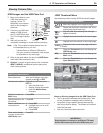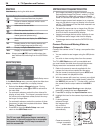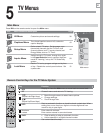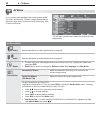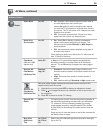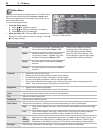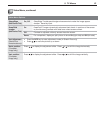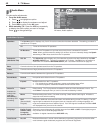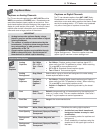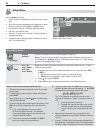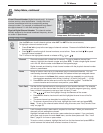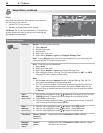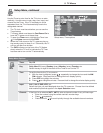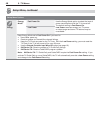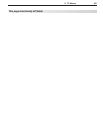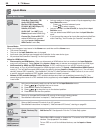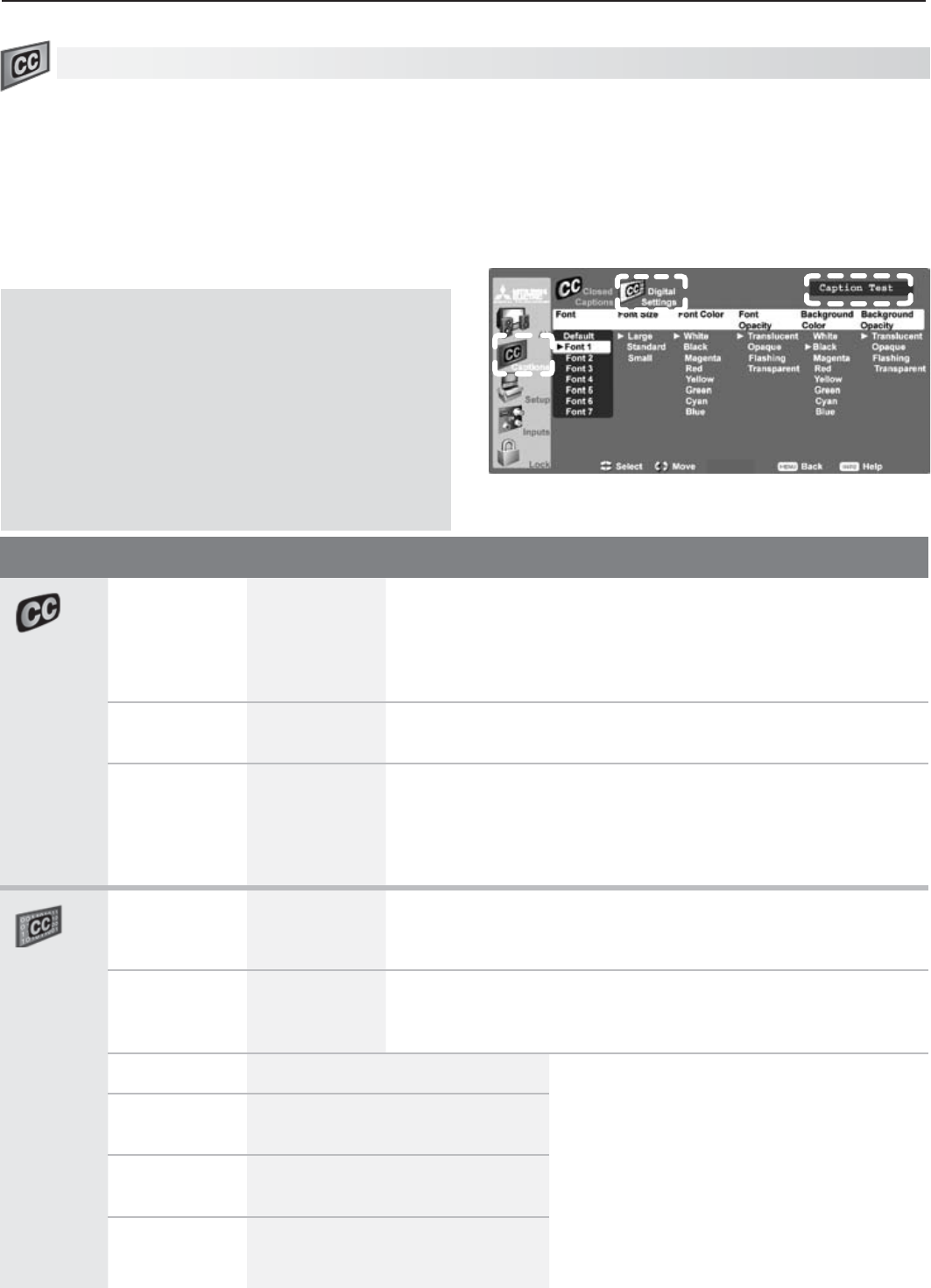
5. TV Menus 43
Captions Menu
Captions on Analog Channels
The TV can decode captions from
ANT 1
/
ANT 2
and the
VIDEO
composite and
S-VIDEO
jacks. Broadcast
ers can
send either standard closed captions or text service. Stan-
dard closed captions follow the dialogue of the program and
display in a small section of the screen. Text-service closed
captions often conta
in information such as weather or
news and cover a large portion of the screen.
IMPORTANT
• Analog text-service options display a large
black or gray box on the screen when no signal
is being broadcast.
• Thecontentofcaptionsisdeterminedbythe
broadcaster. If captions show strange charac-
ters, misspellings, or odd grammar, it is not a
malfunction of the TV.
•
Closed caption signals are not available through
HDMI or component jacks. See the menus for
these devices for closed-caption decoding.
Captions on Digital Channels
The TV can decode captions from ANT 1/ANT 2 only.
Broadcasters can send up to six different captioning
selections or can send analog captions that match those
sent by the analog station. A TV station may broadcast
only one or two types of captions or none at all
.
Digital Settings menu. Check the caption test area
(upper right) to see how custom settings look.
Captions Menu Options
Closed
Captions
Analog
Captions
On if Mute
CC 1–CC 4
Text 1–Text 4
Off
• OnifMute:Displays analog closed captions signal CC 1
when audio from the TV speakers is muted. When watching
TV, press
MUTE
to turn captions on/off.
• CC1–CC4:Standard closed-caption signals
• Text1–Text4:Text-service signals
Analog
Background
Gray, Black Selects either a gray or black text background to make analog
closed captions easier to read.
Digital
Captions
On if Mute
Caption 1–
Caption 6
Off
• OnifMute: Displays digital closed caption signal Caption 1
when audio from the TV speakers is muted. When watching
TV, press
MUTE
to turn closed captions on/off.
• Caption1–Caption6:Caption signals sent by the broad-
caster
Digital
Settings
Font
Default
Font 1–Font 7
Default changes settings to those selected by the captions pro-
vider, or, if none, to the TV’s own captions defaults. Use Fonts 1
through 7 to give captions a custom appearance.
Font Size
Large
Standard
Small
Large is the recommended size.
Font Color White, Black, Magenta, etc. Guidelines for setting digital captions:
• A white font on a black translucent
background makes an easy-to-read
combination.
• Usecontrastingcolorsforcaptionsand
background.
• Checkreadabilityofcaptionsusingthe
sample text in the upper right corner of
the menu.
Font Opacity Translucent, Opaque, Flashing,
Transparent
Background
Color
White, Black, Magenta, etc.
Background
Opacity
Translucent, Opaque, Flashing,
Transparent