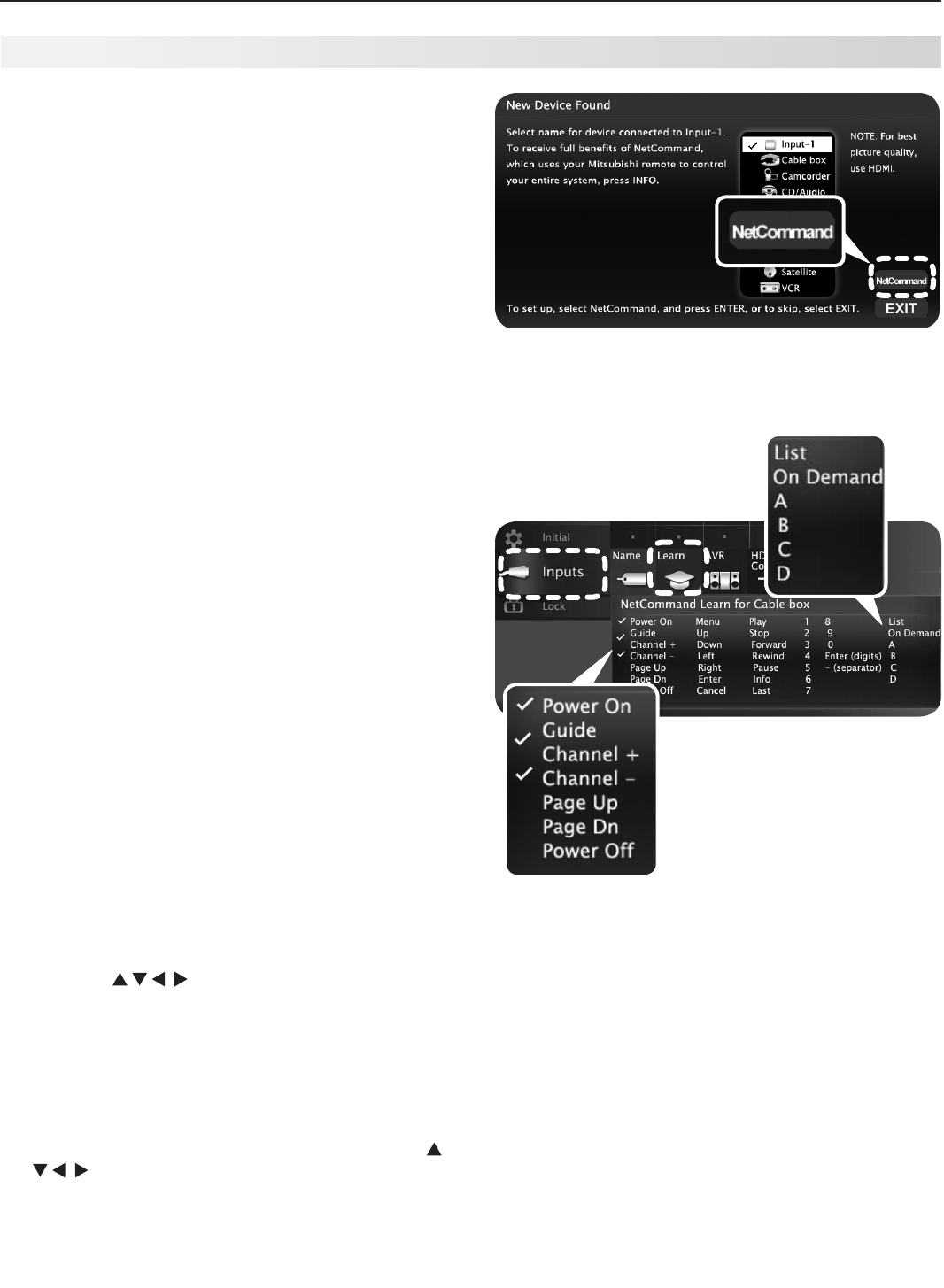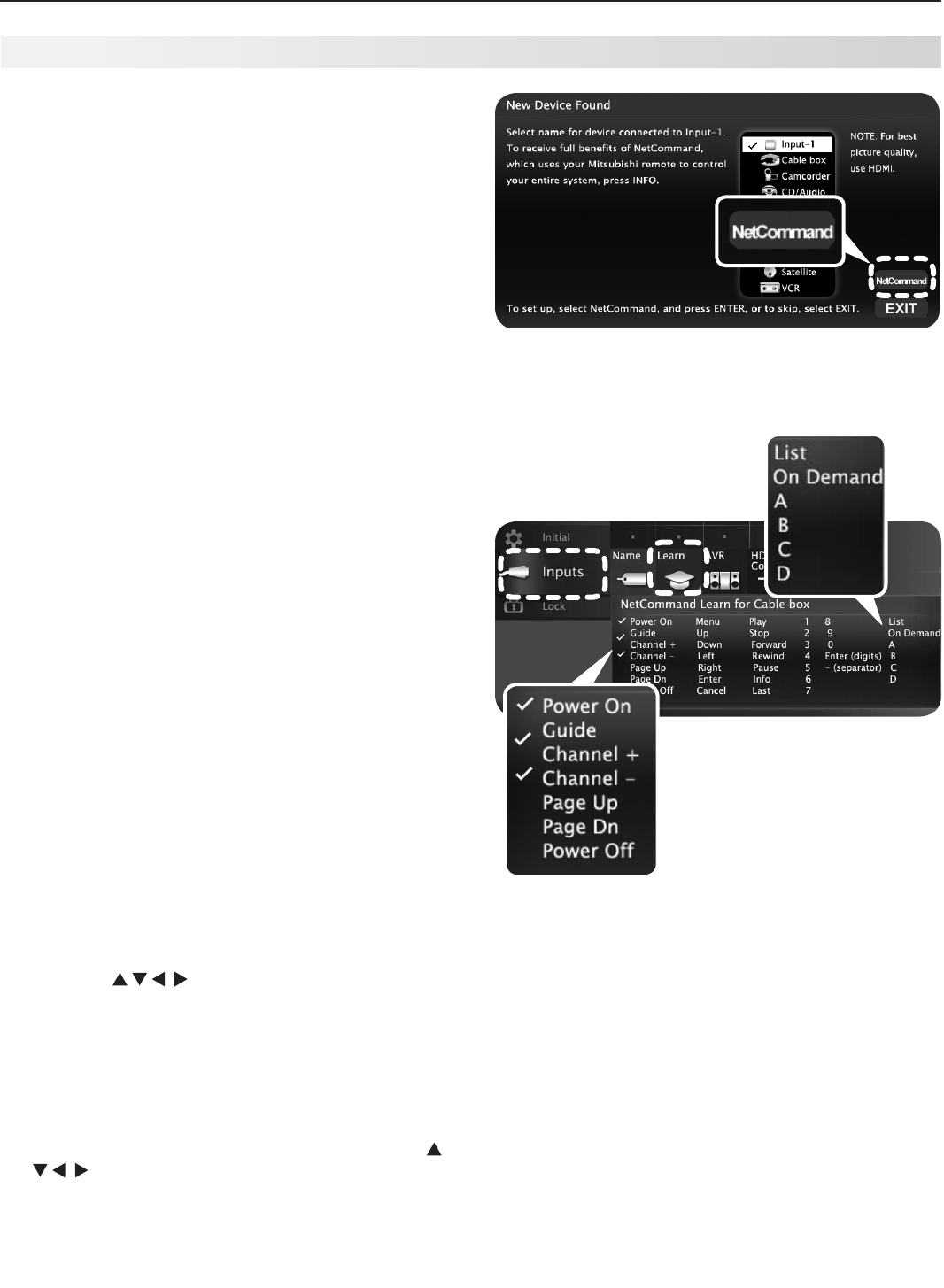
54 5. NetCommand IR Control
Toperformthisprocedure,youneed:
TheremotecontrolsforboththeTVandthe•
deviceyouwanttocontrol.
AnIRemittercableavailablefromMitsubishi•
.
Note: TosetupanA/Vreceiver,see“SettingUpA/V
ReceiverControl,”page59.
ConnectandpositiontheIRemittersforthe
1.
devicesyouwishtocontrol.See“IREmitterPlace-
ment”onthepreviouspage.
Setthe
2.
TV’sremotecontrolto
TV
modeandpower
ontheTV.
OpentheNetCommand
3.
Learnscreenasfollows:
Ifworkingfromthe• New Device Foundscreen
afterthedeviceisfirstdetected,highlight
NetCommandandpress
ENTER
toopenthe
Learnscreenforthedevice.
IfperformingNetCommandsetupatanytime•
afterthedevicehasbeenrecognizedthrough
AutoInputSensing:
a. Press
ACTIVITY.
b. Highlightthedesiredinputiconandpress
ENTER
toswitchtothatinput.
c. Press
MENU
,highlightInputs,andhighlight
LearntoopentheInputs > Learnscreen
forthedevice.
Thefirstfunctionhighlightedinthe
4.
Learnscreen
isalwaysPower On.AimtheTV’sremotecontrol
attheTVandpress
ENTER
tobeginlearningforthat
function.
Whenthe
5.
Power On
textstartsflashing,aimthe
device’s
remotecontrolattheTVandholdthe
POWER
keyuntilacheckmarkappearsnexttoPower On.
Ifthetextstopsflashingbeforethecheckmark•
appears,repeatthepreviousstep.
ToremovethekeyfromNetCommandcontrol,•
pressthe
CANCEL
keywhilethekeynameis
highlighted.
Pressthe
6.
keysontheTV’sremotecontrol
tohighlightotherkeysonthelist.Repeatsteps
4and5foreachadditionalfunctionyouwishto
controlthroughNetCommand.
Note: Devicekeysinthefarrightcolumnwillbeasso-
ciatedwiththeremotecontrol’s
MORE
keywhen
“learned.”Seethetableonpage56.
Ifthedevicehasaseparate
7.
POWER OFF
key,press
ontheTV’sremotetohighlightPower Off.
Repeattheearlierstepsto“learn”the
POWER OFF
key.
If the device has no
POWER OFF
key, skip this step.
Press
8.
BACK
tofinishNetCommand“learning”forthe
currentdevice.
From the New Device Found screen, highlight
NetCommand and press ENTER to open the Learn
screen.
Initial NetCommand Setup
Inputs > Learn screen
Key names marked with a
check have been “learned.”
Device-specific keys in the
rightmost column can be accessed
with the MORE key after “learning.”
Adding or Removing Device Keys from
NetCommand Control
SwitchtheTVtothedevice.Press
1.
ACTIVITY
,high-
lightthedevice’sicon,andpress
ENTER
.
Openthe
2.
InputsmenuandhighlighttheLearnicon.
Whenthe
3.
Learnscreendisplays:
To add keys: • Continueasdescribedearlier
under“InitialNetCommandSetup”onthis
page.
To delete keys:• Highlightthenameofthekey
youwishtodeleteandpress
CANCEL
onthe
TV‘s remotecontroltoclearthecheckmark.