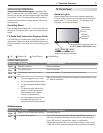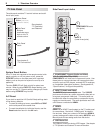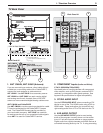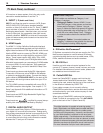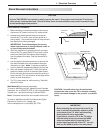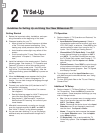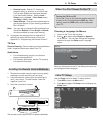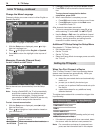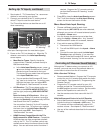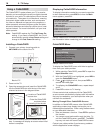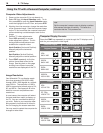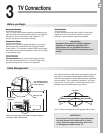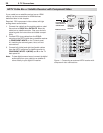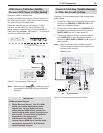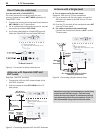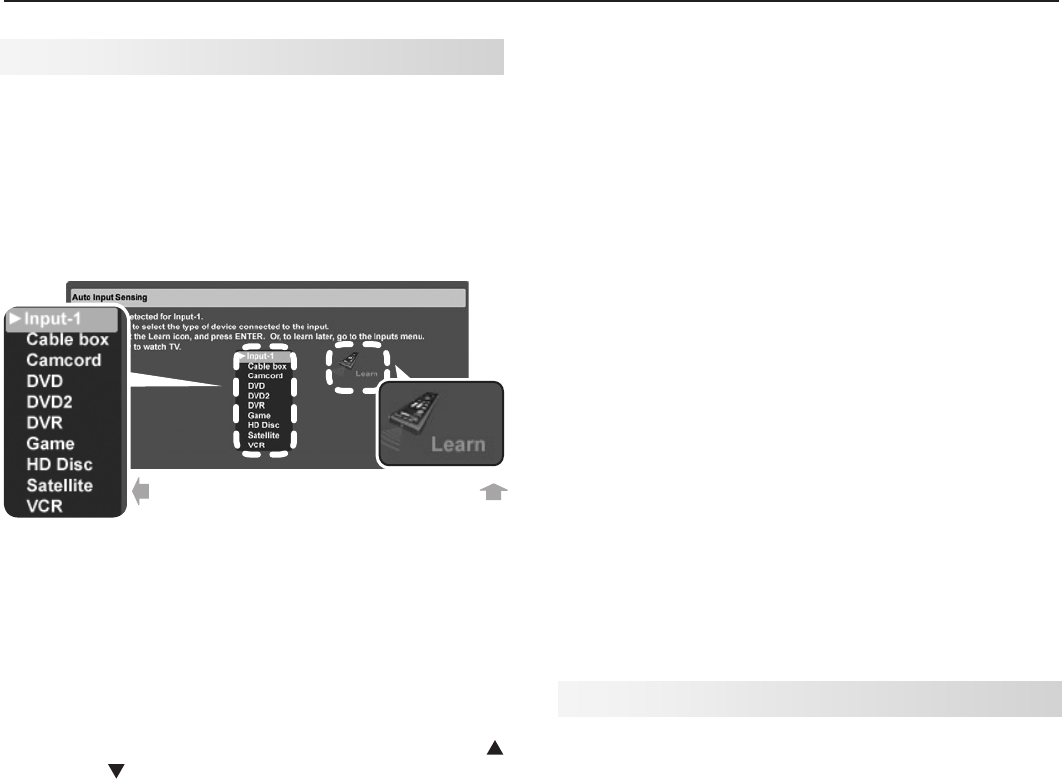
2. TV Setup 15
1. See chapter 3, “TV Connections,” for recommen-
dations on connecting your devices.
2. Connect your devices to the TV, making note of
which TV input is used for each device.
The TV and the devices can be either on or off
when connecting.
First select a
device type.
Next perform
IR “learning.”
Auto Input Sensing screen for most device types.
3. Power on the TV if not already on. When the TV
detects a connection, the Auto Input Sensing
screen opens.
• Most Device Types: Specify the device
type and then, if desired, proceed directly to
NetCommand setup.
a. In the Auto Input Sensing screen, press
to move through the device list to select
the device type connected to the input.
The device type you select here will appear
in the Input Selection menu.
b. You can perform NetCommand IR “learn-
ing” now or at a later time. To perform now,
highlight the Learn icon and press
ENTER
.
See chapter 6, “NetCommand” for more.
• A/V Receiver: The TV can detect audio con-
nections on the
DIGITAL AUDIO OUTPUT
jack
and the right (red) analog
AVR AUDIO OUTPUT
jack.
Note for Analog A/V Receivers: When you
disconnect an analog A/V receiver, be sure to
change the Speakers setting manually to TV to
hear sound from the TV speakers.
You can perform “learning” for the A/V receiver
now or at a later time. To perform now, highlight
th
e Learn icon in the Auto Output Sensing
screen and press
ENTER
. See chapter 6,
“NetCommand” for more.
• HDMI Devices Compatible with the TV’s
NetCommand for HDMI Feature: Compatible
HDMI devices are often recognized automati-
cally by the TV. The TV’s remote control may
operate some device functions without further
setup. You can add more control functions if
Setting Up TV Inputs, continued
desired. Program the TV’s remote control or
perform NetCommand IR “learning” to add
functions.
4 Press
EXIT
to close the Auto Input Sensing screen.
The TV will then display the Auto Input Sensing
screen for the next connection it finds.
More About Auto Input Sensing
• Choose a different name for each input.
• Antenna inputs (
ANT 1/ANT 2
) are never detected,
although you can turn off unused antenna inputs in
the Inputs > Name menu.
• You can change the device type at a later time
using the Inputs > Name menu. Any “learned”
NetCommand IR codes will be erased, however.
• If you wish to reset an HDMI input:
1. Disconnect the HDMI device.
2. Turn off the HDMI input in the Inputs > Name
menu.
3. Connect the new device and the Auto Input
Sensing screen will display. If you want the
device under NetCommand IR control, perform
NetCommand “learning” for the new device.
Controlling A/V Receiver Sound Volume
Although the TV detects when you connect an A/V
receiver, you must use one of the methods below to
control sound volume from the A/V receiver.
With a Standard TV Setup
• Recommended Method: Program the TV’s remote
control for your A/V receiver and enable the Audio
Lock feature. See Appendix D, “Programming the
Remote Control.”
• Program the TV’s remote control for your A/V
receiver and set the TV remote’s slide switch to
the
AUDIO
position to control volume. Set the switch
back to the
TV
position to control the TV.
• Use the remote control that came with the A/V
receiver.
With NetCommand Control of an A/V Receiver
• Set up NetCommand control of the A/V receiver’s
volume functions in the Inputs > AVR menu. The
TV’s remote will then automatically control A/V
receiver volume. See chapter 6, “NetCommand.”
• Use any of the methods described for the standard
TV setup.