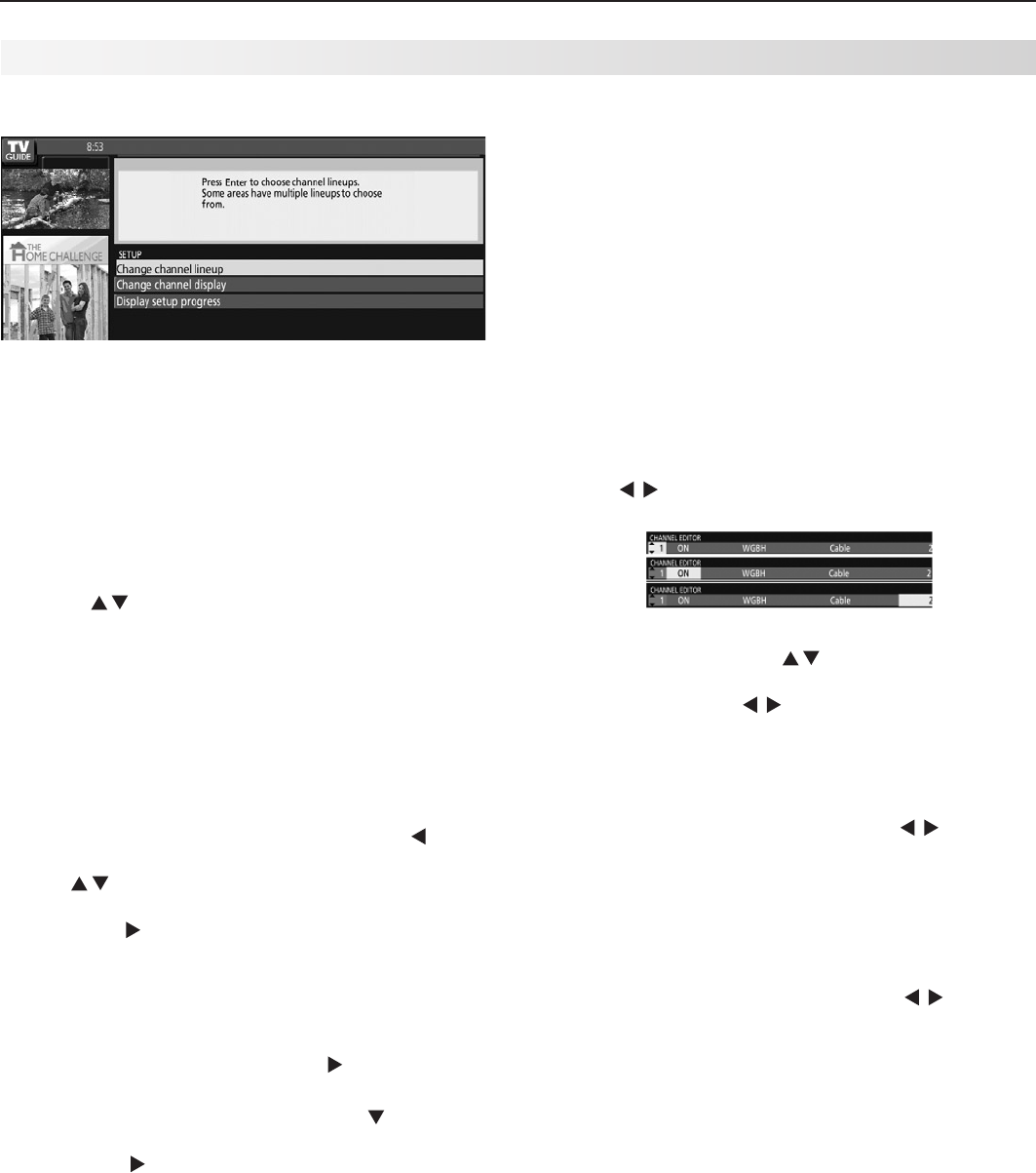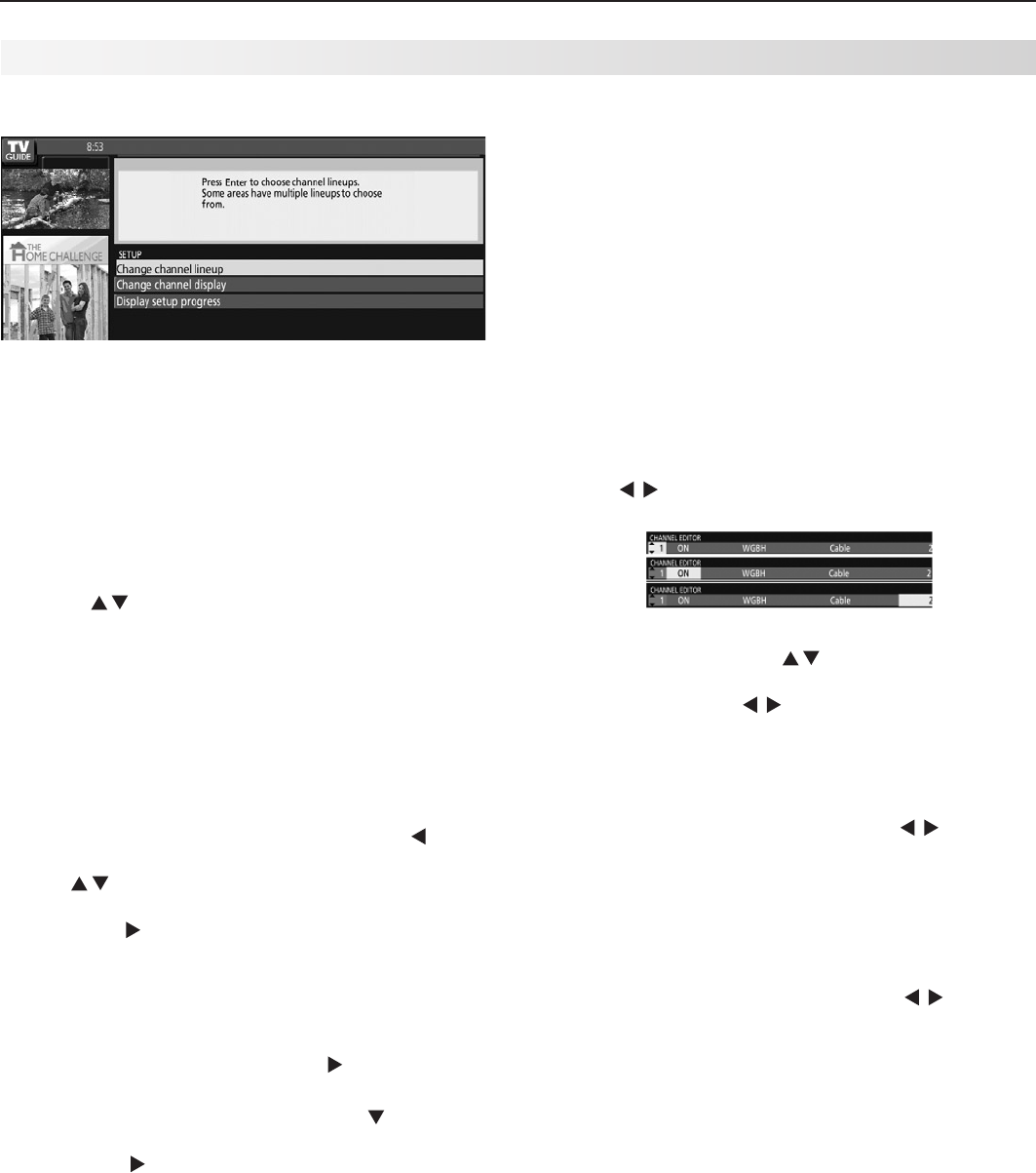
66 Appendices
Appendix C: TV Guide Daily, continued
Modify Guide Setup
From the Guide Setup screen, you can change the
channel lineup, change channel display settings, and
view setup progress (e.g., when the next listings update
will occur).
To select a channel lineup
You can view or change the channel lineup if more than
one is available. Use the following procedure:
1. While in the Guide Listings, press
MENU
. This dis-
plays the Setup Screen.
2. Press to highlight “Change channel lineup” and
press
ENTER
. A selection screen will appear.
3. Make your lineup selection:
• If only one selection is available, Next will be
highlighted. Press
ENTER
.
• If more than one selection is available, but you
want to use the one already selected (check
marked), press
ENTER
.
• If more than one selection is available and you
want to select a different lineup, press to
move the highlight back to selections. Press
to move the highlight to the desired lineup
and press
ENTER
to select it (add a check mark).
Press to highlight Next and press
ENTER
.
A confirmation screen will appear.
4. In the confirmation screen, verify the lineup selec-
tion:
• If the selection is correct, press
ENTER
to select
Yes (add check mark), press to highlight
Next, and then press
ENTER
.
• If the selection is incorrect, press to highlight
No, press
ENTER
to select (add check mark),
press to highlight Next, and then press
ENTER
to return to the Make Lineup Selection screen.
Note: You may need to try several lineup options
before you receive the correct one for your area. To
edit a specific tune channel number in the Listings grid,
see “To Modify Channel Settings” below.
To modify channel settings
You can edit how channels appear in the Guide Listing.
Note: The default settings for each channel are deter-
mined by the broadcast data received by your TV.
Available Options
• Position. Order of the channel in the Listings.
• Channel. Determines whether or not the channel
is displayed in the Listings (On, Auto-hide, and Off).
Auto-hide displays channels only when show infor-
mation is available.
• Tune Channel. Shows the channel number that
displays in the Listings and which channel number
is used when tuning to that channel.
Procedure
1. While in the Guide Listings, press
MENU
. This dis-
plays the Setup Screen.
2. Highlight “Change channel display” and press
ENTER
.
The channel editor screen will appear.
3. Use to highlight the desired row setting to be
changed.
• To change channel position (Position Number
highlighted), press to move the position or
enter a new channel position number. When
correct, press to move the highlight to
another position on the grid to save changes.
• To change channel display status (status tile
highlighted; next to position number), repeat-
edly press
ENTER
to cycle through choices (on,
auto, off). When correct, press to move
the highlight to another position on the grid to
save changes.
• To change tune channel number* (Channel
Tune Number highlighted; far right), enter
desired number with remote control number
keys (
—/CANCEL
key for digital sub-channel
separator). When correct, press to move
highlight to another position on the grid to save
changes.
*
Note: If you receive both analog and digital versions
of the same channel, do not change the tune channel
number of the digital channel to match the analog
station, as this may hinder the ability of the Guide to
receive data. Instead, locate the digital station in the
channel editor and, if necessary, change the channel
row position to a location you prefer.