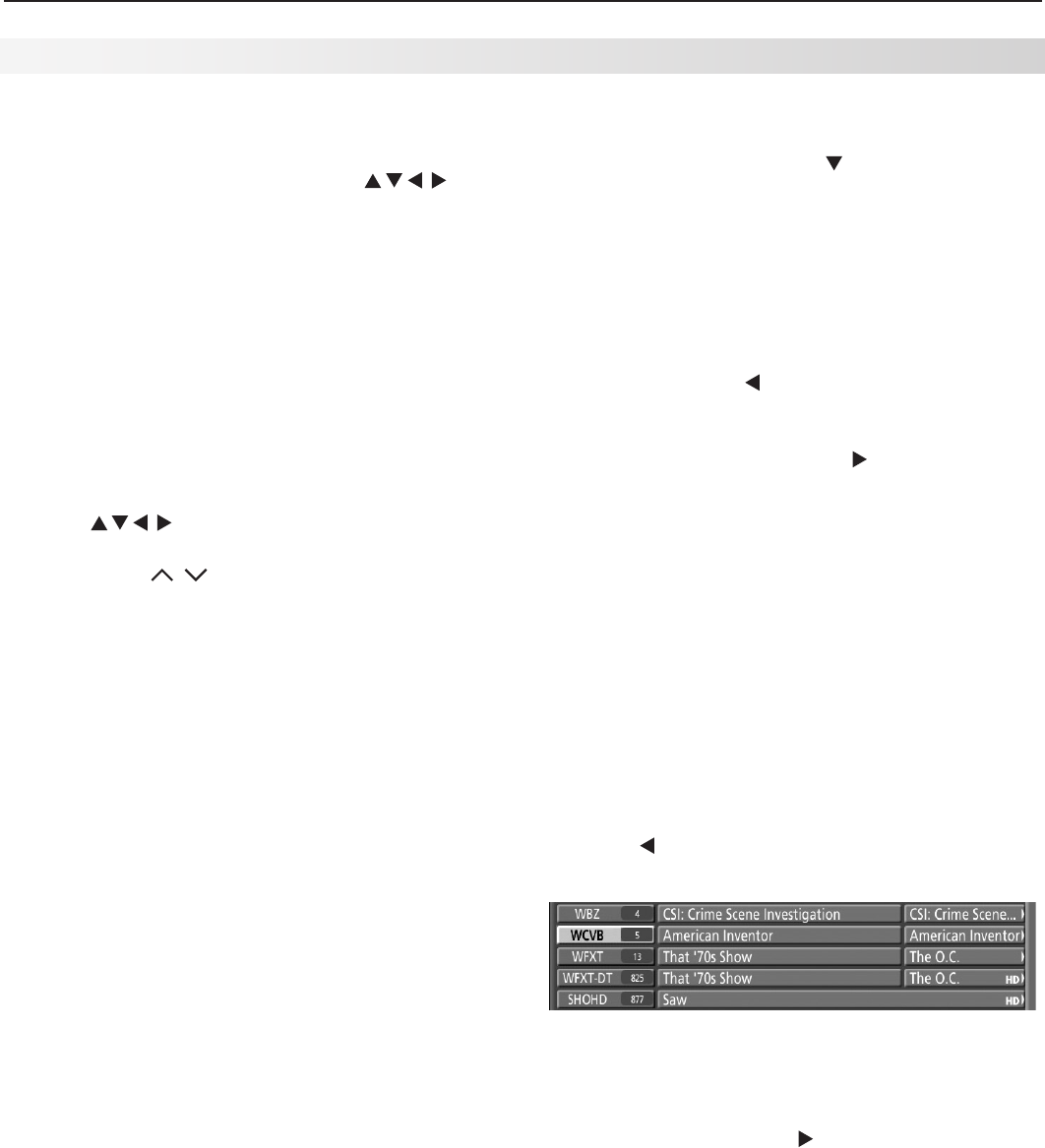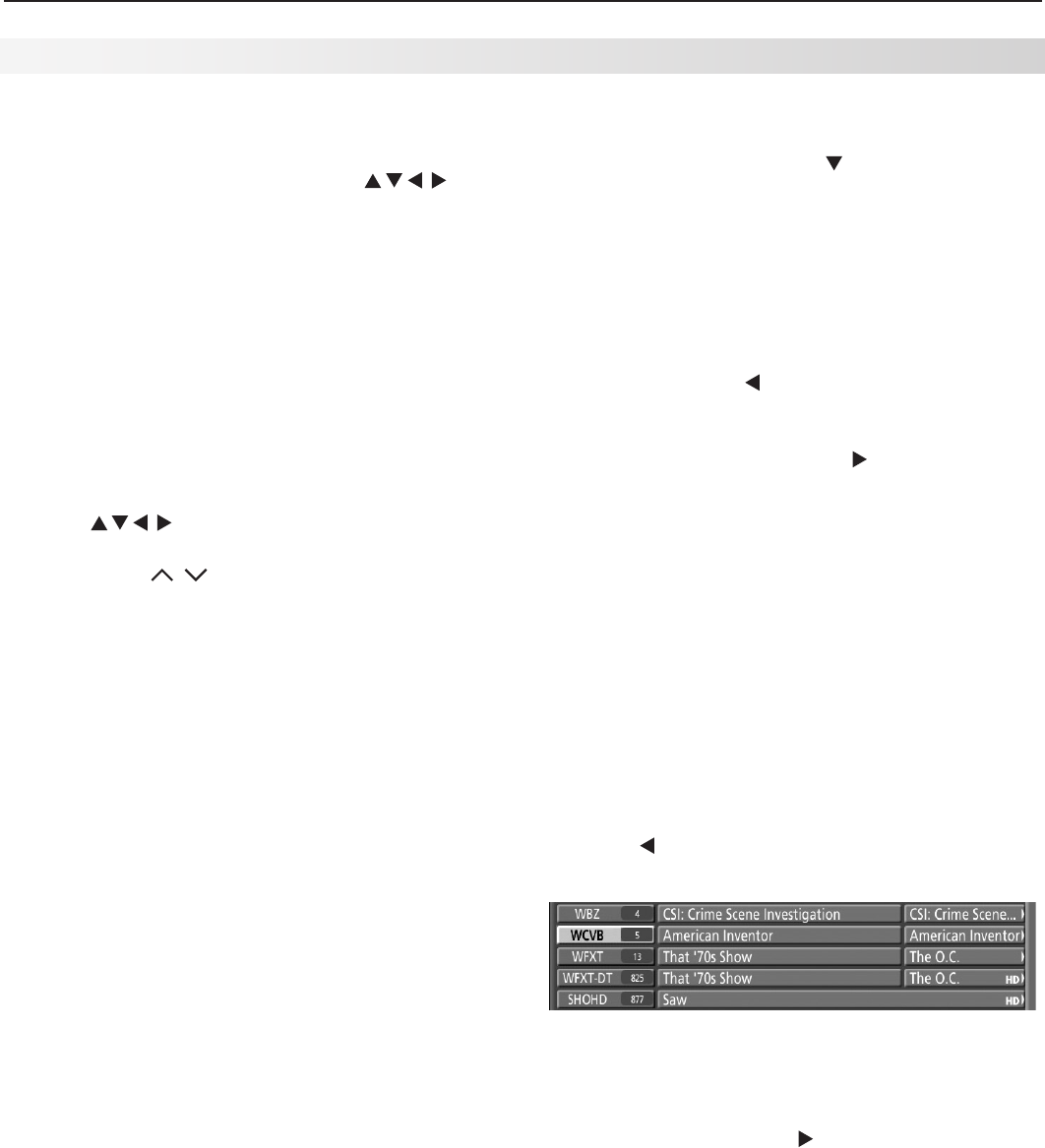
Appendices 65
Appendix C: TV Guide Daily, continued
Navigating the Guide
Guide navigation is simple. Move the highlight around
the screen using the TV remote control’s and
CH/PAGE
keys. The highlight indicates the currently active
tile in the Guide. Press
INFO
to see help and program
information.
To open and close the Guide
• Press
GUIDE
to open or close TV Guide Daily (
EXIT
can
also be used to close the Guide).
Note: Until the initial 24 hours of program listings
have downloaded, the Setup Progress screen
appears when you first open the Guide. Once the
initial listings download is complete, the screen will
go directly to the Guide.
To navigate through screens
• Press to move the highlight one item at a
time.
• Press
CH/PAGE
/ (Channel/Page Up/Down) to
move up or down one full screen at a time.
• Press
INFO
to open the Info Box for on-screen help
and program information. When the Info Icon is
displayed on the Info Bar, press
INFO
repeatedly to
view either full or brief information.
Program Information. With a program title
highlighted, press the
INFO
key to see information in
the Info Box for currently available and upcoming
programs.
• While in the Guide, press
MENU
to display the Guide
Setup screen. See also “Modify Guide Setup” on
the next page.
To jump to a specific channel in the Listings
Enter a channel number using the remote control’s
number keys. Use the
–/CANCEL
key to enter the
separator for a digital sub-channel number. Press
ENTER
to move the highlight to the channel just entered.
Note: If the channel number entered does not exist,
the highlight will move to the closest channel that is
present in the listing.
To tune the TV to a program in the listings
Highlight the desired program title in the listings, then
press
ENTER
.
Note: If the highlighted program airs sometime in the
future, the TV will tune to the channel on which that
show will air.
To check Guide setup progress
The Setup Progress screen displays the current Guide
setup status. To open the Setup Progress screen:
1. While in the Guide Listings, press
MENU
. This dis-
plays the Setup Screen.
2. In the Setup Screen, press to highlight “Display
setup progress” and press
ENTER
. The Setup Prog-
ress screen appears.
3. Press
GUIDE
to exit the Guide or press
ENTER
to return
to the Setup Screen.
Accessing Ad Information
To view promotional information linked to ads
• Repeatedly press to move the highlight to the Ad
panel. A screen with additional Ad information will
appear.
• To close the Ad screen, press to move the high-
light back to the listings.
Note: Some ads promote currently airing programs.
If the ad is linked to a currently airing show,
highlight the ad and press
ENTER
to watch the show.
Customize Guide Listings
You can customize how the Listings screen displays
channel call letters/numbers. The options are:
• Both. Both the channel call letters and number are
displayed.
• Call Letters. Only call letters are displayed.
• Number. Only channel numbers are displayed.
To change the Channel ID display
1. Press to move the highlight to the desired channel
tile (channel number/call letters).
2. Press
ENTER
to change the display (Both, Call
Letters, or Number). Each press of the
ENTER
key
cycles through the choices.
3. To save changes, press to move the highlight
back to the program listings.