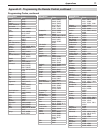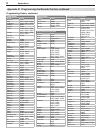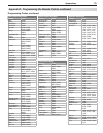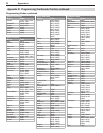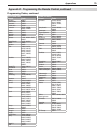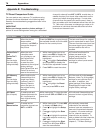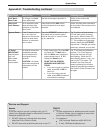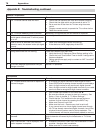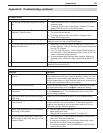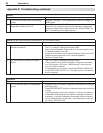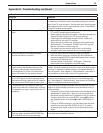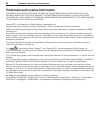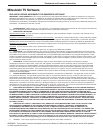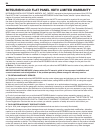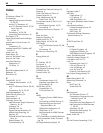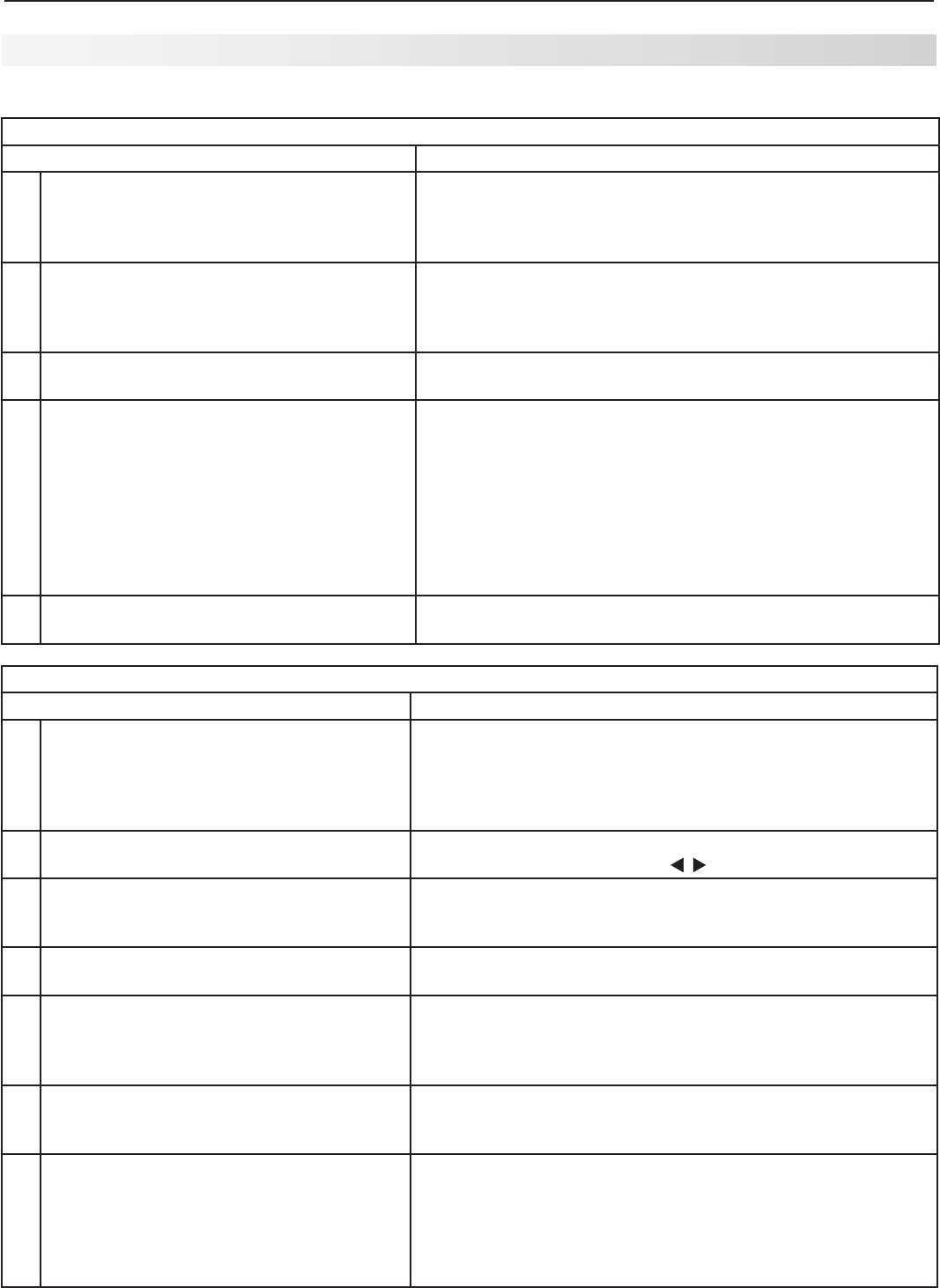
Appendices 79
Picture
Symptom Remarks
1. Picture does not look like a high-definition
picture.
Not all signals are high-definition signals. To receive high-defini-
tion programming from your cable or satellite provider, you must
subscribe to the provider’s high-definition service. Some over-
the-air broadcasts are in high-definition and can be received with
a high-quality antenna suited to your location.
2. Picture has become dimmer. Adjust the backlight setting. Press VIDEO repeatedly to display
the backlight settings, then use to change the setting.
3. There is a large black or gray rectangle on
the screen.
The TV’s analog closed captioning has been set to “text” mode
in the Captions menu. Turn off because there is no text infor-
mation being broadcast.
4. You cannot view a picture when playing a
VHS tape.
Check your VCR’s owner’s guide for further troubleshooting.
5. VCR or DVD player’s on-screen menus jitter
up and down.
Possible cause: Many VCRs and DVD players provide on-
screen menus at only half-resolution. These lower-resolution
graphics may appear to jitter up and down when the TV con-
verts them to high-definition graphics.
6. When viewing a stopped VCR, white lines
are rolling on the screen.
• Turn off video mute for the VCR.
• Begin playing the tape.
• Change the viewing source to ANT 1 to watch TV.
7. A color program appears as a black and
white image, or the colors are dim, or the
screen is black.
• The PerfectColor™ color balance has been incorrectly set.
Reset the PerfectColor balance.
• If watching a program on a component video input, make
sure the red and blue cables are plugged in.
• If watching a program on an S-Video input, check the con-
nectors for bent pins.
Appendix E: Troubleshooting, continued
TV Power On/Off
Symptom Remarks
1. TV takes an excessively long time to power
on.
• When switched on, the TV needs time to boot up, just as a
computer does.
• TV Energy Mode is set to Low Power. Change TV Energy
Mode to Fast Power On in the Setup menu.
2. You cannot program the TV to turn on auto-
matically (Timer function).
• The TV may be locked.
• The clock may not be set.
• TV Energy Mode is set to Low Power. Change to Fast
Power On in Setup menu.
3. The TV will not turn on after being plugged
in.
If light on front panel is blinking, wait for at least one minute for
the light to turn off, then press POWER again.
4. TV turned itself off and the light on the front
panel started to blink.
• Momentary power fluctuation caused the TV to turn off to
prevent damage. Wait for the blue light to stop flashing and
turn the TV on again.
• If the TV does not stay on, use the System Reset button on
the side panel. If this happens frequently, obtain an AC line
power conditioner/surge protector.
•
An unusual digital signal may have been received, triggering a
protection circuit. Wait for the light to stop flashing and turn TV
on.
5. TV will not power off. Use the System Reset button or unplug the TV, wait a few
seconds, then plug in the TV.