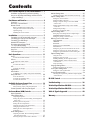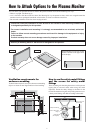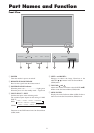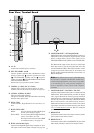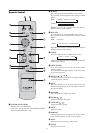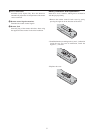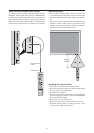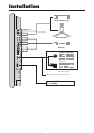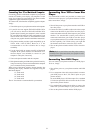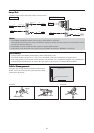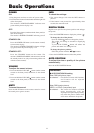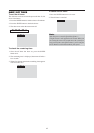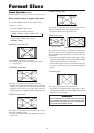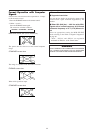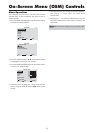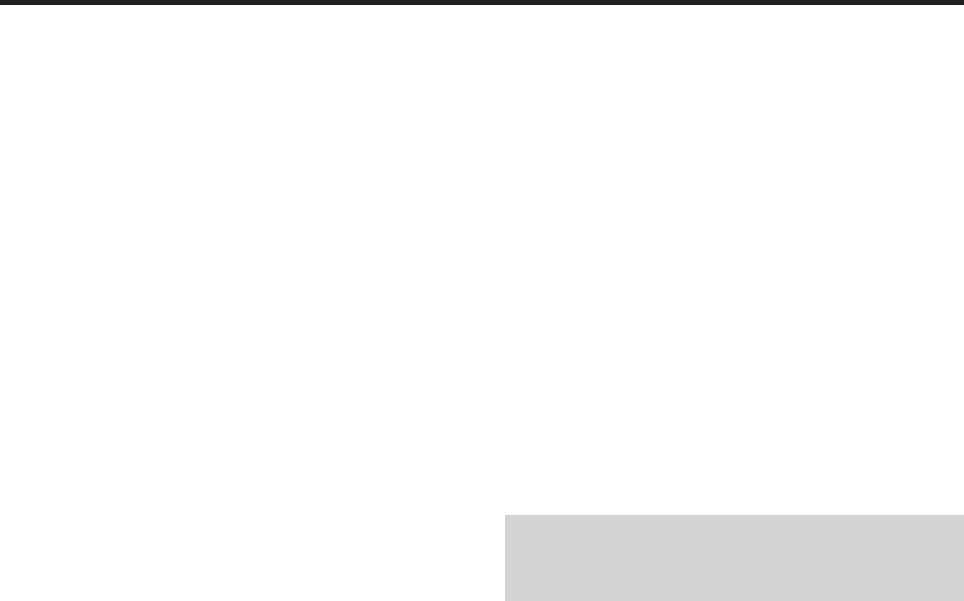
8
Connecting Your PC or Macintosh Computer
Connecting your PC or Macintosh computer to your plasma
monitor will enable you to display your computer’s screen
image for an impressive presentation. The plasma monitor
supports the signals described on page 40.
To connect a PC, Macintosh or compatible graphics adapter,
simply:
1. Turn off the power to your plasma monitor and computer.
2. If your PC does not support SXGA/XGA/SVGA/VGA
you will need to install an SXGA/XGA/SVGA/VGA
graphics board. Consult your computer’s owner’s manual
for your SXGA/XGA/SVGA/VGA configuration. If you
need to install a new board, see the manual that comes
with your new graphics board for installation instructions.
3. This plasma monitor provides signal compatibility up to
VESA 1600ן1200 (UXGA). However, it is not
recommended to use this resolution due to image
readability.
4. Use the signal cable to connect your PC or Macintosh
computer to the plasma monitor. For Macintosh, use a
monitor adapter (not included) to connect to your
computer’s video port, if necessary.
5. Turn on the plasma monitor and the computer.
6. If the plasma monitor goes blank after a period of inactivity,
it may be caused by a screen saver installed on the computer
you’ve connected to the plasma monitor.
When using a Macintosh with the plasma monitor, the
following four display standards are supported using the
Macintosh adapter :
13" fixed mode
16" fixed mode
19" fixed mode
21" fixed mode
The 19" fixed mode is recommended for your monitor.
Connecting Your VCR or Laser Disc
Player
Use common RCA cables (not provided) to connect your
VCR or laser disc player to your plasma monitor. To make
these connections, simply:
1. Turn off the power to your plasma monitor and VCR or
laser disc player.
2. Connect one end of your RCA cable to the video output
connector on the back of your VCR or laser disc player,
connect the other end to the Video input on your plasma
monitor. Use standard RCA audio patch cables to
connect the audio from your VCR or laser disc player
to your plasma monitor (if your VCR or laser disc player
has this capability). Be careful to keep your right and
left channel connections correct for stereo sound.
3. Turn on the plasma monitor and the VCR or laser disc
player.
Note:
Refer to your VCR or laser disc player owner’s
manual for more information about your equipment’s video
output requirements.
Connecting Your DVD Player
You can connect your plasma monitor to a DVD player.
To do so, simply:
1. Turn off the power to your plasma monitor and DVD
player.
2. Use a component video cable (not provided) to connect
your DVD player to the Y, Cb, and Cr inputs on your
plasma monitor.
Or use the DVD-player’s S-Video output. Use a standard
S-Video (not provided) cable to connect to the S-Video
input on the plasma monitor.
3. Use standard RCA audio patch cables to connect the
audio from your DVD Player to your plasma monitor.
4. Turn on the plasma monitor and the DVD player.