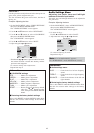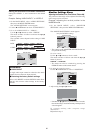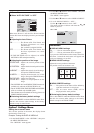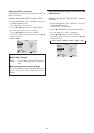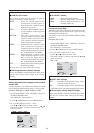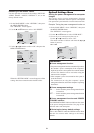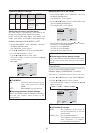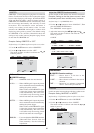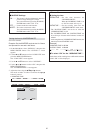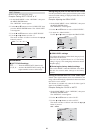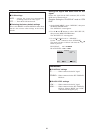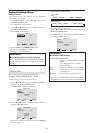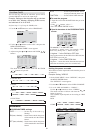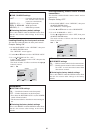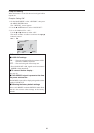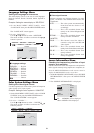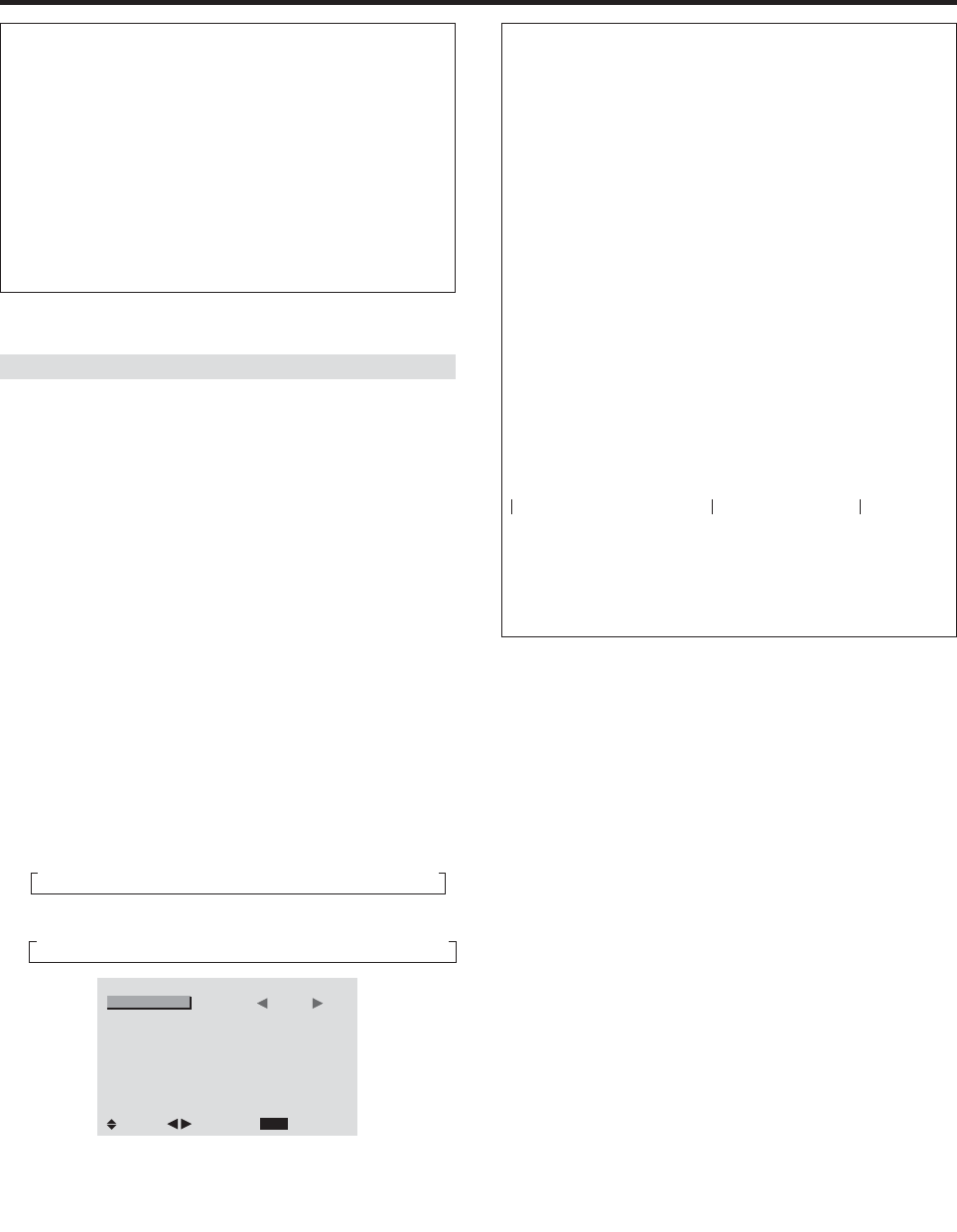
27
Setting the time for INVERSE/WHITE
Set a time duration.
Example: Set the INVERSE mode to start in 2 hours
and proceed for one and a half hours.
1. On the Main Menu, select “OPTION 2”, then press the
MENU/ENTER button. The “OPTION 2” screen
appears.
2. Use the ▲ and
▼
buttons to select “LONG LIFE”, then
press the MENU/ENTER button.
The “LONG LIFE” screen appears.
3. Use the ▲ and
▼
buttons to select “INVERSE”.
4. Use the
ᮤ
and
ᮣ
buttons to select “ON”, then press the
MENU/ENTER button.
The “INVERSE/WHITE” screen appears.
5. Adjust the time using the ▲▼
ᮤ
and
ᮣ
buttons.
The mode switches as follows each time the
ᮤ
or
ᮣ
button is pressed:
• WORKING TIME
→ON ↔ 00H03M ↔ 00H06M ↔ ..... ↔ 12H42M ↔ 12H45M←
• WAITING TIME
→00H03M ↔ 00H06M ↔ 00H09M ↔ ... ↔ 12H42M ↔ 12H45M←
INVERSE/WHITE
EXIT
WORKING TIME
WAITING TIME
: 01H30M
: 02H00M
SEL.
RETURN
ADJ.
←−−−− 2 H −−−−→←−− 1.5 H −−→←−−−−
Start INVERSE/WHITE Start STAND BY
Information
Ⅵ Setting the time
WORKING TIME .....
Set the time duration for
“INVERSE/WHITE”.
When the WORKING TIME is set
to “ON” the mode will stay on.
WAITING TIME
......Set the standby time until the
“INVERSE/WHITE” mode starts.
* The “WAITING TIME” can not be set when the
“WORKING TIME” is ON.
* The “WORKING TIME” and “WAITING TIME” can
be set for up to 12 hours and 45 minutes in units of 3
minutes.
* At the completion of a WORKING TIME function, the
monitor will enter STANDBY mode.
[Example]
WORKING TIME: 01H30M
WAITING TIME: 02H00M
Ⅵ To select “ON” for the “WORKING TIME”...
Set the hours of the working time to 0H and the minutes
to 0M. “ON” will be displayed.
Information
Ⅵ INVERSE Settings
ON......... The picture is displayed alternately between
positive image and negative image.
You can set the time by pressing the MENU/
ENTER button while “ON” is set.
OFF ....... Inverse mode does not function.
WHITE ...The entire screen turns white.
You can set the time by pressing the MENU/
ENTER button while “ON” is set.