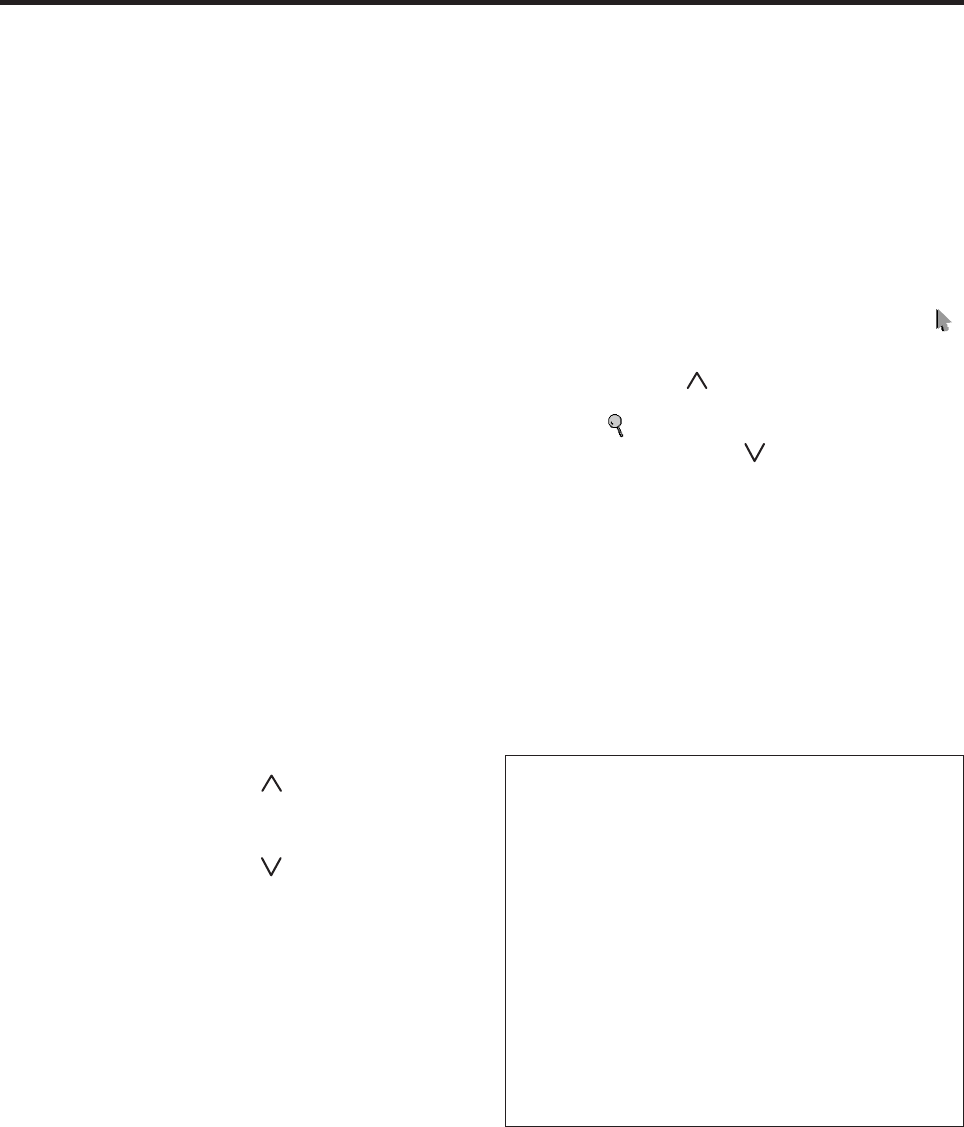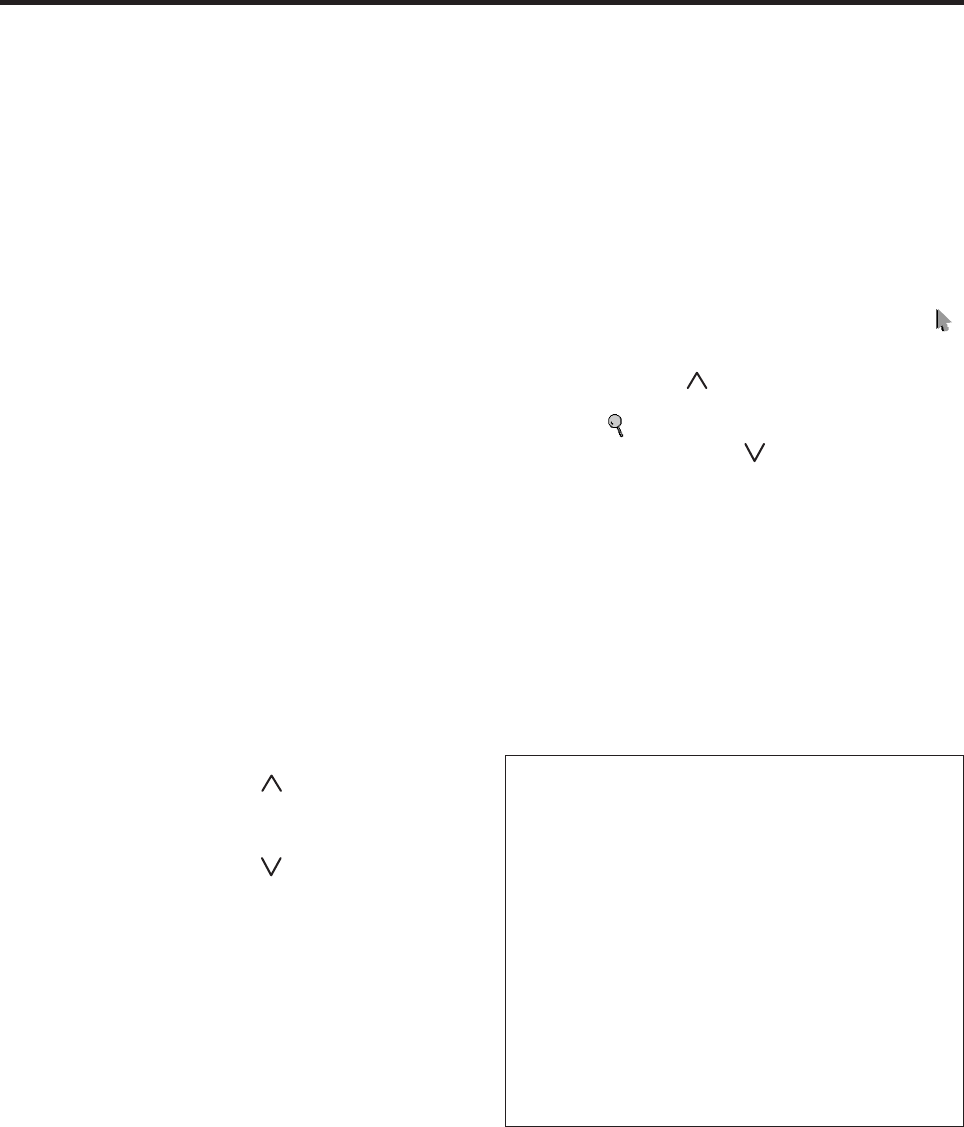
11
Basic Operations
POWER
ON:
1. Plug the power cord into an active AC power outlet.
2. Press the Power button located underneath the right side
of the front panel.
The monitor’s POWER/STANDBY indicator turns
green and the plasma display is on.
OFF:
Press the Power button (underneath the front panel) to
turn off the display.
The monitor’s POWER/STANDBY indicator goes off.
STANDBY ON:
Press the POWER ON button (on the remote control)
to turn on the display.
The monitor’s POWER/STANDBY indicator will light
up (green) when the plasma display is on.
STANDBY OFF:
Press the STANDBY button on the remote. The
monitor’s POWER/STANDBY indicator turns red and
the standby mode is set (only when turning off the unit
with the remote control).
VOLUME
To adjust the sound volume:
1. Press and hold the VOLUME button (on the remote
control or the front panel) to increase to the desired
level.
2. Press and hold the VOLUME button (on the remote
control or the front panel) to decrease to the desired
level.
MUTE
To cancel the sound:
Press the MUTE button on the remote control to cancel
the sound; press again to restore.
INFO
To check the settings:
1. The screen changes each time the INFO button is
pressed.
2. If the button is not pressed for approximately three
seconds, the menu turns off.
DIGITAL ZOOM
Digital zoom specifies the picture position and enlarges
the picture.
1. Press the POINTER button to display the pointer. ( )
To change the size of the picture:
Press the ZOOM button to enlarge the picture.
The pointer will change to resemble a magnifying
glass. (
)
A press of the ZOOM button will reduce the
picture and return it to its original size.
To change the picture position:
Select the position with the ▲▼
ᮤ
ᮣ
buttons.
2. Press the POINTER button to delete the pointer.
AUTO POSITION
To adjust the size or quality of the picture
automatically:
Press the AUTO POSITION button.
Information
Ⅵ AUTO POSITION ON setting
When RGB (still picture) input
is selected ......Fine Picture, Picture ADJ, Position,
and Contrast will be adjusted
automatically.
When RGB (motion picture),
VIDEO, or Y/Pb/Pr (component) input
is selected ......The screen size switches to ZOOM
mode automatically with the
superimposed caption displayed fully
only when the picture contains dark
areas above and below the picture.