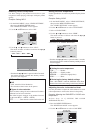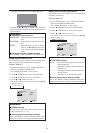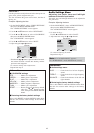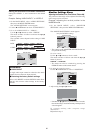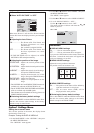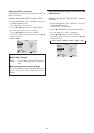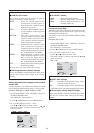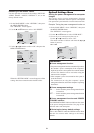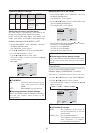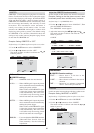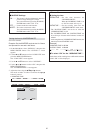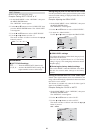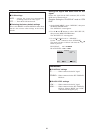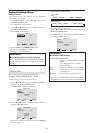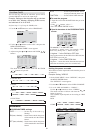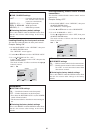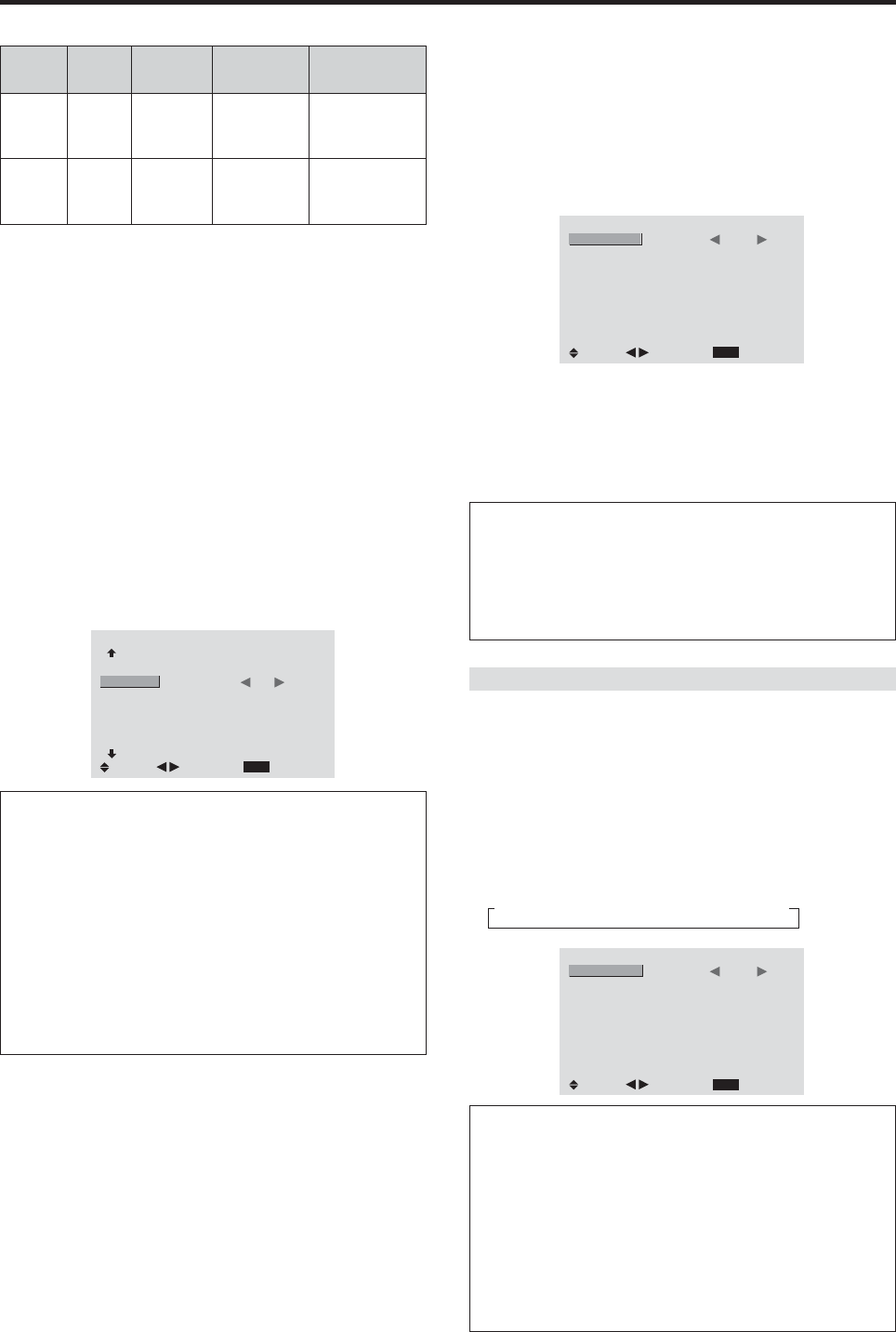
25
Power
management
mode
On
Off
Turning the picture
back on
Picture already on.
Operate the keyboard or
mouse. The picture
reappears.
POWER/
STANDBY
indicator
Green
Red
Power
management
operating status
Not activated.
Activated.
Description
Horizontal and vertical
synchronizing signals
are present from the
computer.
Horizontal and/or
vertical synchronizing
signals are not sent
from the computer.
Setting the picture to suit the movie
The film image is automatically discriminated and
projected in an image mode suited to the picture.
[NTSC, PAL, PAL60, 480I (60Hz), 525I (60Hz), 576I
(50Hz), 625I (50Hz), 1035I (60Hz), 1080I (60Hz) only]
Example: Setting the “FILM MODE” to “OFF”
1. On the MAIN MENU, select “OPTION2”, then press
the MENU/ENTER button.
The “OPTION2” screen appears.
2. Use the ▲ and ▼ buttons to select “FILM MODE”.
3. To set the FILM MODE to “OFF” ...
Use the
ᮤ
and
ᮣ
buttons to select “OFF”.
The mode switches as follows each time the
ᮤ
or
ᮣ
button is pressed:
ON ↔ OFF
OPTION2
2 / 3
EXIT
PREVIOUS PAGE
PWR. MGT.
FILM MODE
LONG LIFE
GRAY LEVEL
S1/S2
NEXT PAGE
: OFF
: OFF
: 2
: OFF
SEL.
RETURN
ADJ.
Information
Ⅵ FILM MODE
ON...................Automatic discrimination of the
image and projection in FILM
MODE.
OFF................... FILM MODE does not function.
Ⅵ Restoring the factory default settings
Select “ALL RESET” under the OPTION1 menu. Note
that this also restores other settings to the
factory defaults.
Reducing burn-in of the screen
1. On the MAIN MENU, select “OPTION2”, then press
the MENU/ENTER button.
The “OPTION2” screen appears.
2. Use the ▲ and ▼ buttons to select “LONG LIFE”, then
press the MENU/ENTER button.
The “LONG LIFE” screen appears.
LONG LIFE
EXIT
: AUTO
: OFF
: OFF
: OFF
SEL.
RETURN
ADJ.
PEAK BRIGHT
ORBITER
INVERSE
SOFT FOCUS
3. Set the LONG LIFE mode using ▲▼
ᮤ
and
ᮣ
buttons.
See below to set PEAK BRIGHT.
See page 26 to set ORBITER.
See page 26 to set INVERSE.
See page 28 to set SOFT FOCUS.
Information
Ⅵ Restoring the factory default settings
Select “ALL RESET” under the OPTION1 menu. Note
that this also restores other settings to the factory
defaults.
PEAK BRIGHT
Use this to activate the brightness limiter.
Example: Setting “PEAK BRIGHT” to “LOCK1”
Perform Steps 1-2 of Reducing burn-in of the screen, then...
3. Use the ▲ and ▼ buttons to select “PEAK BRIGHT”.
4. Use the
ᮤ
and
ᮣ
buttons to select “LOCK1”.
The mode switches as follows each time the
ᮤ
or
ᮣ
button is pressed:
→AUTO ↔ LOCK1 ↔ LOCK2 ↔ LOCK3←
LONG LIFE
EXIT
: LOCK1
: OFF
: OFF
: OFF
SEL.
RETURN
ADJ.
PEAK BRIGHT
ORBITER
INVERSE
SOFT FOCUS
Information
Ⅵ PEAK BRIGHT settings
AUTO ..............The brightness of the screen is
adjusted automatically to suit the
picture quality.
LOCK1, 2, 3 ....Sets maximum brightness.
The brightness level decreases in the
order of LOCK 1, 2, 3. LOCK 3
provides minimum brightness.
POWER/STANDBY indicator