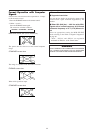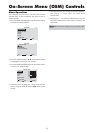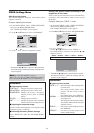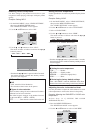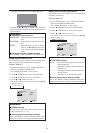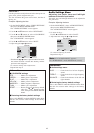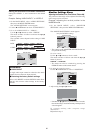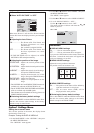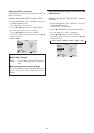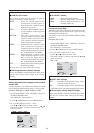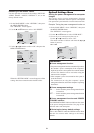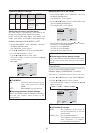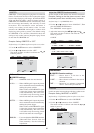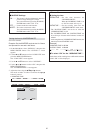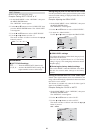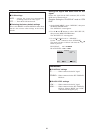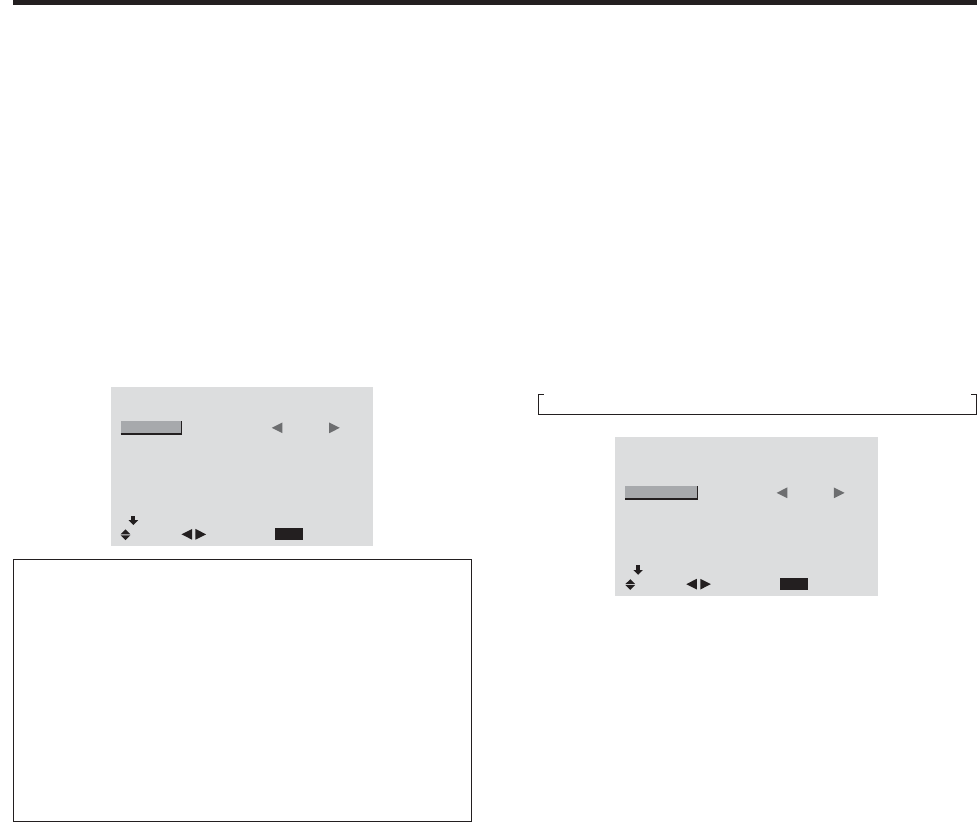
22
Setting the BNC connectors
Select whether to set the input of the 5 BNC connectors to
RGB or component.
Example: Set the BNC INPUT mode to “COMP.”
1. On the MAIN MENU, select “OPTION1”, then press
the MENU/ENTER button.
The “OPTION1” screen appears.
2. Use the ▲ and ▼ buttons to select “BNC INPUT”.
3. To set the BNC INPUT mode to “COMP.”...
Use the
ᮤ
and
ᮣ
buttons to select “COMP.”.
The mode switches as follows each time the
ᮤ
or
ᮣ
button is pressed:
RGB ↔ COMP.
OPTION1
1 / 3
EXIT
MENU
BNC INPUT
RGB SELECT
HD SELECT
INPUT SKIP
ALL RESET
NEXT PAGE
: COMP.
: AUTO
: 1080B
: OFF
: OFF
SEL.
RETURN
ADJ.
Information
Ⅵ BNC INPUT Settings
RGB .........Use the 5BNC terminals for RGB input.
COMP.......Use the 3BNC terminals for component
input.
Ⅵ Restoring the factory default settings
Select “ALL RESET” under the OPTION1 menu. Note
that this also restores other settings to the factory
defaults.
Setting a computer image to the correct RGB
select screen
Example: Setting the “RGB SELECT” mode to
“MOTION ”
1. On the MAIN MENU, select “OPTION1”, then press
the MENU/ENTER button.
The “OPTION1” screen appears.
2. Use the ▲ and ▼ buttons to select “RGB SELECT”.
3. To set the RGB select mode to “MOTION” ...
Use the
ᮤ
and
ᮣ
buttons to select “MOTION”.
The mode switches as follows each time the
ᮤ
or
ᮣ
button is pressed:
→ AUTO ↔ STILL ↔ MOTION ↔ WIDE1 ↔ WIDE2 ↔ DTV ←
OPTION1
1 / 3
EXIT
MENU
BNC INPUT
RGB SELECT
HD SELECT
INPUT SKIP
ALL RESET
NEXT PAGE
: RGB
: MOTION
: 1080B
: OFF
: OFF
SEL.
RETURN
ADJ.