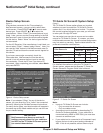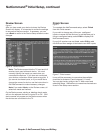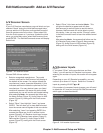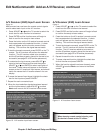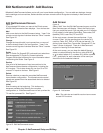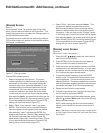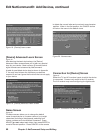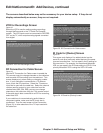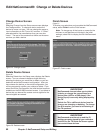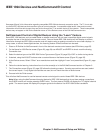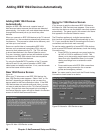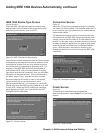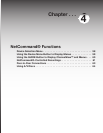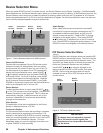Chapter 3. NetCommand Setup and Editing 51
The screens described below may not be necessary for your device setup. If they do not
display automatically on screen, they are not required.
VCR for Recordings Screen
Figure 22
Select the VCR to use for making analog recordings
through NetCommand or the TV Guide On Screen®
system. The VCR inputs must be connected to RECORD
OUT on the TV, which outputs analog signals converted
from digital.
Figure 22. VCR for Recordings screen
Edit NetCommand®: Add Devices, continued
RF Connection for Cable Screen
Figure 23
Use the RF Connection for Cable screen to enable the
TV’s remote control to change channels on the cable box
and to enable VCR recording from the cable box. This
screen displays only when adding or changing a cable
box. If your cable box is connected to a TV antenna
input, check the RF check box. Select the TV antenna
input that is used with the cable box. Select the channel
number used for output by your cable box from the
choices listed (003, 004, 005); you can now change
channels on the cable box using the TV’s remote control.
If the cable box is also connected to a VCR for recording,
select that VCR.
If your cable box is connected using audio/video or
component cables, make sure the RF check box is
unchecked. Then the next screen will be Connection
(Figure 21), to allow selection of the TV input used with
the cable box.
Figure 23. RF Connection for Cable screen
IR Code for [Device] Screen
Figure 24
This screen only displays if an added device has the
same IR code as a previously added device of the same
type and manufacturer. You can specify the IR setting for
the new device. For example, for the second Mitsubishi
VCR you can specify the IR Code setting to VCR-B, if the
primary Mitsubishi VCR is using the VCR-A IR code.
Figure 24. IR Code for [Device] screen