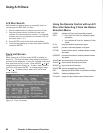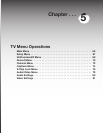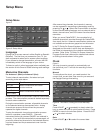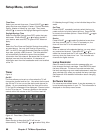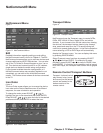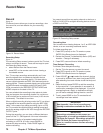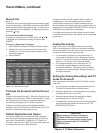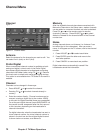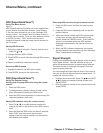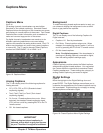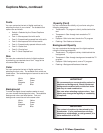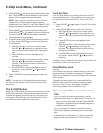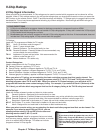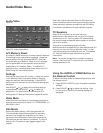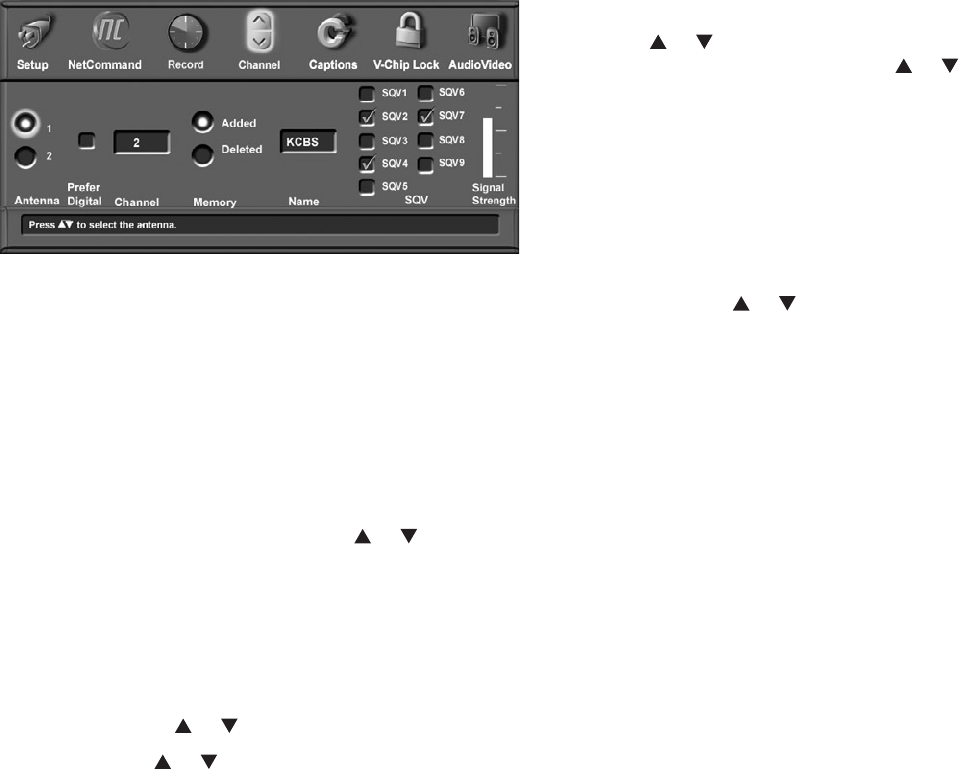
72 Chapter 5. TV Menu Operations
Channel
Figure 17
Figure 17. Channel Menu
Antenna
Select the antenna for the channels you want to edit. You
can select Ant-1 (main) or Ant-2 (Aux).
Prefer Digital
When a memorized channel number is available as both
analog and digital, a check mark in the Prefer Digital
box causes digital channels to be displayed and analog
channels to be hidden (when using CH or ). Remove
the check mark to show both analog and digital choices.
This option is not available when TV Guide On Screen® is
enabled.
Channel
Channels can be changed in three ways:
• Press ADJUST or to select the channel.
• Pressing CH or to select channels already in
memory.
• Enter the number directly. Channel numbers can be
one part, analog or digital (up to the number 16383),
or two part for digital channels (these use a separator).
For a two-part digital channel, press SUB/CANCEL on
the remote to enter a separator after the first, second
or third number, depending on the broadcaster’s
channel information.
For digital channels, when the broadcaster has sent a
virtual channel number, the virtual channel number is
shown in the text box and the original digital channel
is shown below on-screen, as a reference.
Channel Menu
Memory
After the available channels have been memorized with
Memorize Channels on the Setup menu, weaker channels
can be added or unwanted channels can also be deleted.
Press CH or on the remote control to see the
channels in memory. Press ADJUST or to select
Added or Deleted for the channel shown in the Channel
number box.
Name
Analog channels shown on Antenna-1 or Antenna-2 can
be named (up to four characters). After you enter a
name, it will appear on the TV screen, next to the channel
number.
1. Press ADJUST or to select each letter.
2. Press ENTER to set the letter and move to the
next letter position.
3. Press CANCEL to move back one position.
Digital channels are automatically named if the
broadcaster sends the information.