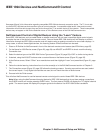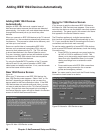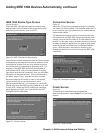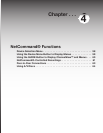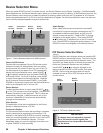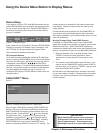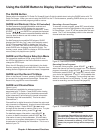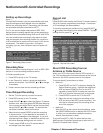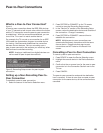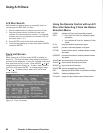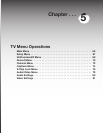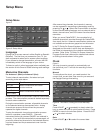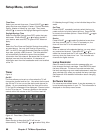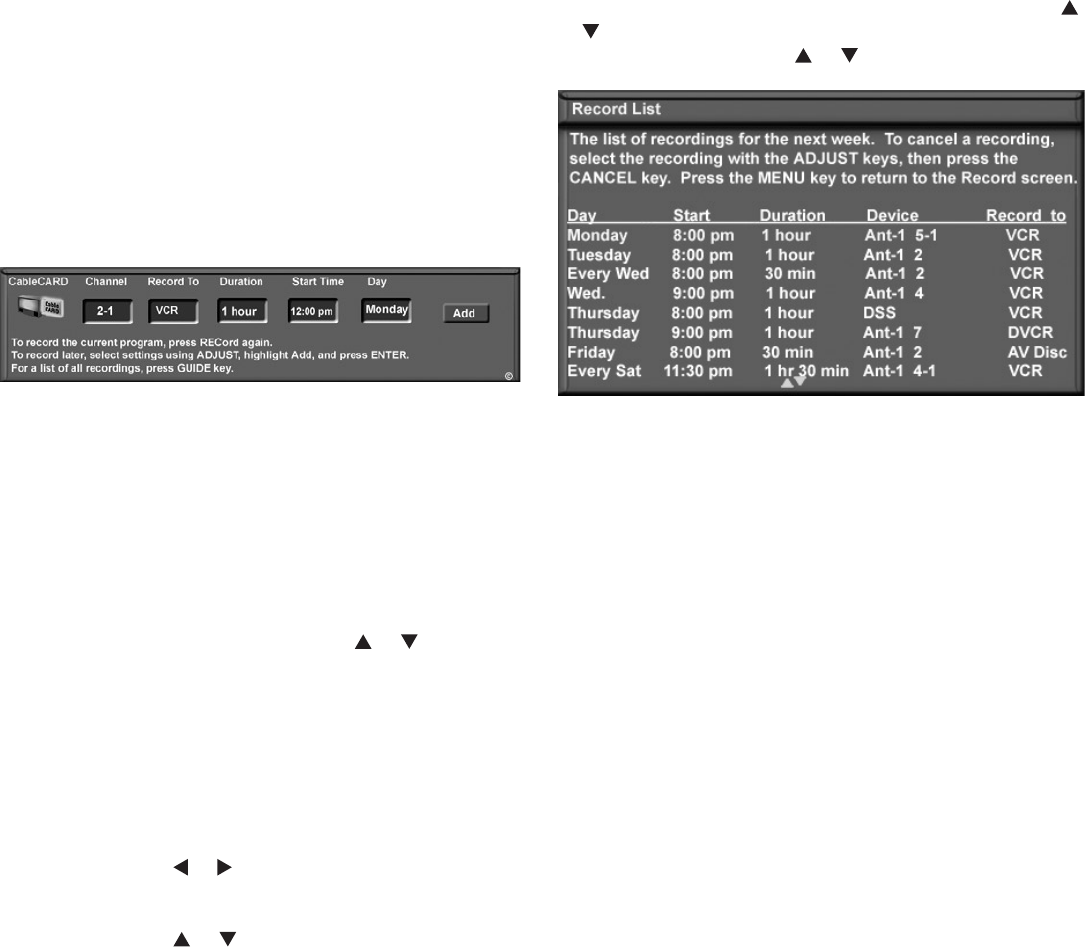
Chapter 4. Netcommand Functions 61
NetCommand®-Controlled Recordings
Setting up Recordings
Figure 7
Through NetCommand, you can automatically start and
stop recordings and send signals from one playback
device to a recording device. Recordings can be made
on recordable devices connected to the TV.
The TV can convert digital channels and IEEE 1394
device signals to analog signals that can be recorded on
NetCommand-compatible analog VHS and S-VHS VCRs.
You can schedule the recording to take place at a later
time and program the recording duration for a minimum
of 30 minutes and a maximum of six hours (in 30-minute
increments). The default is one hour. During the
recording, you can view a different device or power off
the TV.
Figure 7. Recording Setup screen
Recording Now
Can be used when viewing Antenna 1 or 2, an IEEE 1394
device, or a non-recording traditional device.
To initiate recording now:
1. Press REC (record) on the TV remote.
2. In the “Record to” section, review the destination
device and duration. Use ADJUST or to change,
if necessary.
3. Press a second time and the recording will start.
Time-Delayed Recording
1. Set the TV to the source you want to record.
2 Press REC (record) on the TV remote.
3. Press ADJUST or to select the Record To device,
duration time, start time (press ENTER after selecting
hour, minutes and AM or PM to set the time) and day,
using ADJUST or to change. For devices that
can select channels, select the channel.
4. Select Add and press ENTER to add the recording
to the record list. If your selection is successful, a
confirmation message will be displayed. If you pick
overlapping times, day(s), or destination devices, you
will see a message stating there is a conflict.
5. To exit, press HOME on the TV remote after all
recordings have been added.
Record List
Figure 8
Press GUIDE while viewing the Record To screen to see a
list of all currently programmed recordings. A maximum
of 32 recordings can be scheduled.
To cancel a recording on the Record List, press ADJUST
or to select the recording, then press CANCEL. To page
through the list, press CH or .
Figure 8. Record List screen
Direct VCR Recording from an
Antenna or Cable Source
When your VCR is the current device, REC (record) on
the TV’s remote control functions the same as the record
button on the VCR’s remote control or front panel.
To record directly from antenna or cable:
• Method 1
1. Press DEVICE on the TV’s remote to display the
Device Selection menu. Highlight the traditional
VCR and press POWER to turn on the VCR. If
necessary, press GUIDE to select the input the
VCR is on, such as Antenna input (or line input).
2. Press ENTER to switch the TV to the VCR.
3. Select the correct channel for recording on the
VCR and then press REC to start recording. You
will need to manually stop the recording at the
end of the program
• Method 2
With the VCR as the current recording device, press
the DEVICE MENU button to display the VCR’s menu,
in which you can schedule a delayed recording
directly from antenna or cable.
To record from ANT-1, ANT-2 or other devices, see
NetCommand Controlled Recordings or refer to the TV
Guide On Screen® User’s Guide.