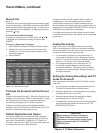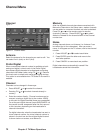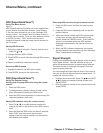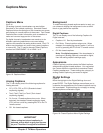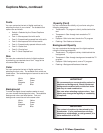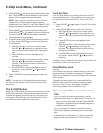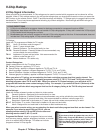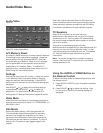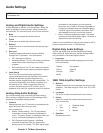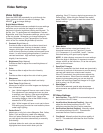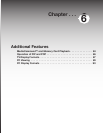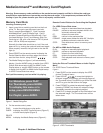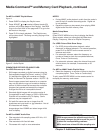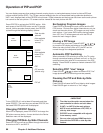Chapter 5. TV Menu Operations 79
Audio/Video
Figure 23
Figure 23. Audio/Video Menu
A/V Memory Reset
A/V Memory Reset allows you to reset a specific device’s
A/V settings to the original factory settings. Select the
device name in the box and press ENTER. Note that
the audio settings of Balance, Listen to, and Language
are not associated with any specific device and are
unaffected by A/V Memory Reset. To reset all A/V
settings at once, including these three, perform an A/V
Reset using the front-panel buttons.
Settings
Each device has its own A/V memory. Select the device
in A/V Memory Reset, then select Audio or Video to
adjust the device’s individual settings. Press ENTER,
and the menu is removed and the individual settings are
displayed.
Use ADJUST or to select the individual settings
to be adjusted. Use ADJUST or to make the
adjustment. For descriptions of the individual A/V
settings see A/V Setting Descriptions, pages 80 and 81.
Video Mute
Video Mute lets you display a blue background when no
signal is being received on Inputs 1–3, COMPONENT 1–3,
and HDMI 1 and 2.
Film Mode
Auto is the default setting. With Auto selected, the
TV automatically detects and applies film-decoding
correction for images that originated on 24-frame-
per-second film cameras and were then converted to
30-frame-per-second video for broadcast. Try the Off
setting if the TV adds too many jagged edges to the
images.
Audio/Video Menu
Using the AUDIO or VIDEO Button on
the Remote Control
To adjust individual Audio or Video settings directly with
the remote control:
1. Press AUDIO or VIDEO to cycle through the available
settings.
2. Press ADJUST or to adjust the setting. After
five seconds of inactivity, the setting display will
disappear.
When the original video was filmed on 30-frame-per-
second cameras, the Auto setting automatically applies
video decoding, the same as used with the Off setting.
Film Mode is not effective for high-definition signals.
TV Speakers
When an A/V receiver has not been set up in
NetCommand, this selection will turn the TV’s internal
speakers on or off. You may select Off when sending
the sound through a separate stereo system or surround
sound A/V receiver.
This option is unavailable (grayed out) when
NetCommand
®
is enabled and you have selected the A/V
receiver icon from the Device Selection menu. In that
case, Netcommand automatically turns the TV speakers
off. See the NetCommand information for further
instructions.
Note: To prevent damage from a sudden increase in
volume, make sure the TV volume is set to low before
setting speakers to On.