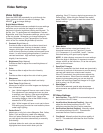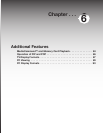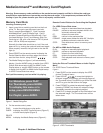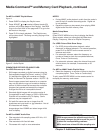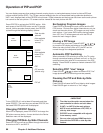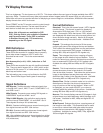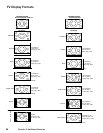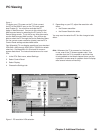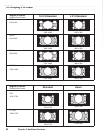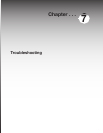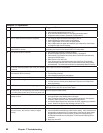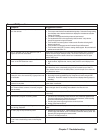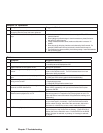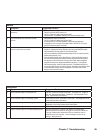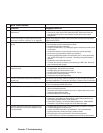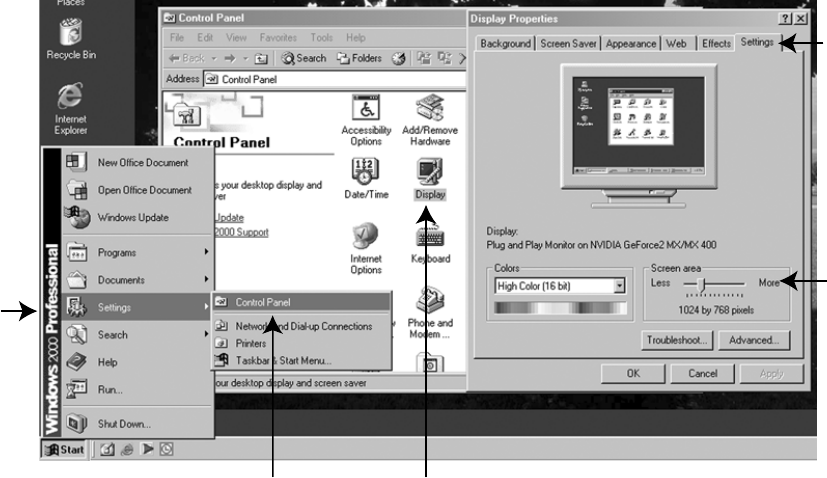
Chapter 6. Additional Features 89
PC Viewing
Figure 1
To display your PC screen on the TV, first connect
the PC to the HDMI 2 input on the TV’s back panel
(see Chapter 2). You must then activate the PC
option in NetCommand. You can do this during initial
NetCommand setup by selecting the PC option in the
Device Setup screen. To do this at any time afterwards,
use the NetCommand Add function. You will then be
able to select the PC through the Device Selection Menu.
For the correct screen resolution (pixels), use the PC’s
Control Panel settings as described below.
Your Mitsubishi TV can display resolutions from standard
VGA (640 x 480) through XGA (1024 x 768) 60-Hz refresh
rates only. See Appendix A in this book for more on
screen resolutions. The instructions below are for most
PCs.
1. In the PC’s Start menu, select Settings.
2. Select Control Panel.
3. Select Display.
4. Choose the Settings tab.
Hint: Whenever the TV is powered on, the lamp is
in use, even if the TV screen appears dark. As a
reminder that the TV is powered on and that time
is being added to the lamp’s elapsed hours, set the
computer’s screen saver to a pattern that will display
after several minutes of inactivity.
5. Depending on your PC, adjust the resolution with
either:
• the Screen area slider.
• the Screen Resolution slider
You may need to restart the PC for this change to take
effect.
1.
2.
3.
4.
5.
Figure 1. PC resolution XGA selection