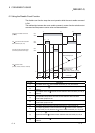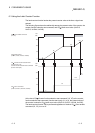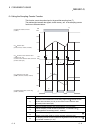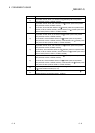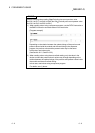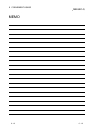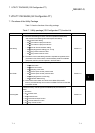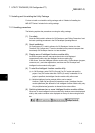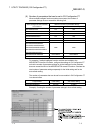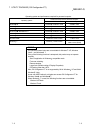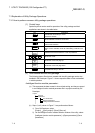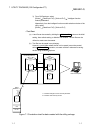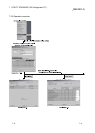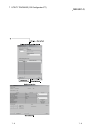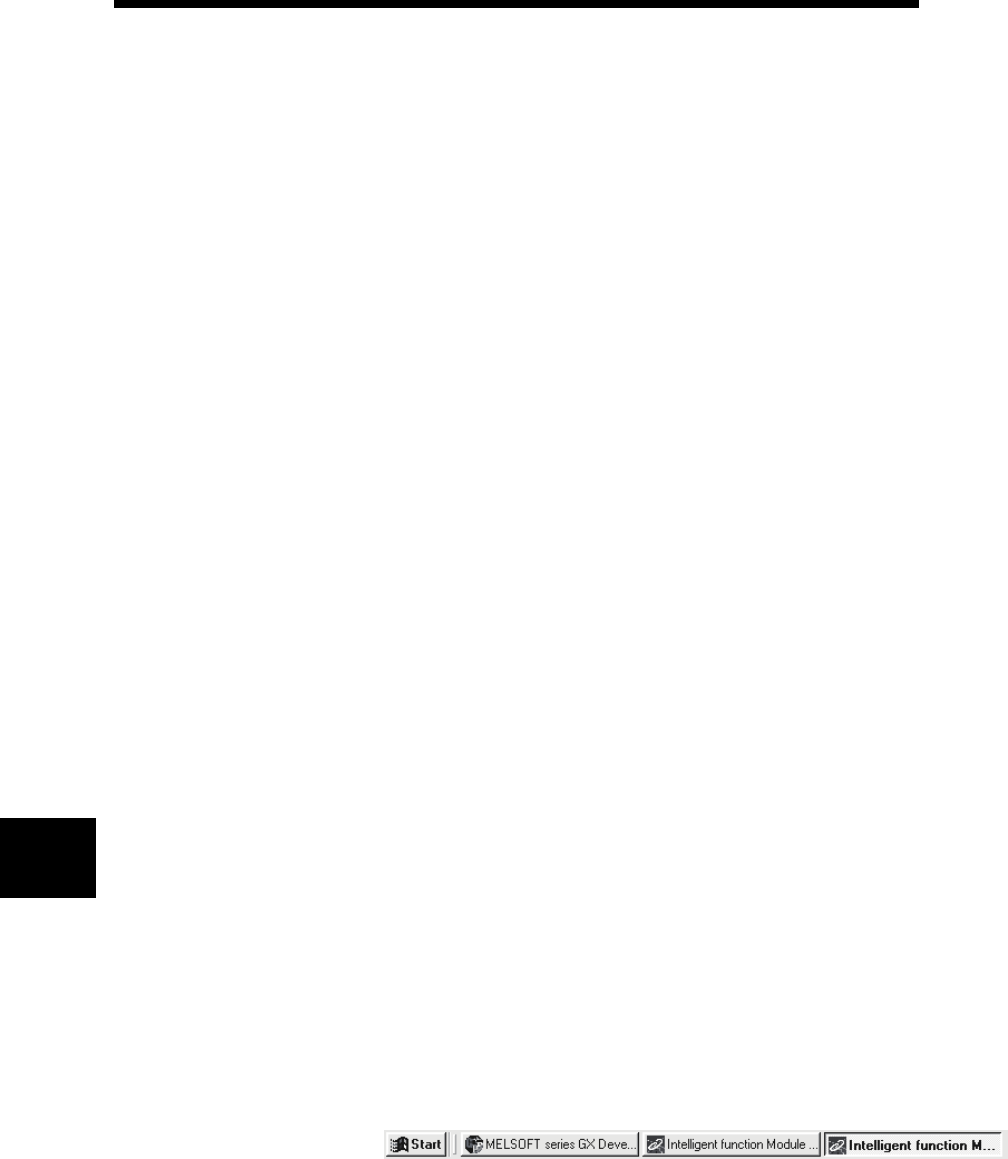
7 - 2 7 - 2
MELSEC-Q
7 UTILITY PACKAGE (GX Configurator-CT)
7.2 Installing and Uninstalling the Utility Package
For how to install or uninstall the utility package, refer to "Method of installing the
MELSOFT Series" included in the utility package.
7.2.1 Handling precautions
The following explains the precautions on using the utility package.
(1) For safety
Since the utility is add-in software for GX Developer, read "Safety Precautions" and
the basic operating procedures in the GX Developer Operating Manual.
(2) About installation
GX Configurator-CT is add-in software for GX Developer Version 4 or later.
Therefore, GX Configurator-CT must be installed on the personal computer that
has already GX Developer Version 4 or later installed.
(3) Display error of Intelligent function module utility
Insufficient system resource may cause the window to be displayed
inappropriately while using the Intelligent function module utility.
If this occurs, close the Intelligent function module utility, GX Developer (program,
comments, etc.), and other applications, and then start GX Developer and
Intelligent function module utility again.
(4) To start the Intelligent function module utility
(a) In GX Developer, select "QCPU (Q mode)" for PLC series and specify a
project. If any PLC series other than "QCPU (Q mode)" is selected, or if no
project is specified, the Intelligent function module utility will not start.
(b) Multiple Intelligent function module utilities can be started.
However, [Open file] and [Save file] operations under [Intelligent function
module parameter] are allowed for one Intelligent function module utility only.
Only the [Monitor/test] operation is allowed for the other utilities.
(5) Switching between two or more Intelligent function module utilities
When two or more Intelligent function module utility windows cannot be displayed
side by side, select a window to be displayed on the top of others using the task
bar.
7