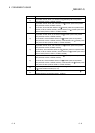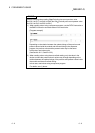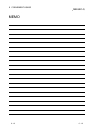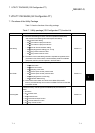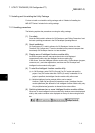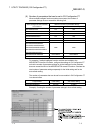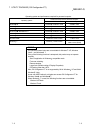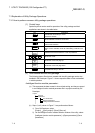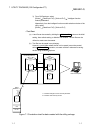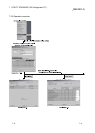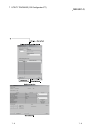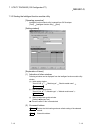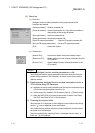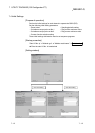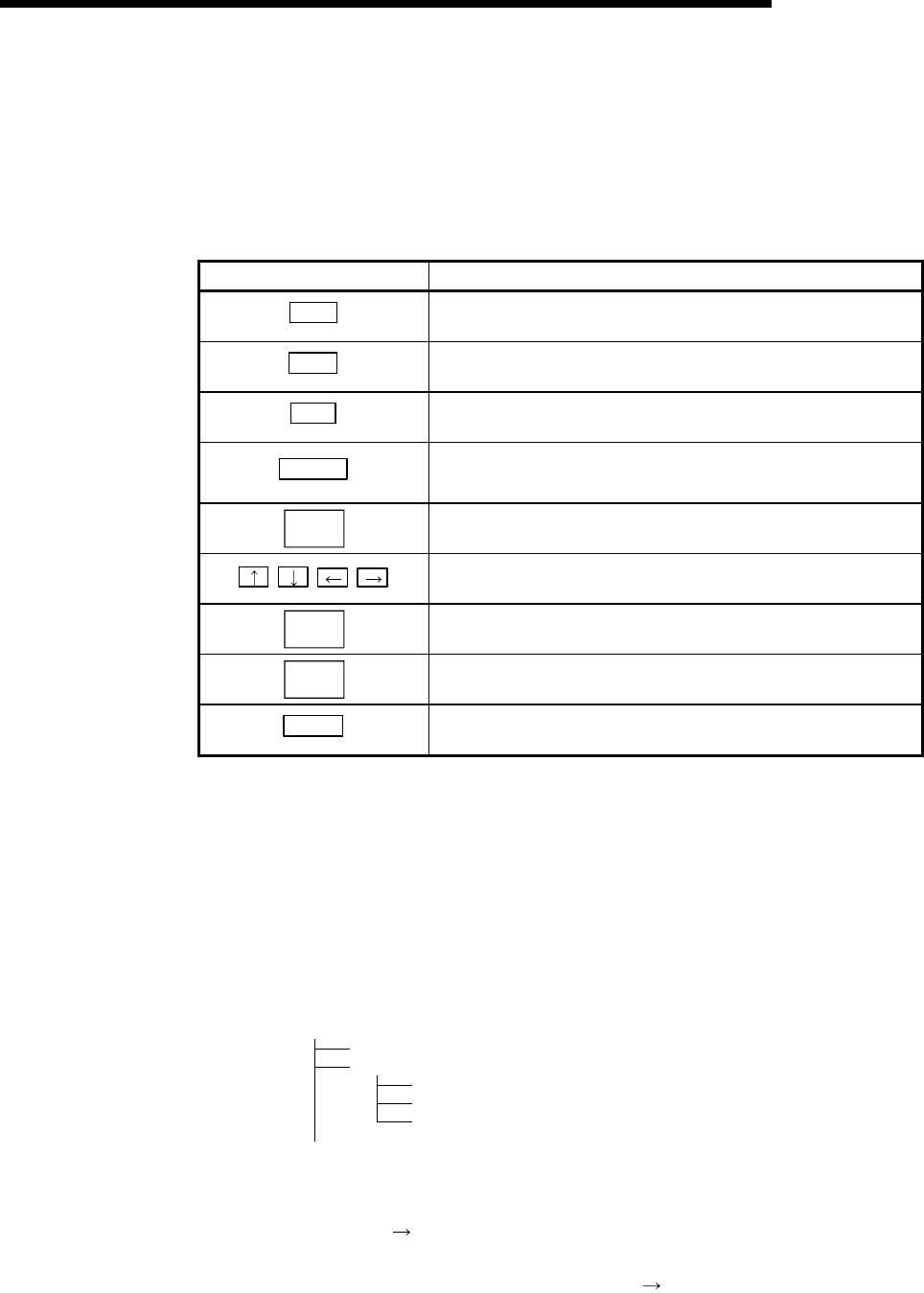
7 - 6 7 - 6
MELSEC-Q
7 UTILITY PACKAGE (GX Configurator-CT)
7.3 Explanation of Utility Package Operations
7.3.1 How to perform common utility package operations
(1) Control keys
Special keys that can be used for operation of the utility package and their
applications are shown in the table below.
Key Application
Esc
Cancels the current entry in a cell.
Closes the window.
Tab
Moves between controls in the window.
Ctrl
Used in combination with the mouse operation to select multiple
cells for test execution.
Delete
Deletes the character where the cursor is positioned.
When a cell is selected, clears all of the setting contents in the
cell.
Back
space
Deletes the character where the cursor is positioned.
Moves the cursor.
Page
Up
Moves the cursor one page up.
Page
Down
Moves the cursor one page down.
Enter
Completes the entry in the cell.
(2) Data created with the utility package
The following data or files that are created with the utility package can be also
handled in GX Developer. Figure 7.1 shows respective data or files are handled
in which operation.
<Intelligent function module parameter>
(a) This represents the data created in Auto refresh setting, and they are stored
in an intelligent function module parameter file in a project created by GX
Developer.
Project
Program
Parameters
PLC Parameters
Network Parameters
Intelligent Module Parameters
(b) Steps 1) to 3) shown in Figure 7.1 are performed as follows:
1) From GX Developer, select:
[Project]
[Open project] / [Save]/ [Save as]
2) On the intelligent function module selection window of the utility, select:
[Intelligent function module parameter]
[Open parameters] / [Save
parameters]