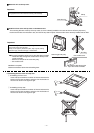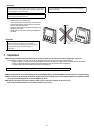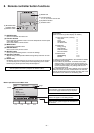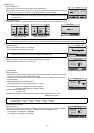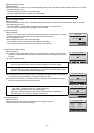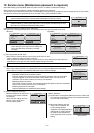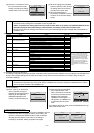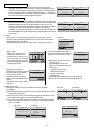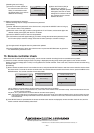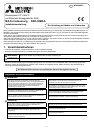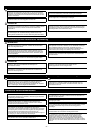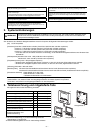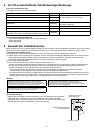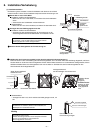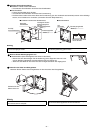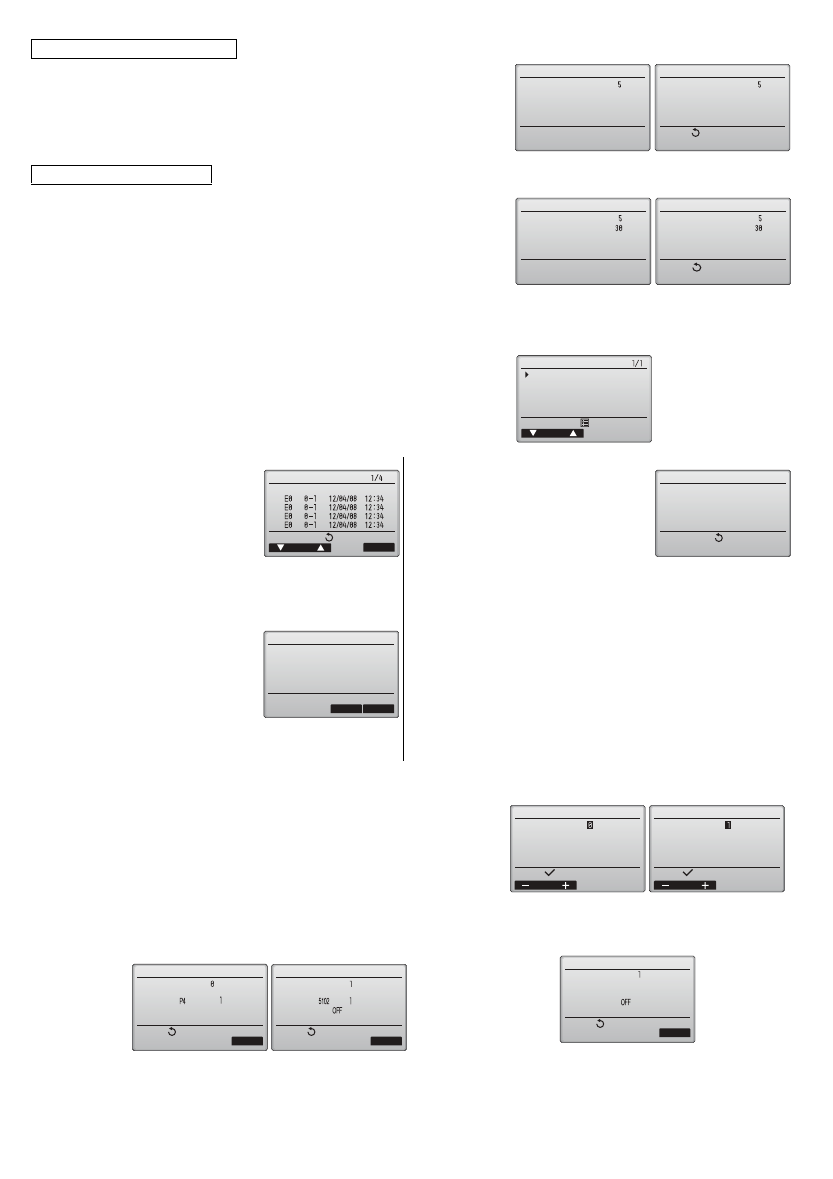
– 15 –
(5) Check
(6) Diagnostic function.
To search for the LOSSNAY address
[4] Enter the address of the indoor unit to which the remote controller is
connected, select "Conf" in the "Function", and press the SELECT button.
"Collecting data" will appear on the screen. If the signal is received correctly,
the indoor unit address and LOSSNAY address will appear. "--" will appear
when no LOSSNAY unit is found. “Unit not exist” will appear if no indoor units
that are correspond to the entered address are found.
To delete the interlock setting
[5] To delete the interlocked setting between LOSSNAY unit and the indoor units
to which the remote controller is connected, enter the indoor unit address and
LOSSNAY address with the F1 through F4 buttons, select "Del." in the
"Function", and press the SELECT button. "Deleting" will appear. The screen
will return to the search result screen if the deletion is successfully
completed. “Unit not exist” will appear if no indoor units that are correspond to
the entered address are found. If deletion fails, "Request rejected" will appear
on the screen.
Select "Check" on the Service menu to bring up the Check menu screen.
The type of menu that appears depends on the type of indoor units that are
connected (City Multi or Mr. Slim).
(When City Multi is connected, only “Error history” will appear in the menu.)
<Mr. Slim>
[1] Error history
Select “Error history” from the
Check menu, and press the
SELECT button to view up to 16
error history records. Four records
are shown per page, and the top
record on the first page indicates
the latest error record.
"Error history deleted" will appear on
the screen. Press the Return button to
go back to the Check menu screen.
[2] Other options in the Check menu
(Mr. Slim only)
The following options are also
available on the Mr. Slim units in the
Check menu.
[Deleting the error history]
To delete the error history, press the
F4 button (Delete) on the screen
that shows error history. A
confirmation screen will appear
asking if you want to delete the error
history.
Press the F4 button (OK) to delete
the history.
•Refrigerant volume check
•Refrigerant leak check
•Smooth maintenance
•Request code
These options are available only on the Mr. Slim units.
Refer to the indoor unit Installation Manual for details.
Error history of each unit can be checked via the remote controller.
[Procedures]
[1] Select "Self check" from the Service menu, and press the SELECT button to
view the Self check screen.
[2] With the F1 or F2 button, enter the refrigerant address (Mr. Slim) or the M-
NET address (City Multi), and press the SELECT button.
[3] Error code, unit number, attribute, and indoor unit demand signal ON/OFF
status at the contact (City Multi only) will appear. "-" will appear if no error
history is available.
<Mr. Slim> <City Multi>
<Mr. Slim> <City Multi>
When there is no error history
LossnayLossnay
Return:
IU address
Lossnay address
IU address
Lossnay address
Collecting data Unit not exist
LossnayLossnay
Return:
IU address
Lossnay address
IU address
Lossnay address
Deleting Request rejected
Check menu
Cursor
Service menu:
Error history
Refrigerant volume check
Refrigerant leak check
Smooth maintenance
Request code
Error history
Page
Delete
Check menu:
Error Unt#
dd/
mm
/yy
Error history
Check menu:
Error history deleted
Error history
Cancel OK
Delete error history?
Self check Self check
Select: Select:
Ref. address M-NET address
Address Address
Self check Self check
Ref. address
Contact
Return:Return:
Reset Reset
M-NET address
Error Unt # ErrorGrp.IC Grp.IC
Self check
Contact
Return:
Reset
M-NET address
Error Grp.
---- ---
WT05950X01_2_GB_A5.fm Page 7 Friday, October 1, 2010 9:01 AM